Whether you’re rethinking a scene, tightening up your story, or simply tidying up the layout, Scrively makes it easy and intuitive to delete pages and keep your book just the way you want it.
In the “Designer” view, locate the page you’d like to delete and hover over it to reveal the ellipsis menu.
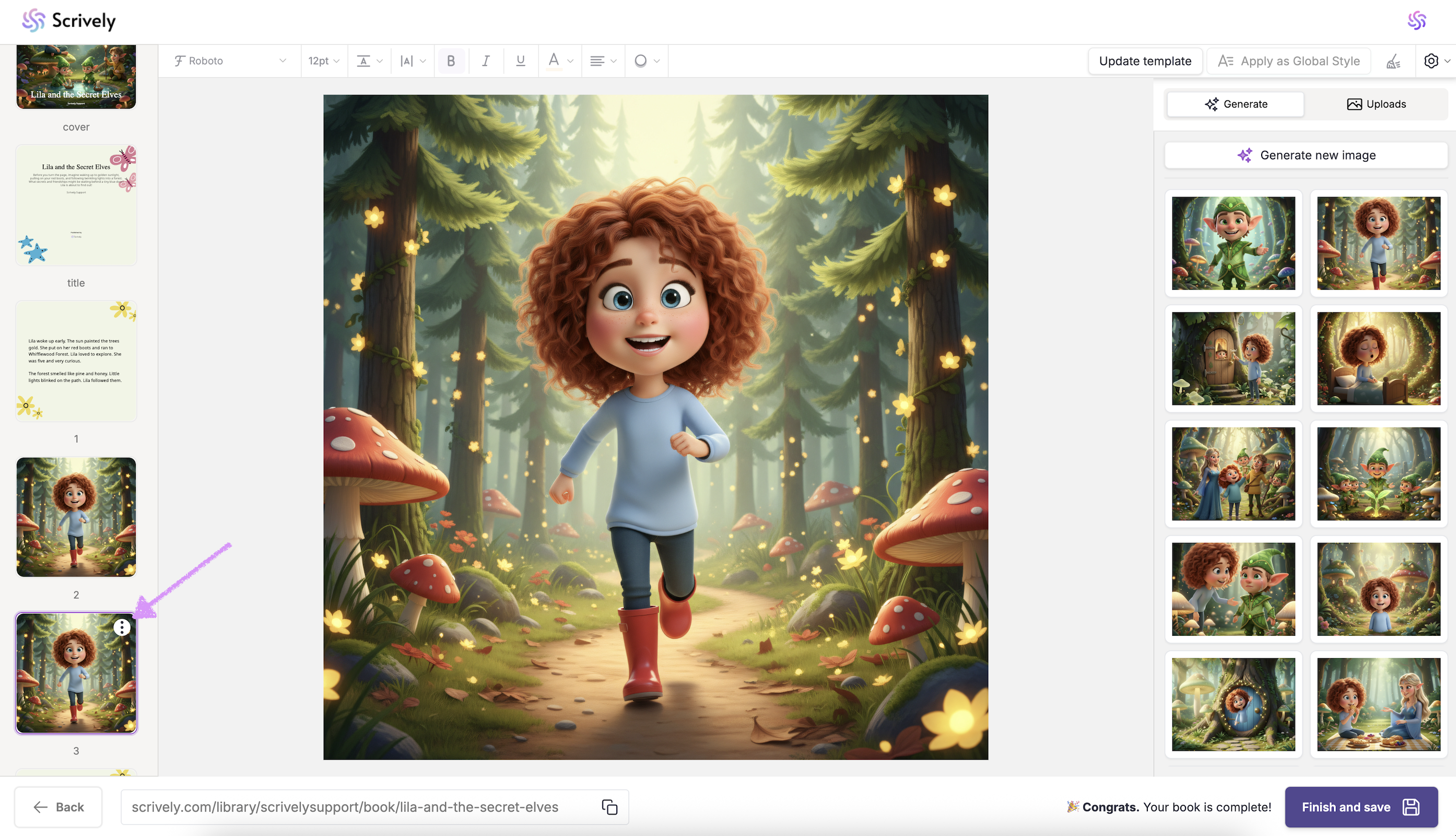
Click on "Delete page."
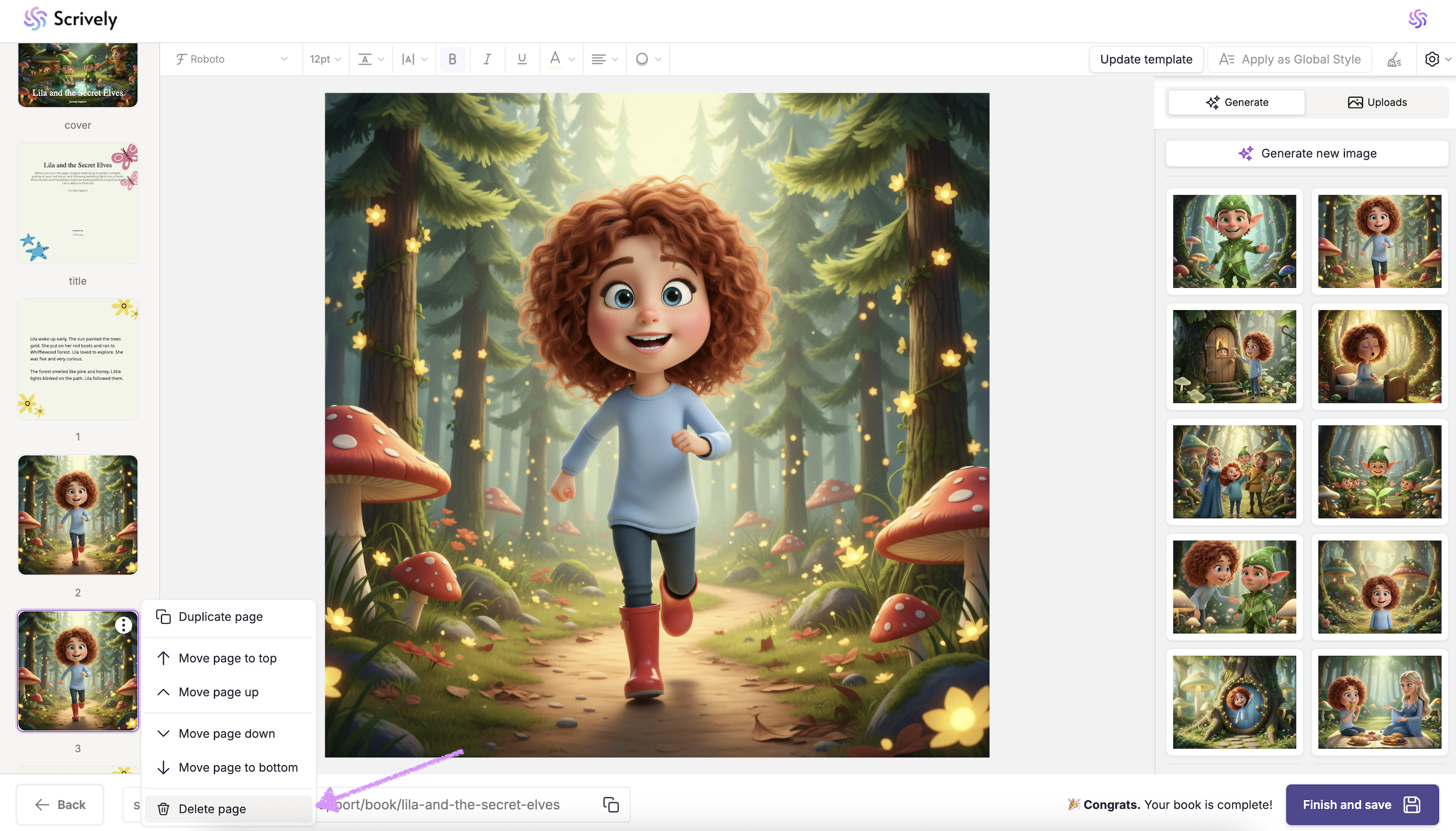
Click “Yes, Delete!” to permanently remove the page.
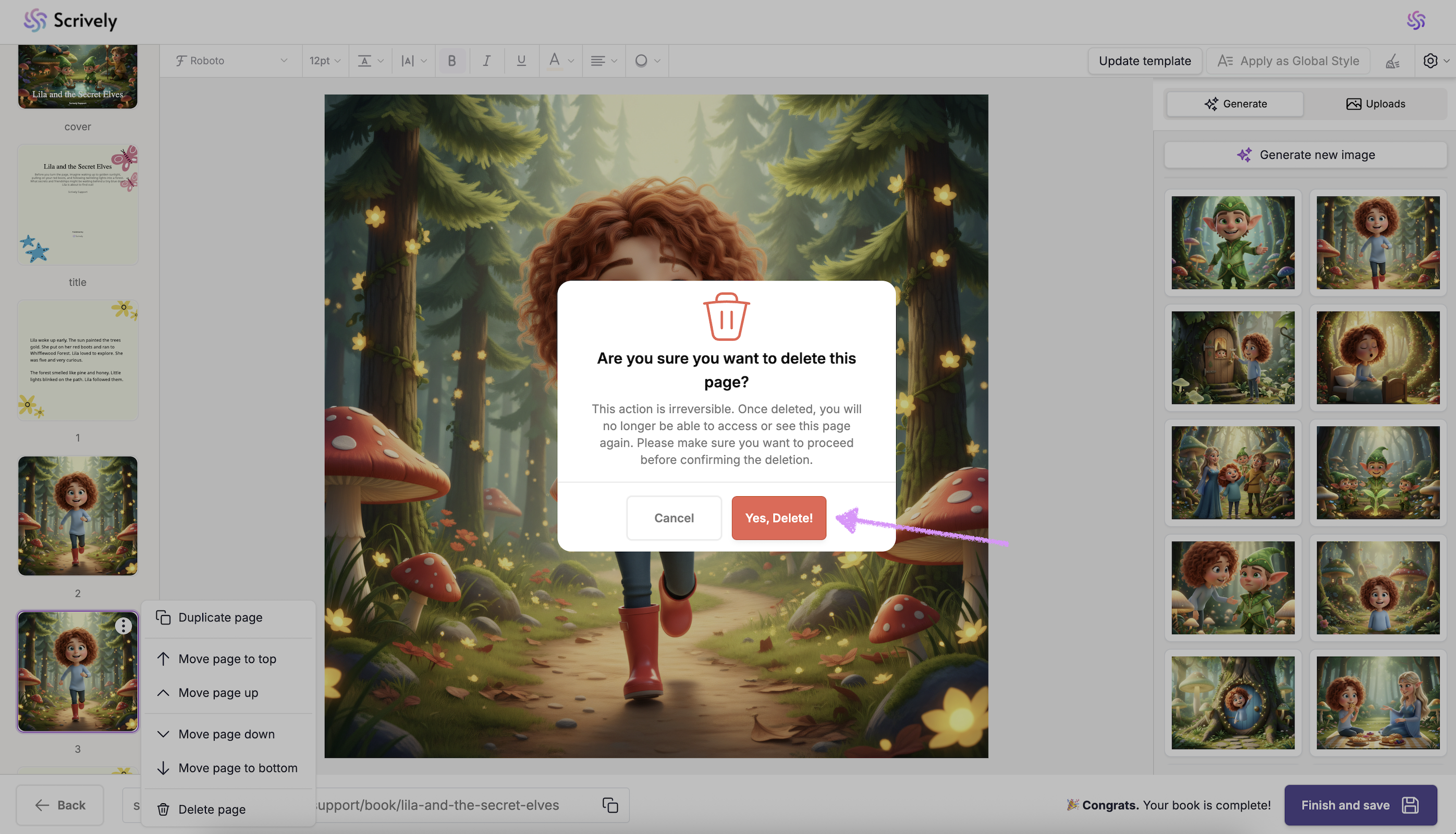
Note: The front cover, back cover, and title page are core parts of every book design. These pages cannot be deleted.Was this article helpful?
That’s Great!
Thank you for your feedback
Sorry! We couldn't be helpful
Thank you for your feedback
Feedback sent
We appreciate your effort and will try to fix the article
