Once your story is written, it’s time to bring it to life visually. Scrively’s design tools make it easy to personalize your book’s appearance. From fonts and layouts to illustrations and page styles, design your book so that it looks just as good as it reads.
Double click into the front cover's text block which will then become highlighted in orange. Click on "Custom style."

Click the trash icon to instantly remove the book’s title. The same option is available for the author's name.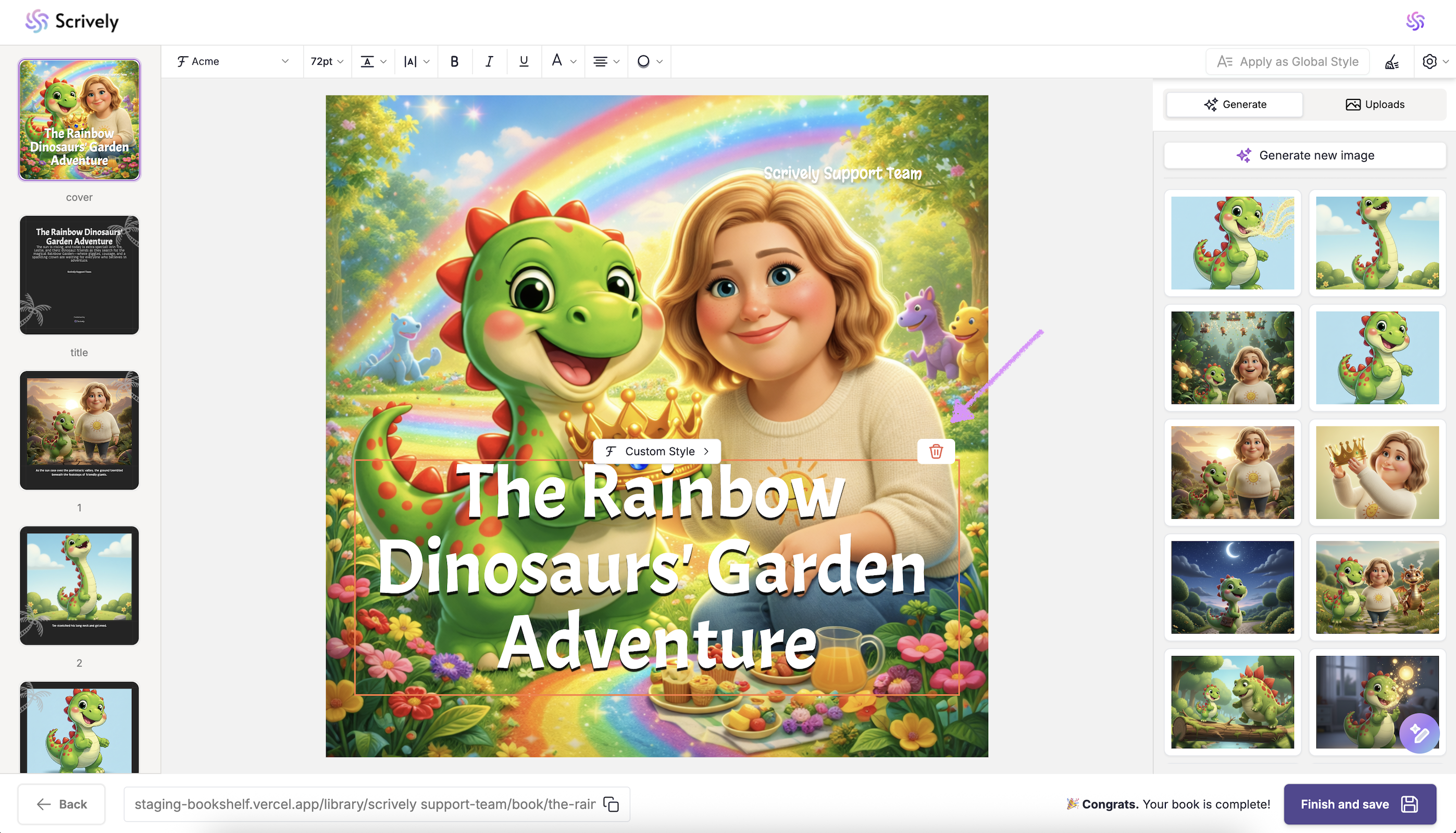
Explore font styles by filtering through all styles, colored, dark, or light options.
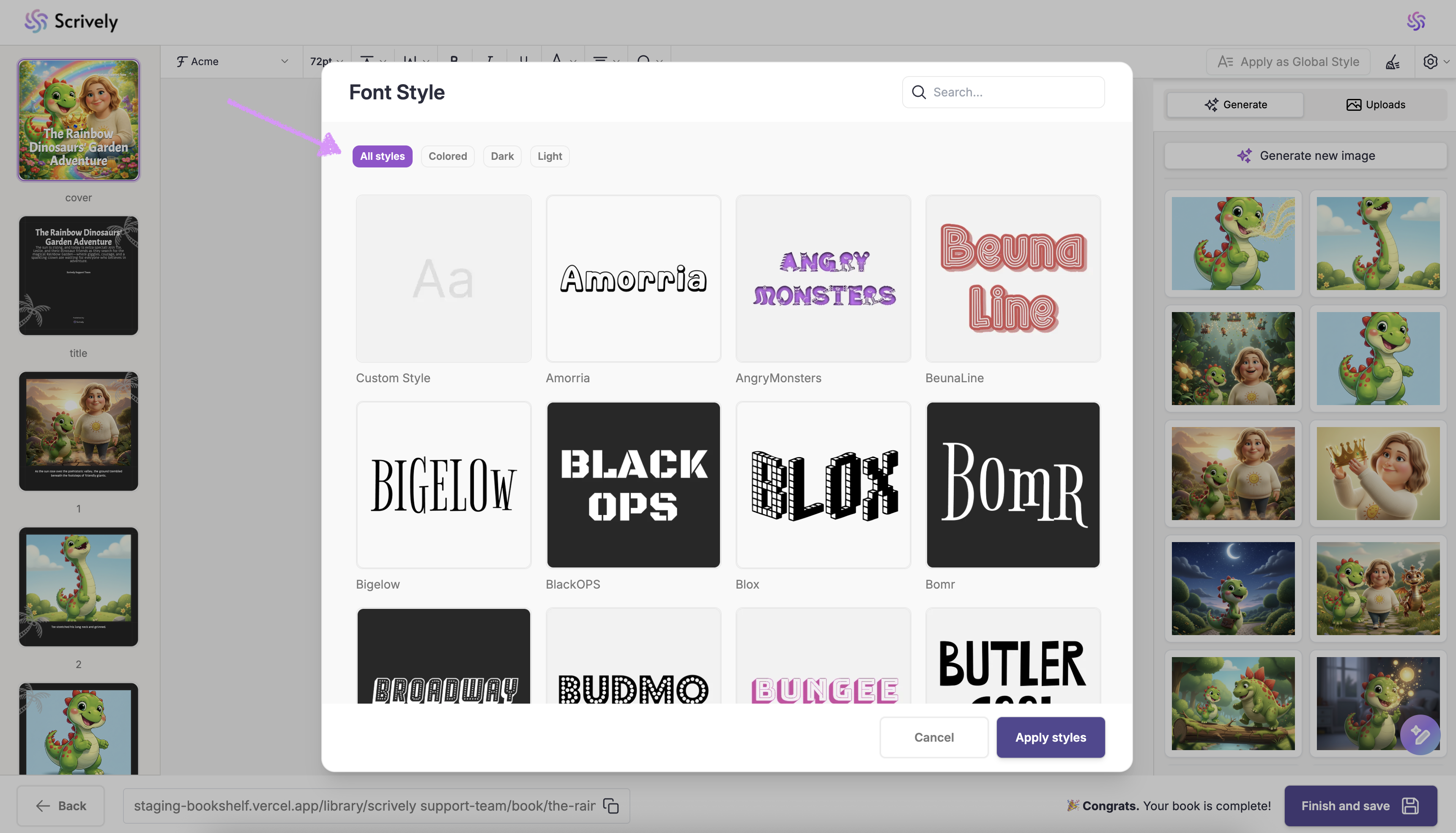
The font styles available to you depend on your current plan. Upgrade to PRO to unlock full access to all font styles.
Alternatively, use the search bar to quickly find font styles by name.
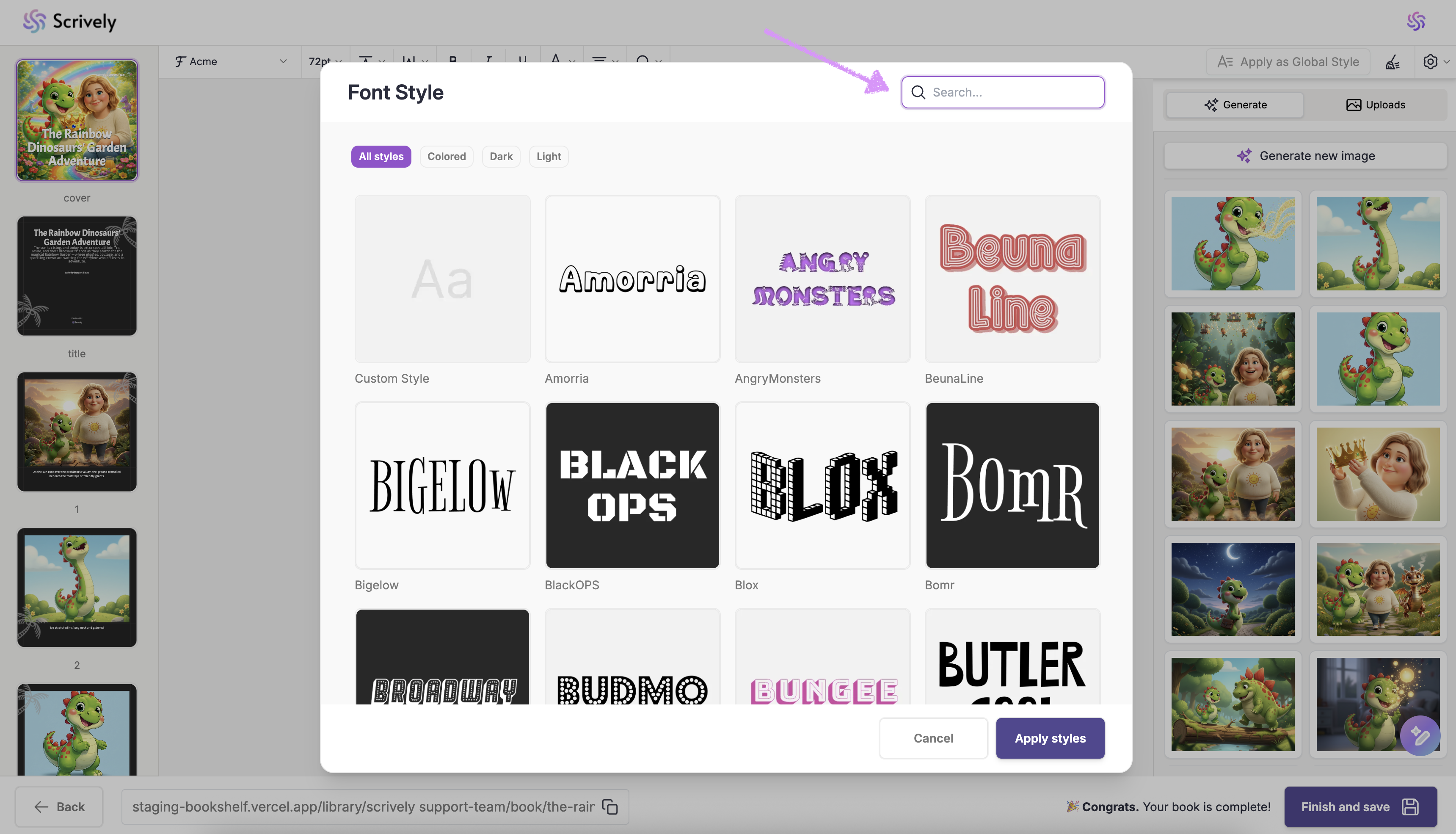
Click on "Apply styles" to use the selected font style.

The font cover title will change to the selected style.

To return to your original or custom font style, open the font style picker and select "Custom Style" from the list then, click on "Apply styles."
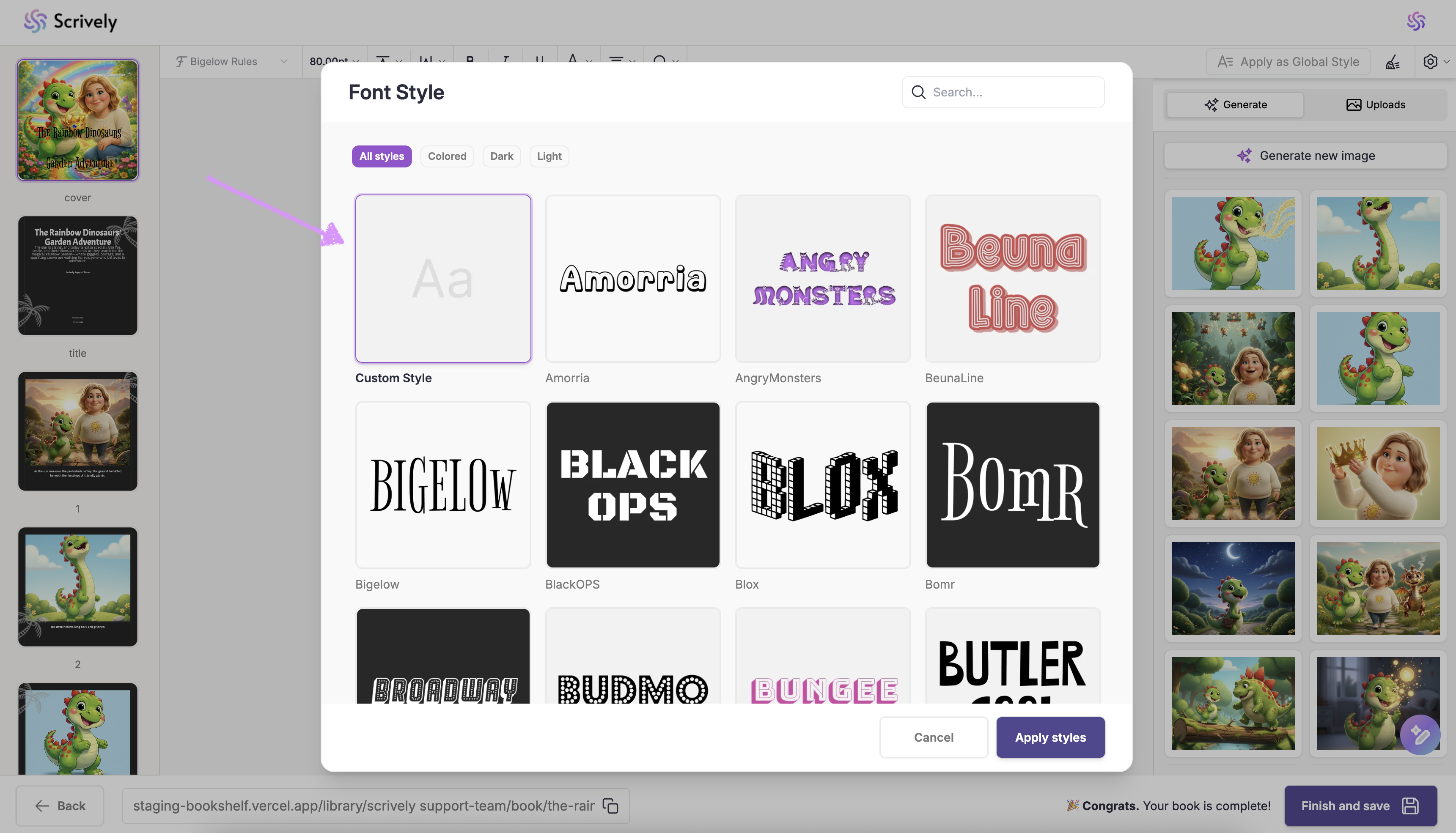
The default font styles are only available when using the custom style. It won’t appear if you select a predefined font style.
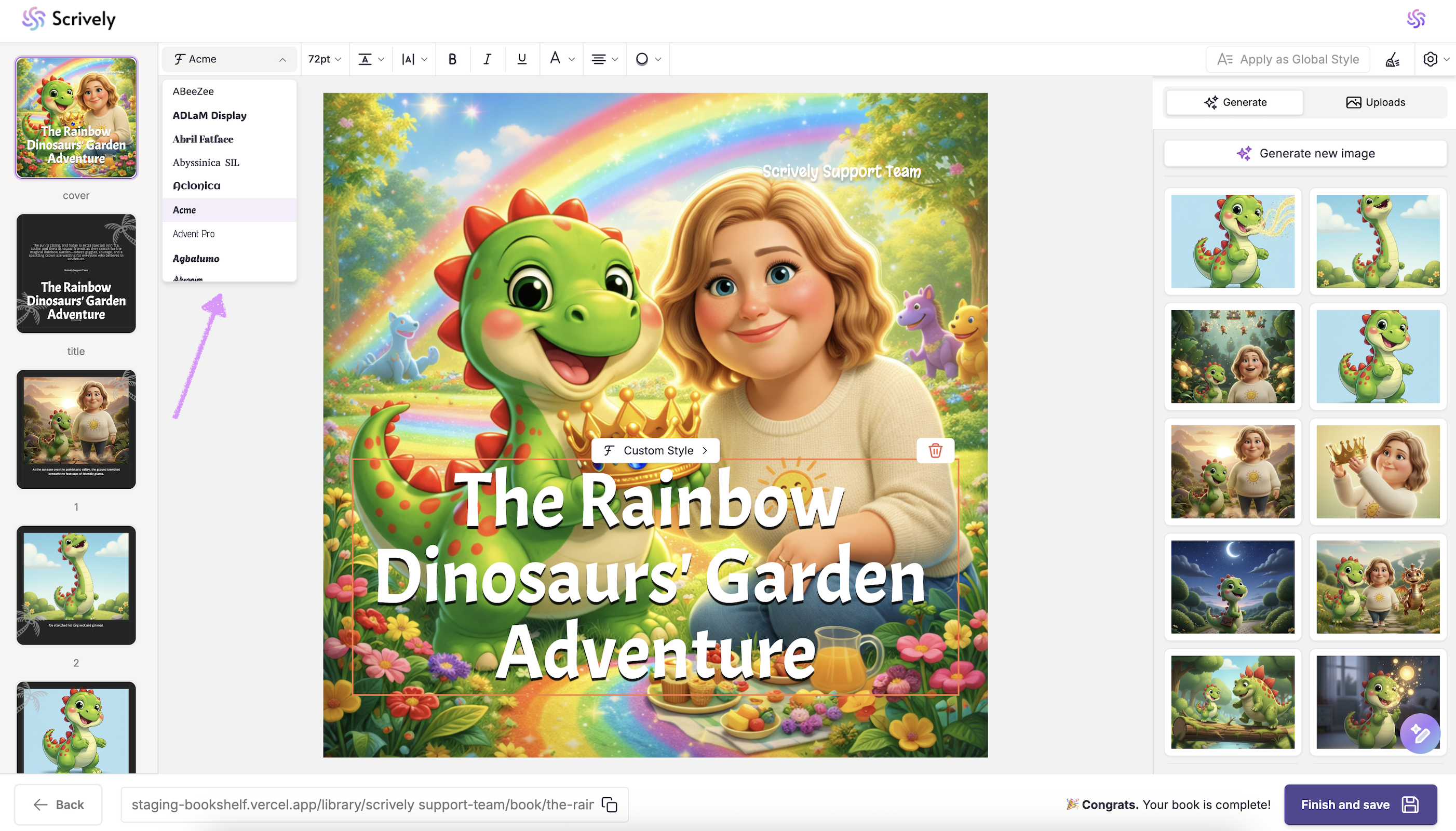
Customize your book’s title by choosing the font, adjusting the size, line height, and letter spacing, and applying bold, italic, or underline formatting. You can also set the text color, alignment, and add a text outline to match your cover design for a polished, cohesive look.
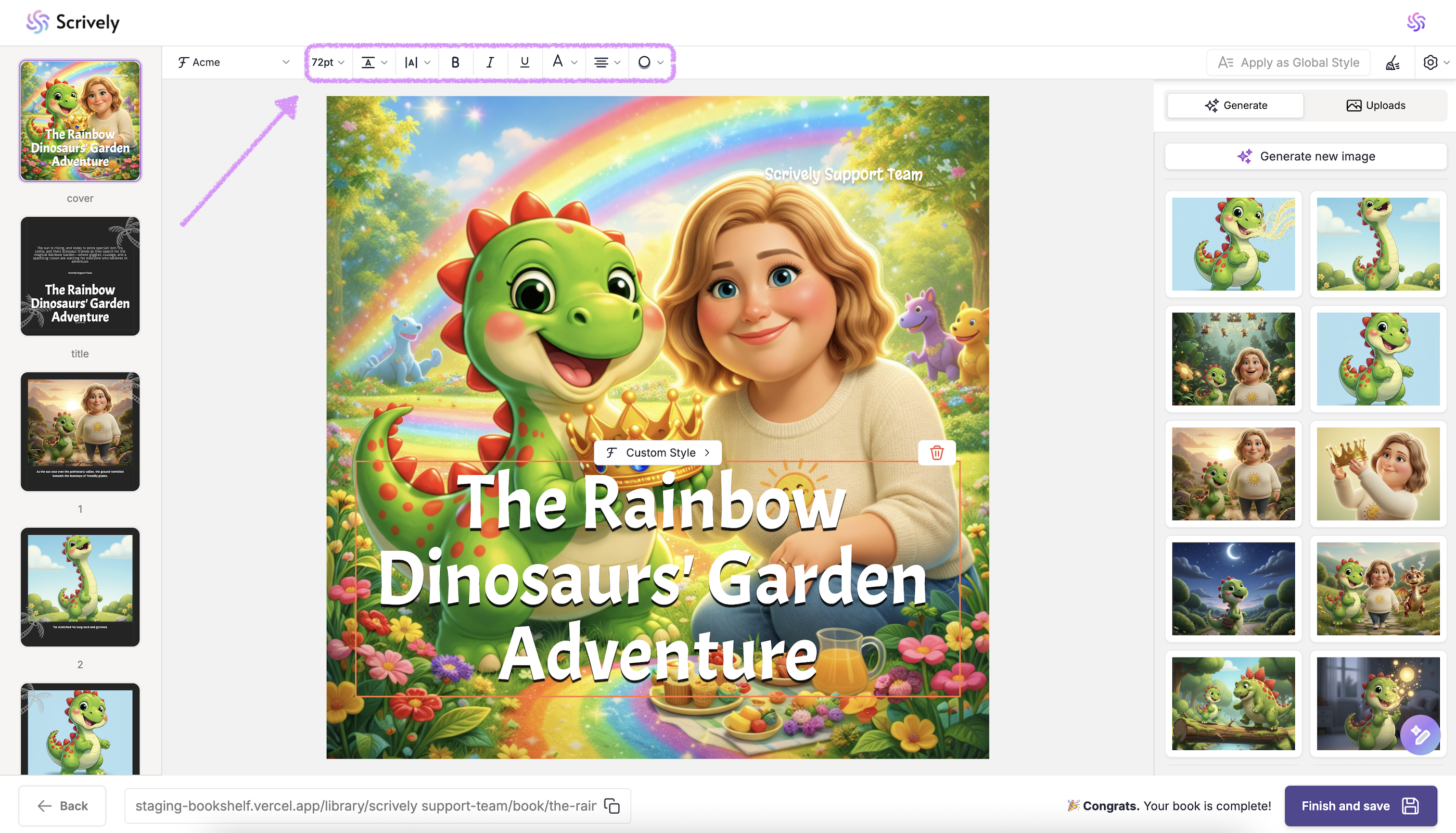
The fonts available to you depend on your current plan. Upgrade to PRO to unlock full access to all font options.
Personalize the author’s name to match your book’s style by choosing the font, adjusting the size, line height, and letter spacing, and applying bold, italic, or underline formatting. You can also set the text color, alignment, and add a text outline to match your cover design.
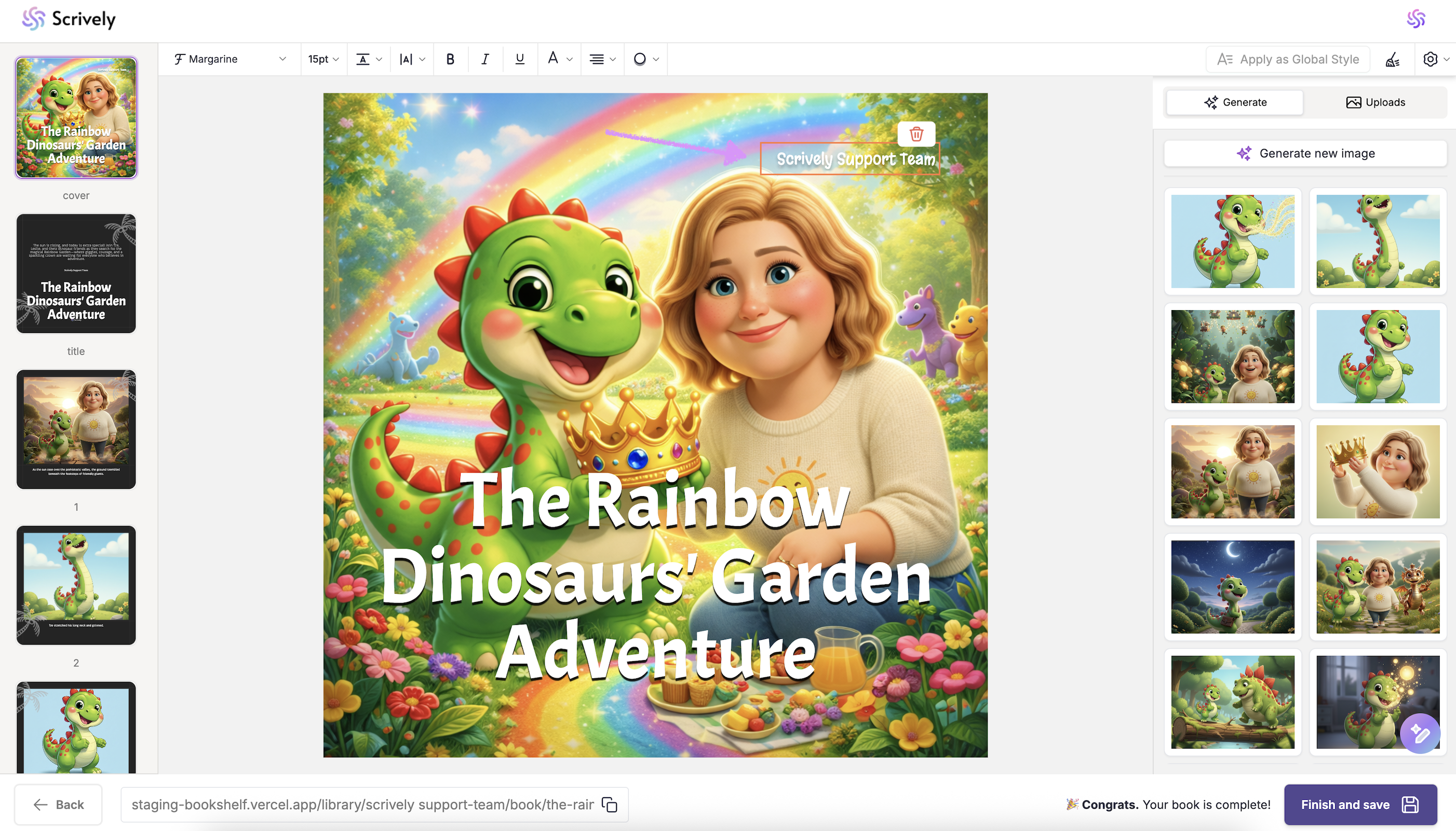
Not happy with the book title and author font settings? Click on the reset icon to set it back to the default. When you’re ready, check out our guide on generating images for your book.
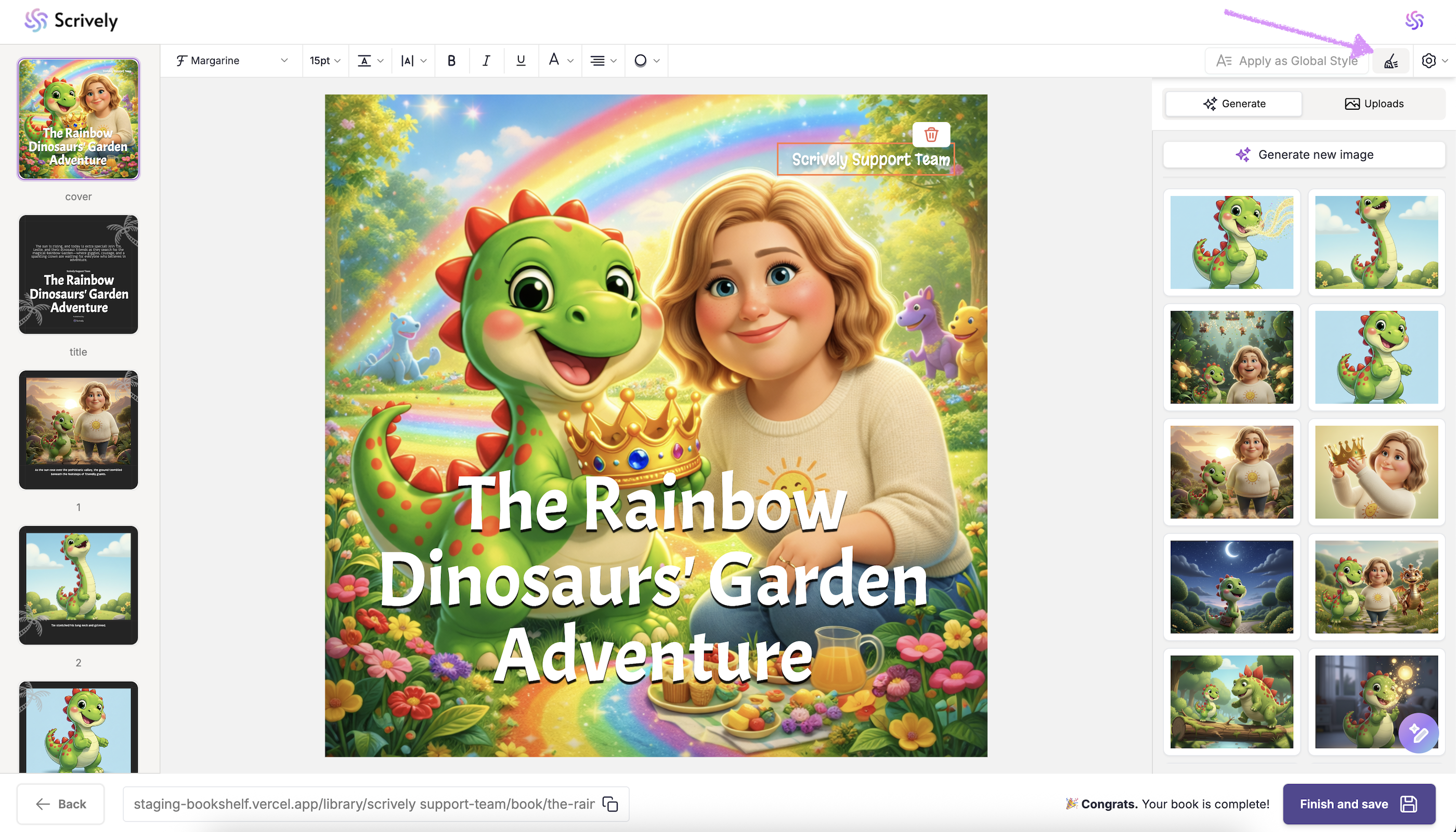
Was this article helpful?
That’s Great!
Thank you for your feedback
Sorry! We couldn't be helpful
Thank you for your feedback
Feedback sent
We appreciate your effort and will try to fix the article
