Need to make a change after placing a book order in Scrively? No problem. Scrively allows you to cancel an order within one hour of placing it.
Navigate to your avatar at the top right side of the "Homepage."
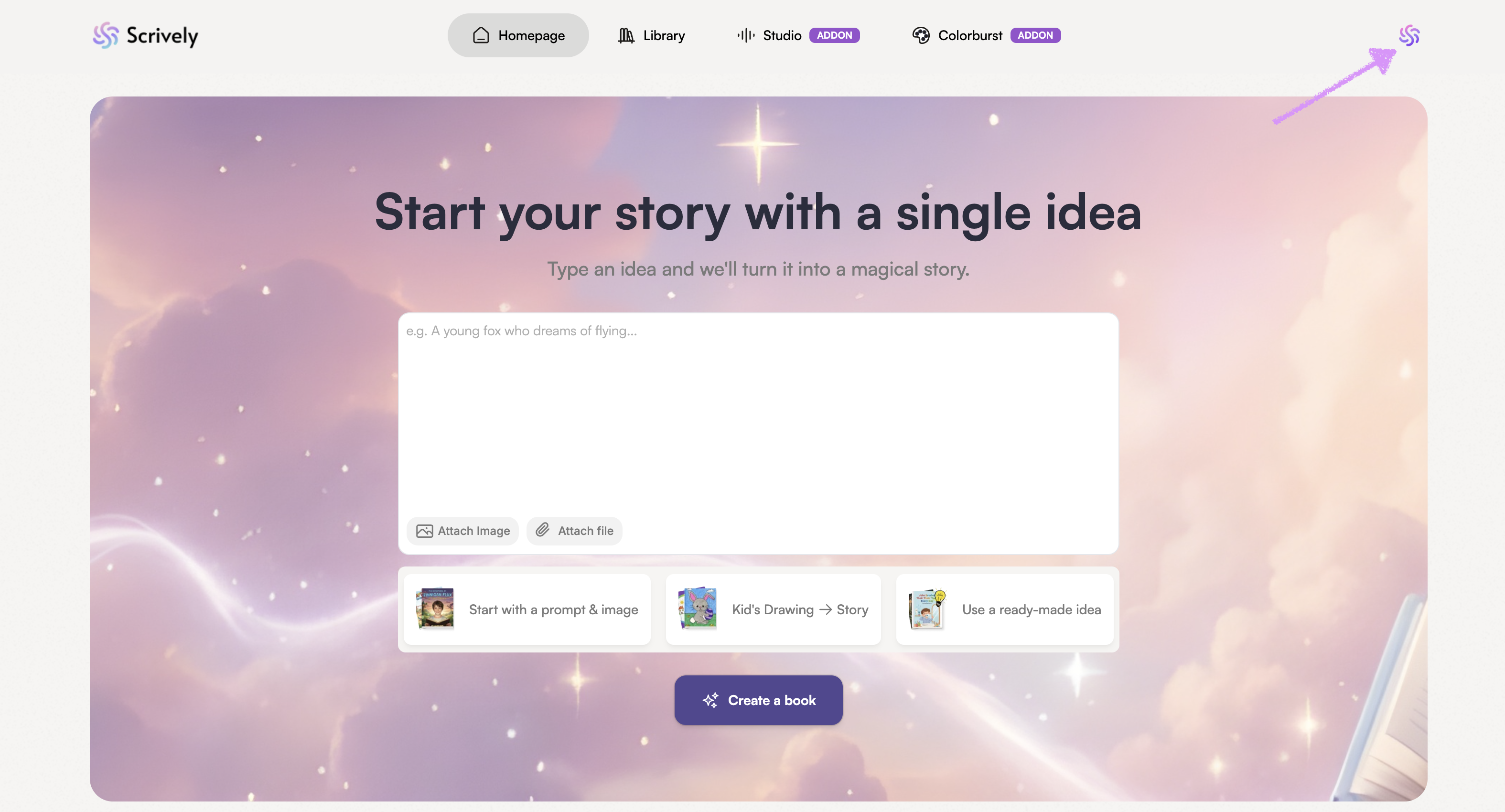
Select "My orders."
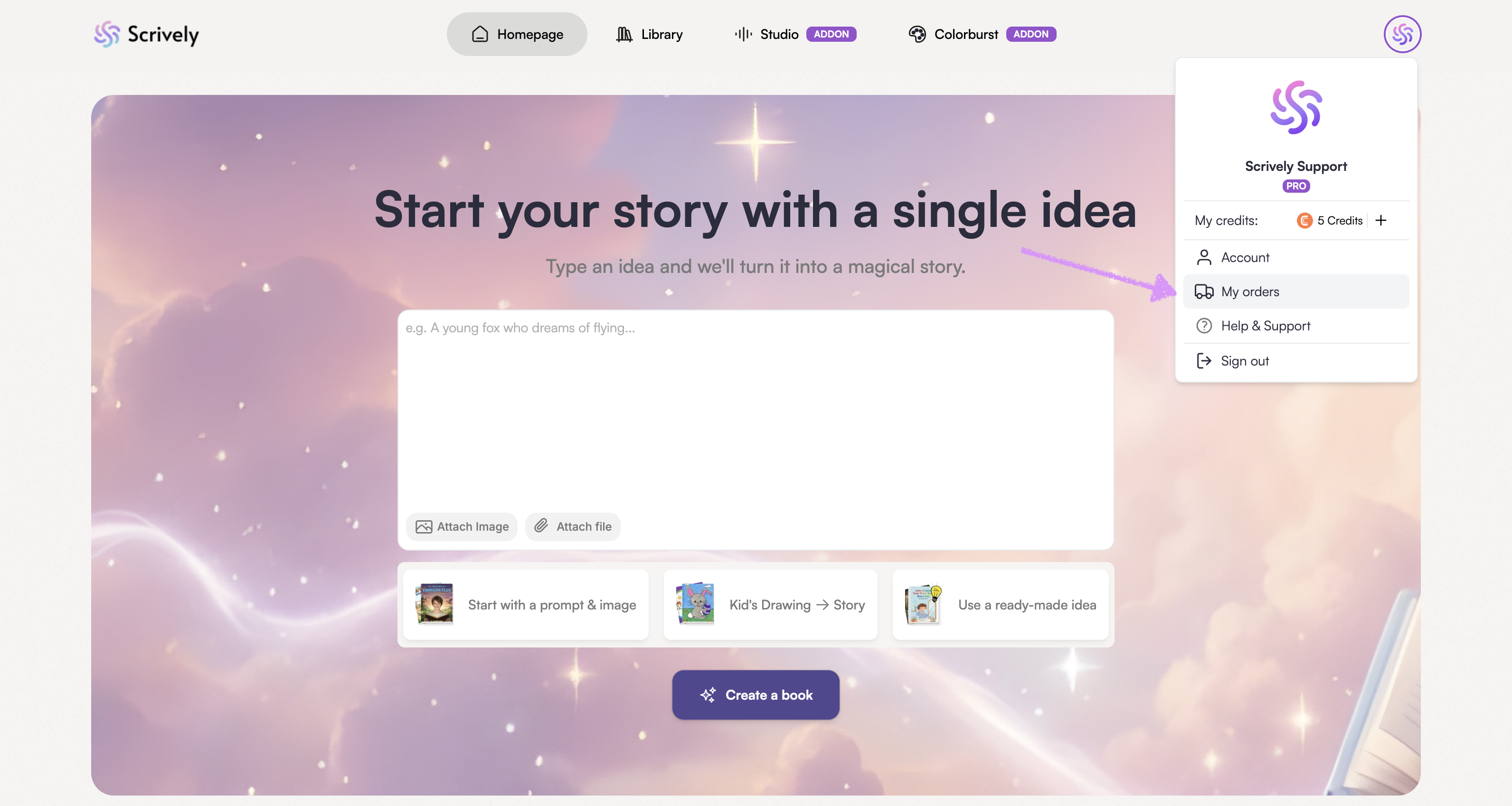
In the "My Orders" view, you’ll find detailed information about your orders, including the order number, cover image, book title, quantity ordered, credits used, order status, order ID, and the date the order was placed.
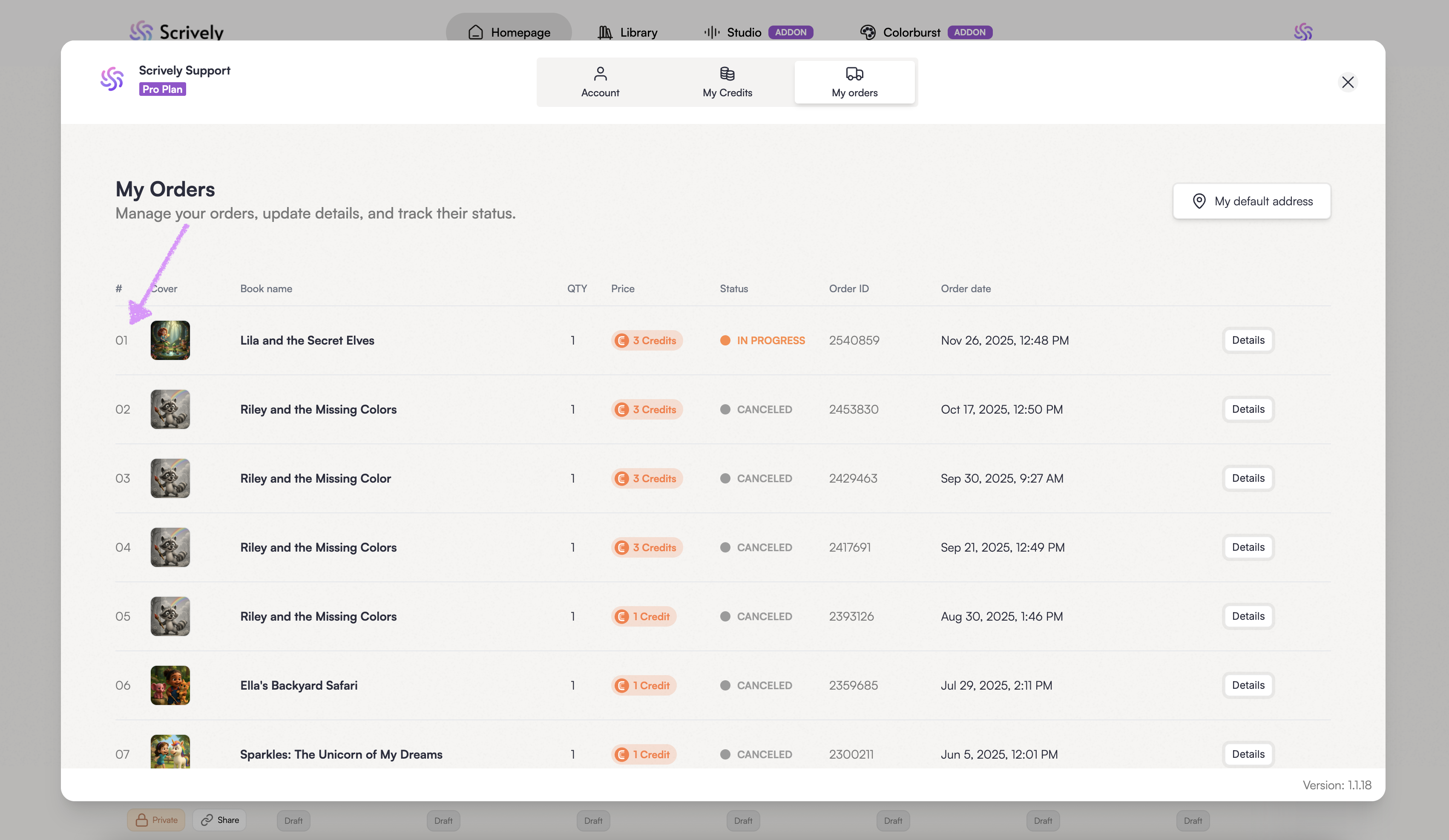
Click on "Details" on the right side of each entry to view more detailed information about an order including cancelling.
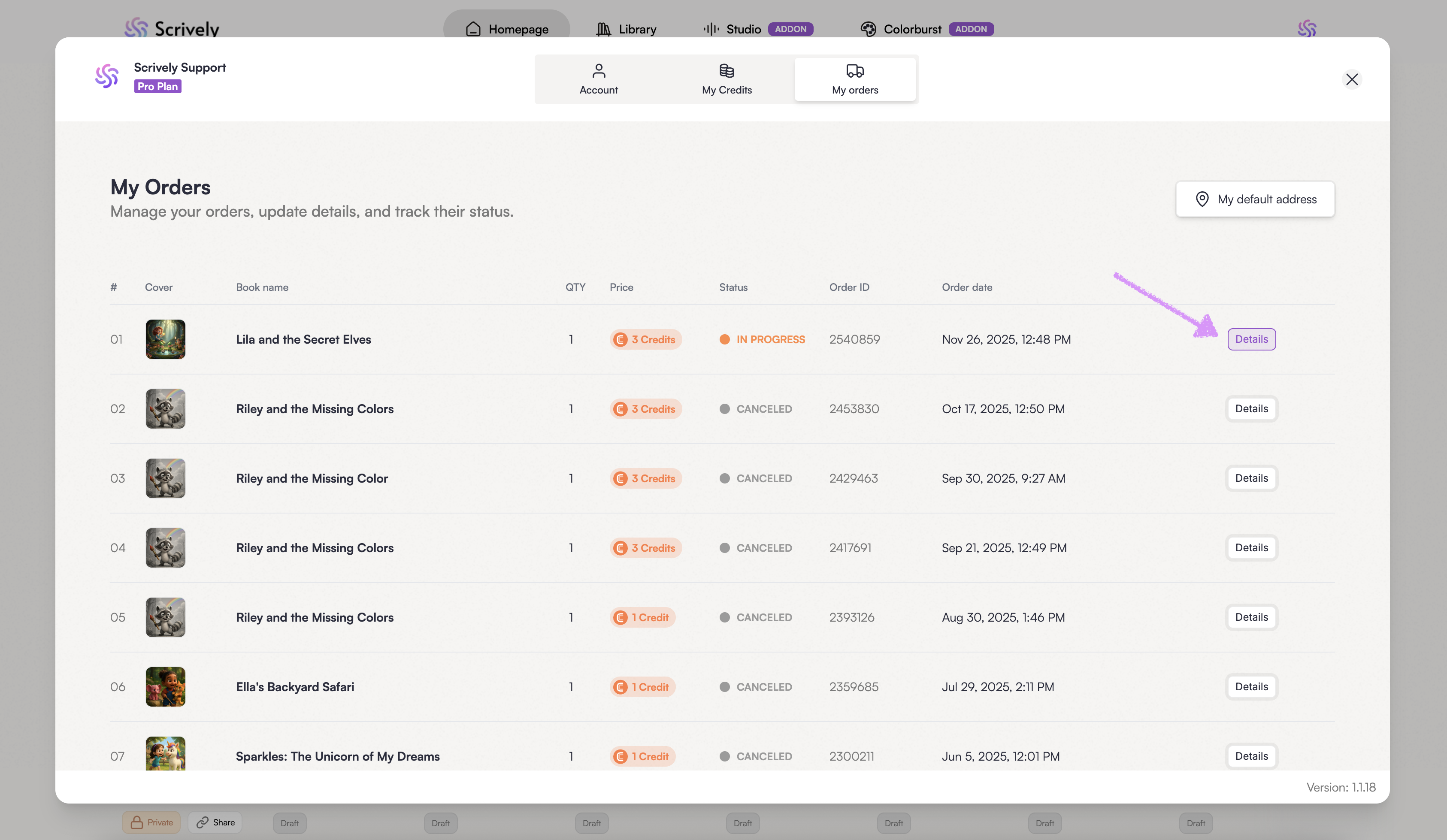
Scrively provides a one-hour window to cancel your order after it’s been placed. Once that time has passed, cancellations are no longer possible.
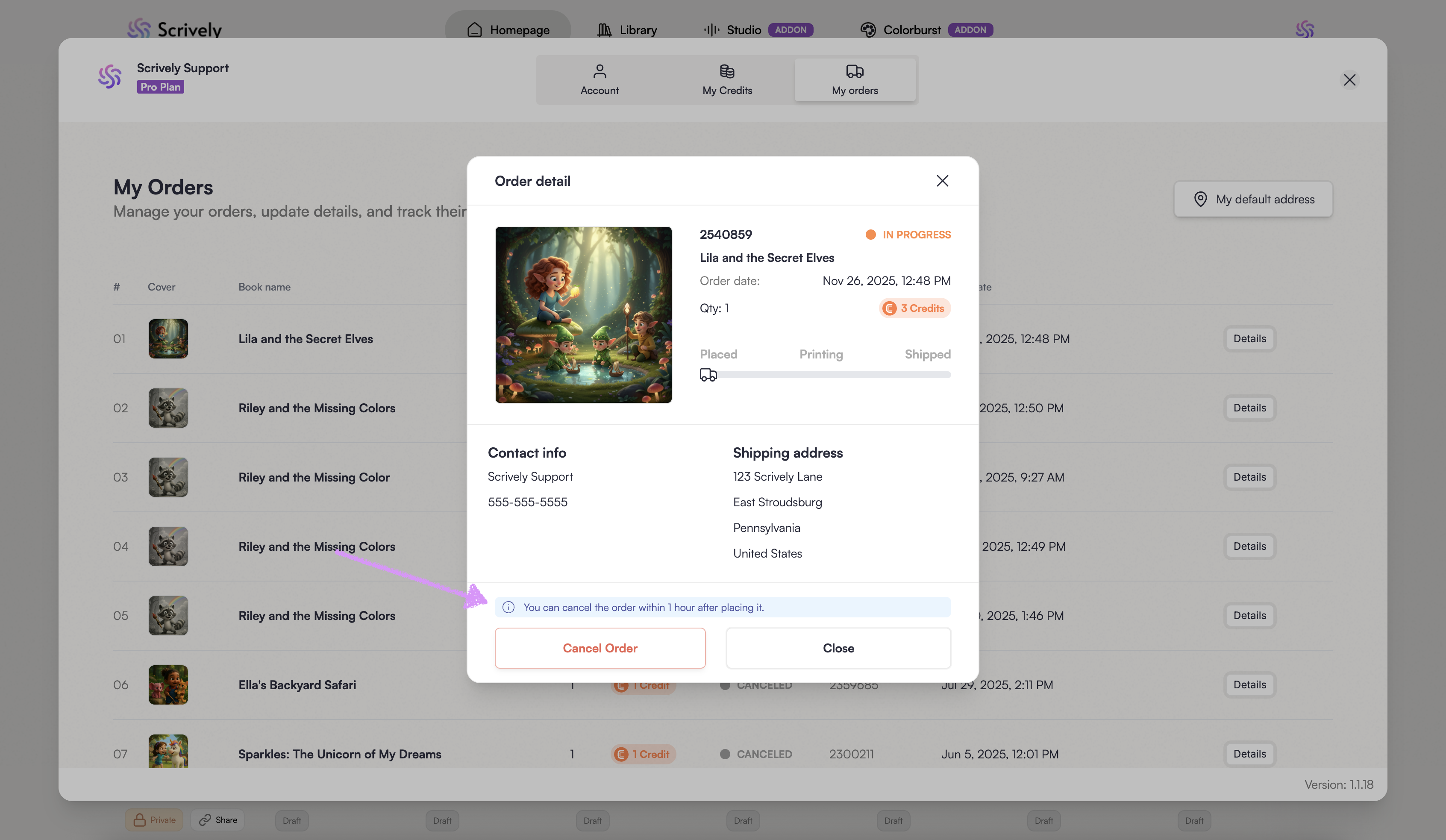
Click on "Cancel Order."
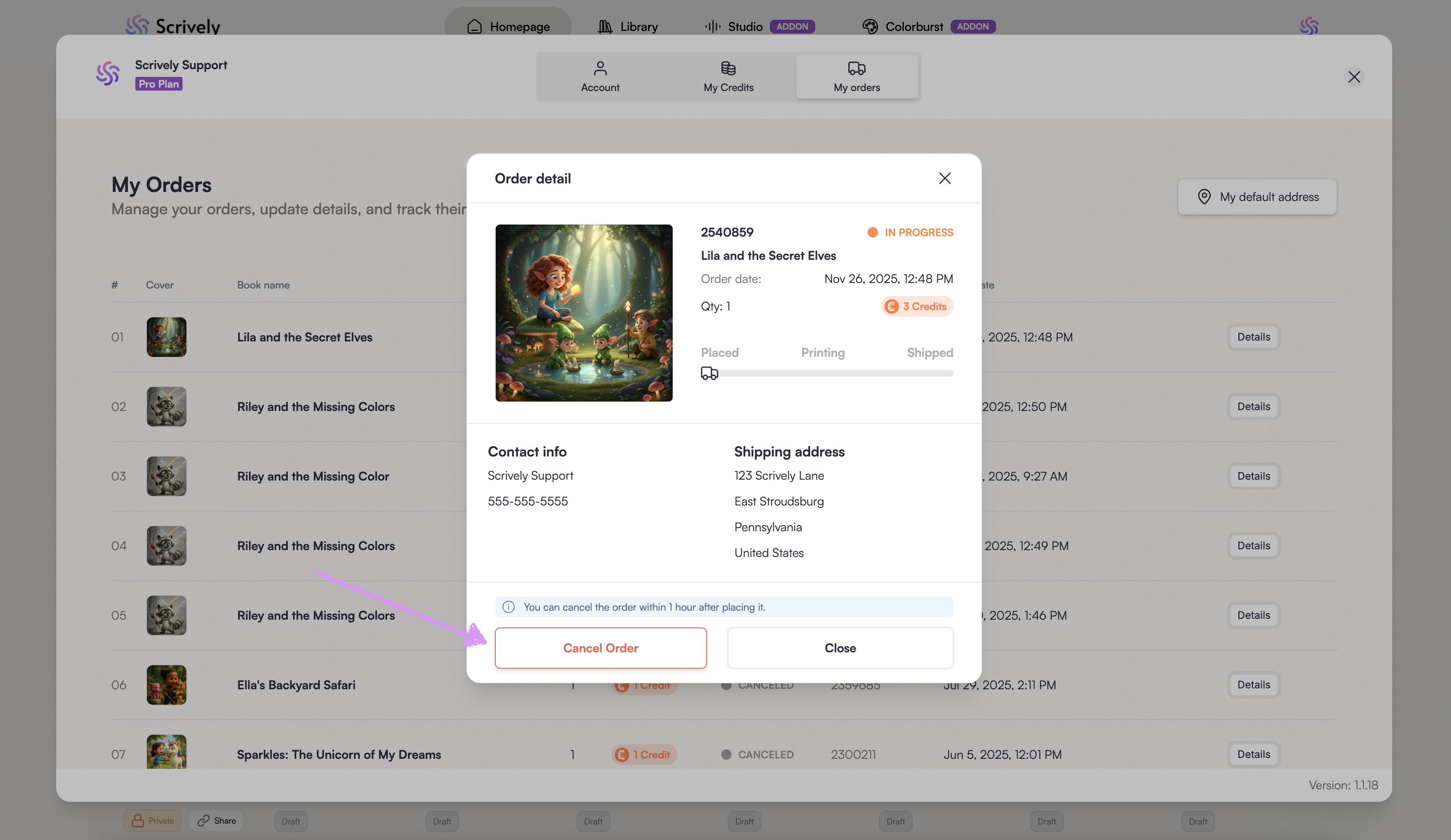
Confirm the order cancellation by clicking on "Cancel Order."
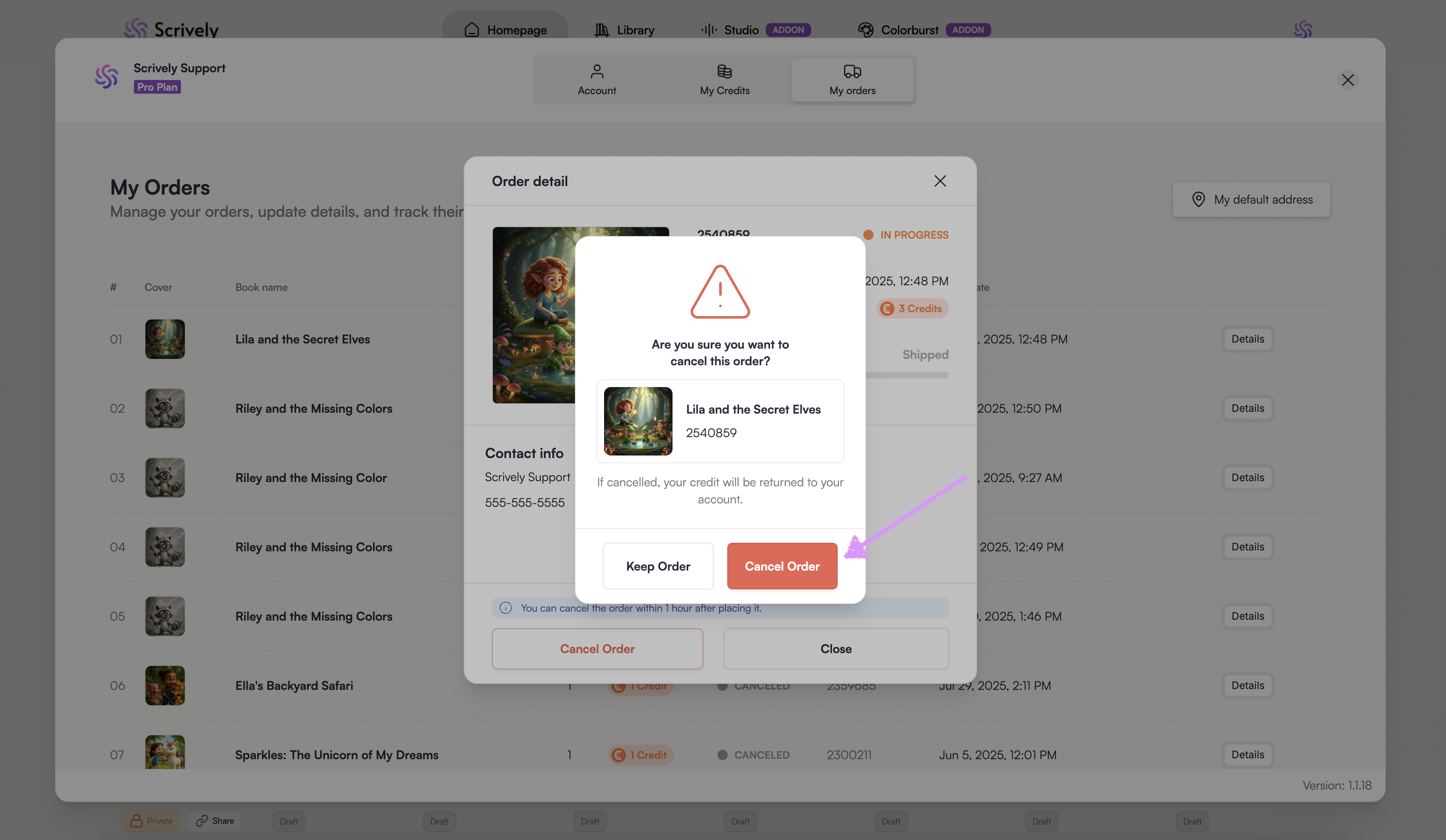
A confirmation notice will be displayed. Click on "Got it."
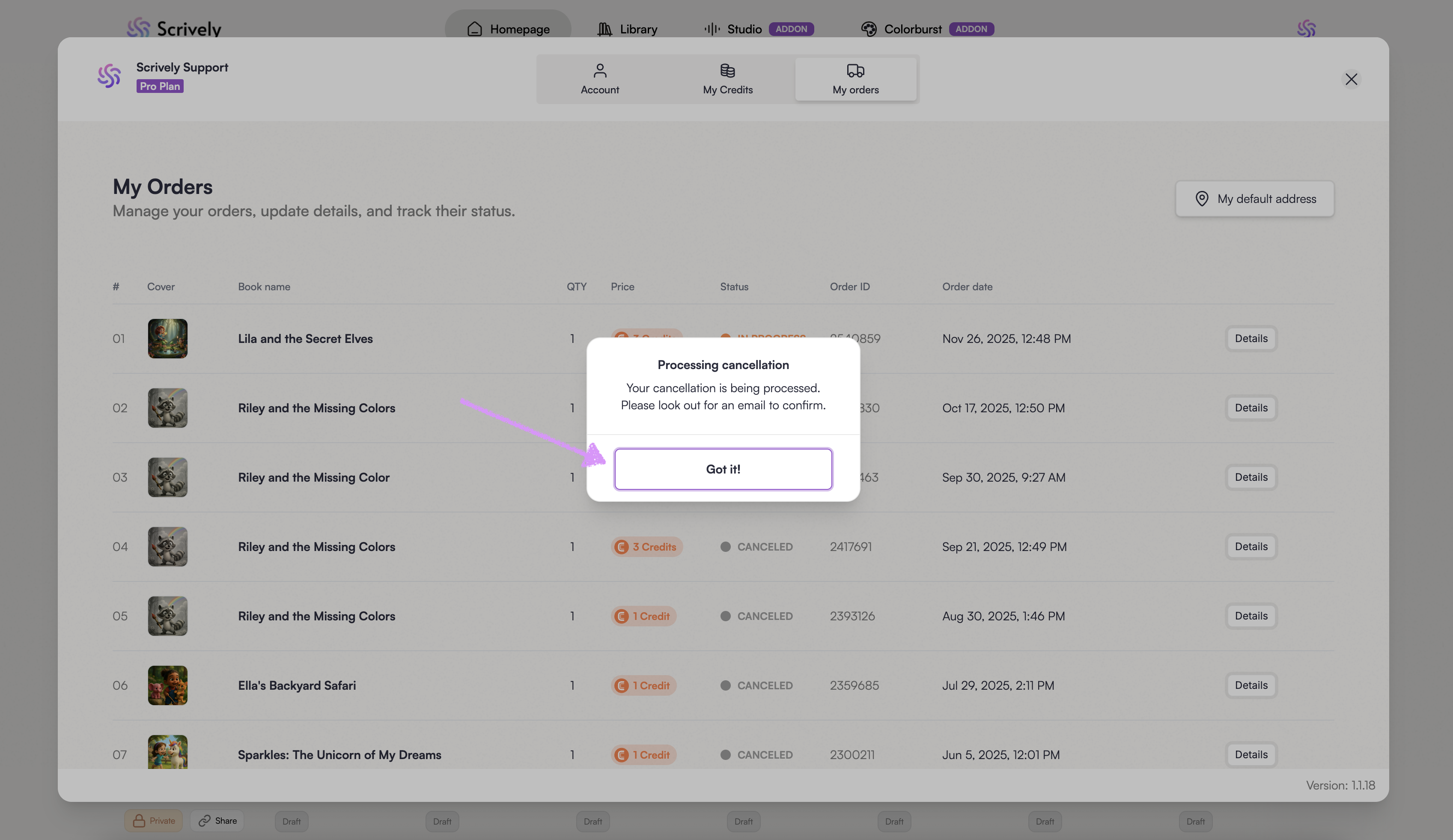
The order status will change to "Canceled." The credits used for the order will also be returned to your account.
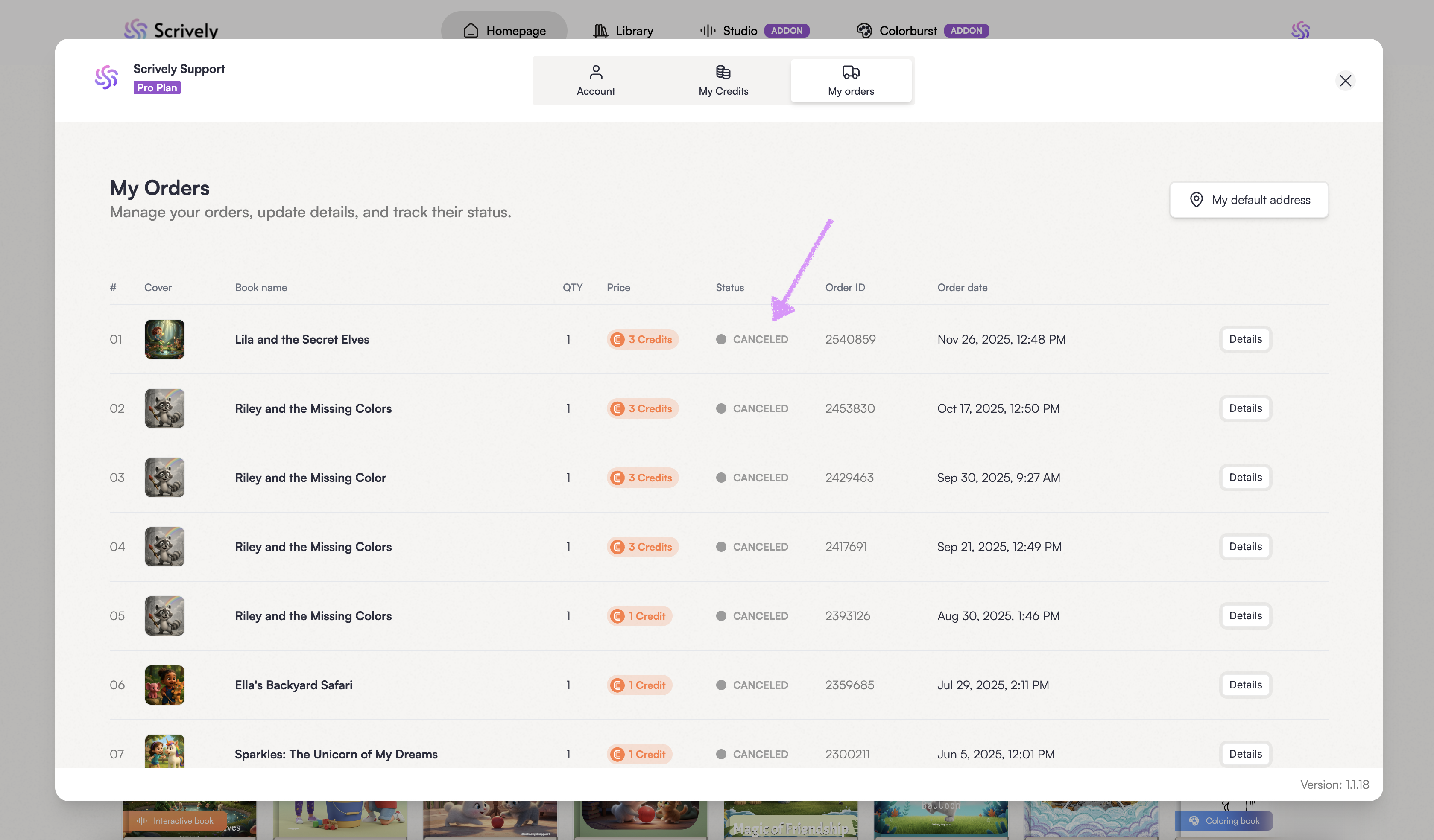
The status will also update in the "Details" view.
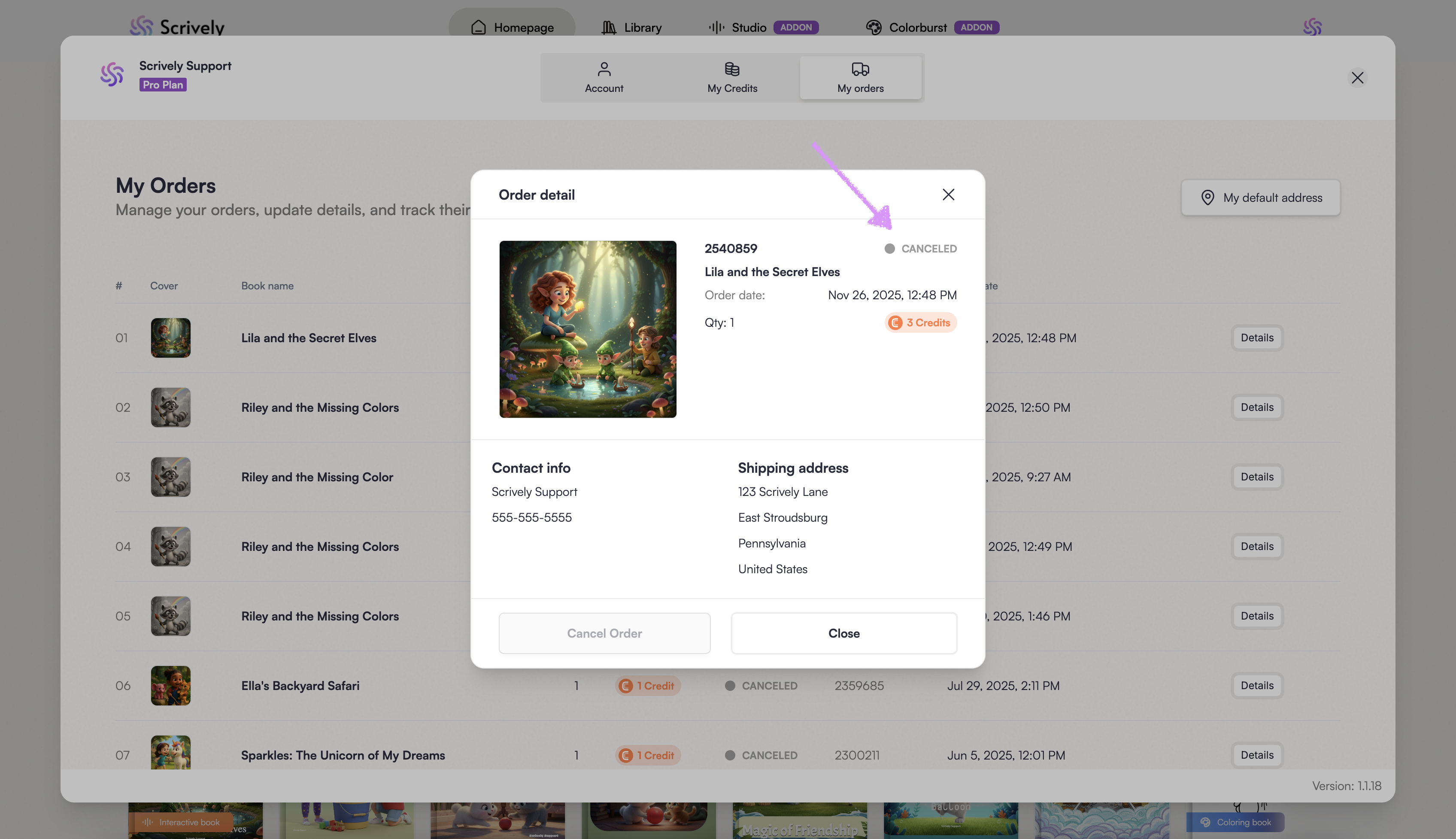
Was this article helpful?
That’s Great!
Thank you for your feedback
Sorry! We couldn't be helpful
Thank you for your feedback
Feedback sent
We appreciate your effort and will try to fix the article
