Have a story of your own? Bring it to life with Scrively! Upload your text in just a few steps, create beautiful illustrations for your existing story, customize every page to match your vision, and get your book ready to share, whether in print or digital form.
From the "Homepage", click on "Attach file."
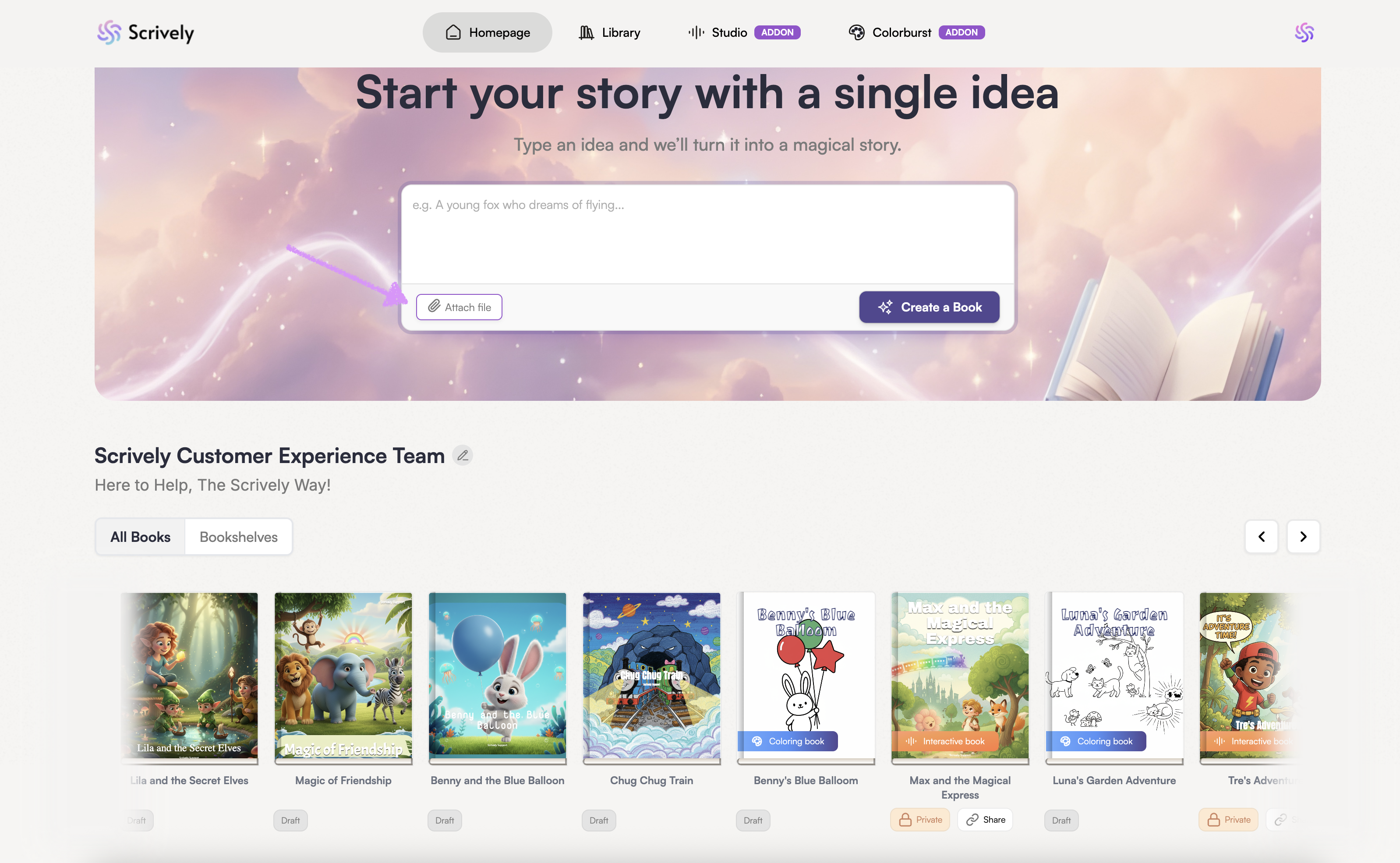
This will bring up two options "Browse File" or "Google Docs."
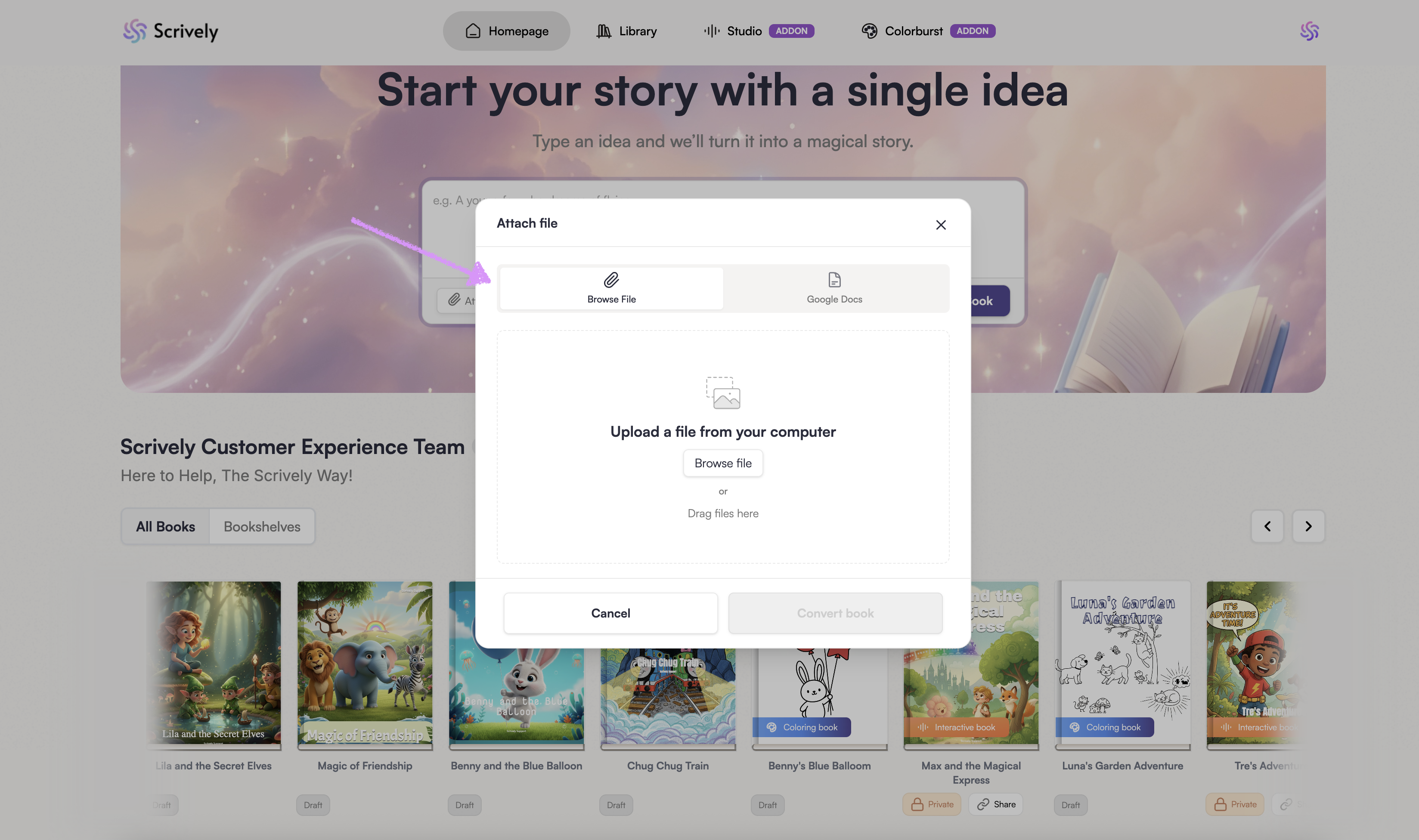
Click on "Browse file" or drag the file from your device into the modal to import your story.

For best results when importing your story, we recommend using a Word document (.docx) or a plain text file (.txt).The imported file will be displayed.
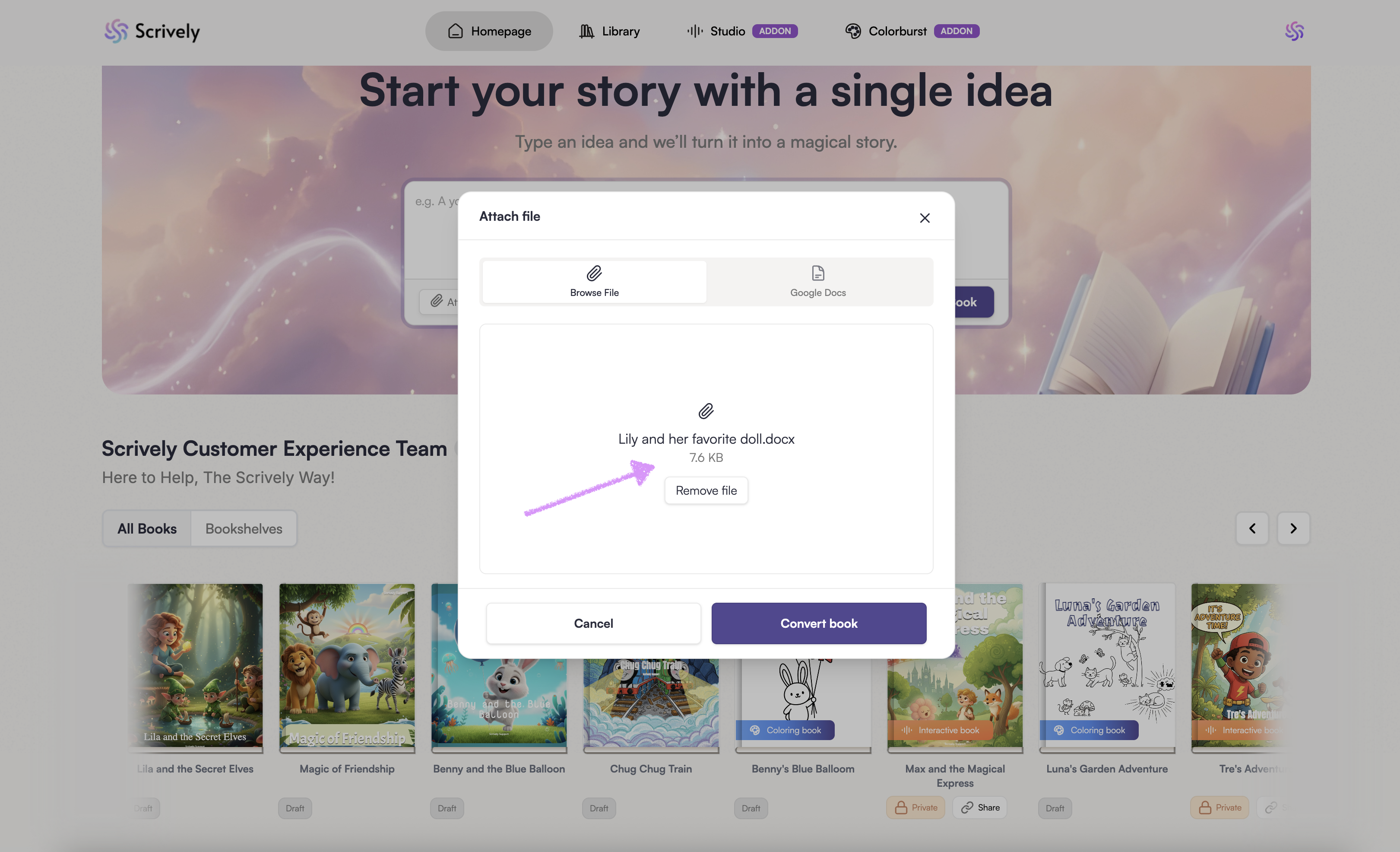
If you no longer want to import a story, use the “Remove File” option to remove it.
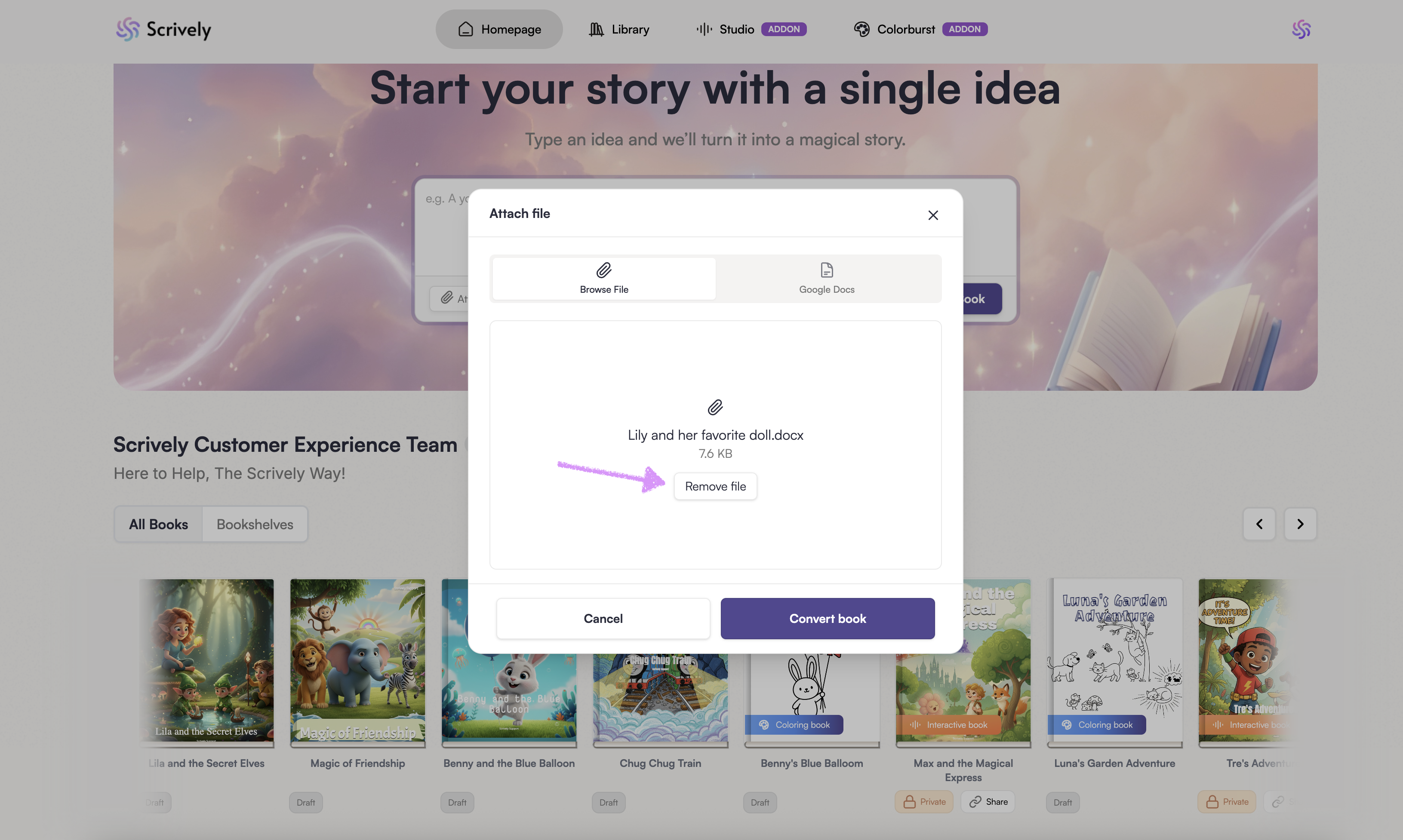
Click on "Convert book."

Want to import via a Google Docs link instead? Click on the "Google Docs" tab.
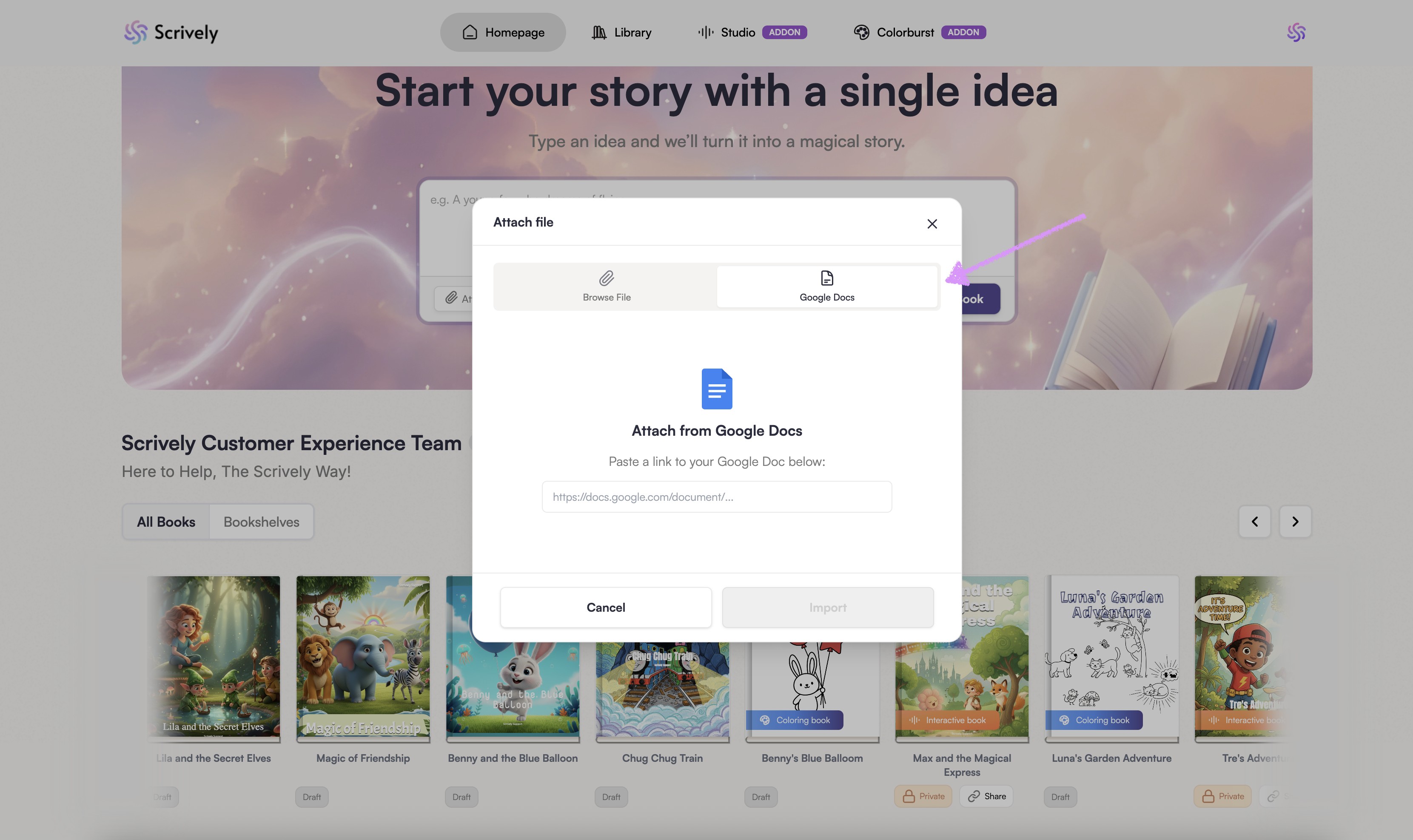
Paste your Google Doc link into the provided field. Make sure your sharing settings are set to “Anyone with the link → Editor” so Scrively can access your document.
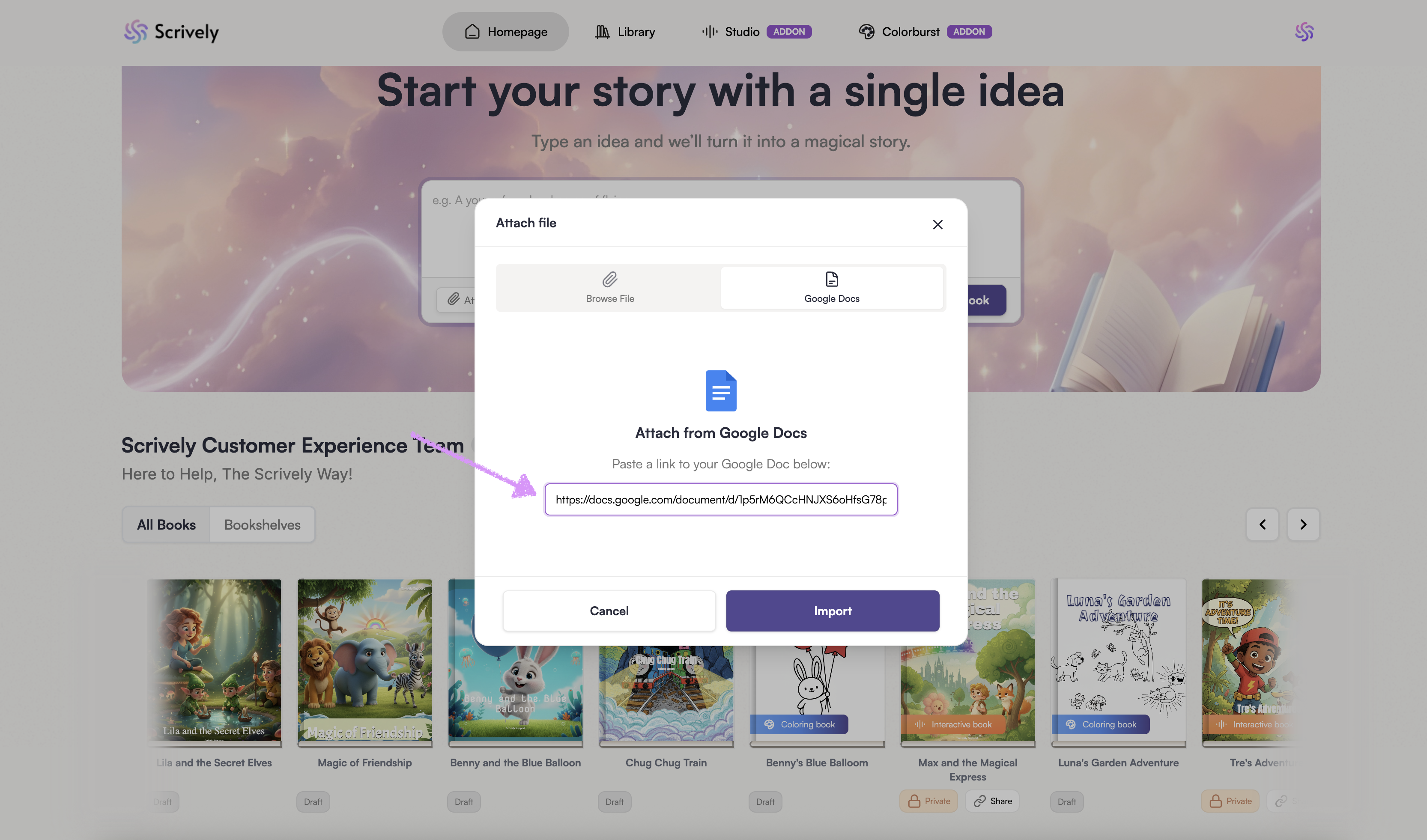
Click on "Import."
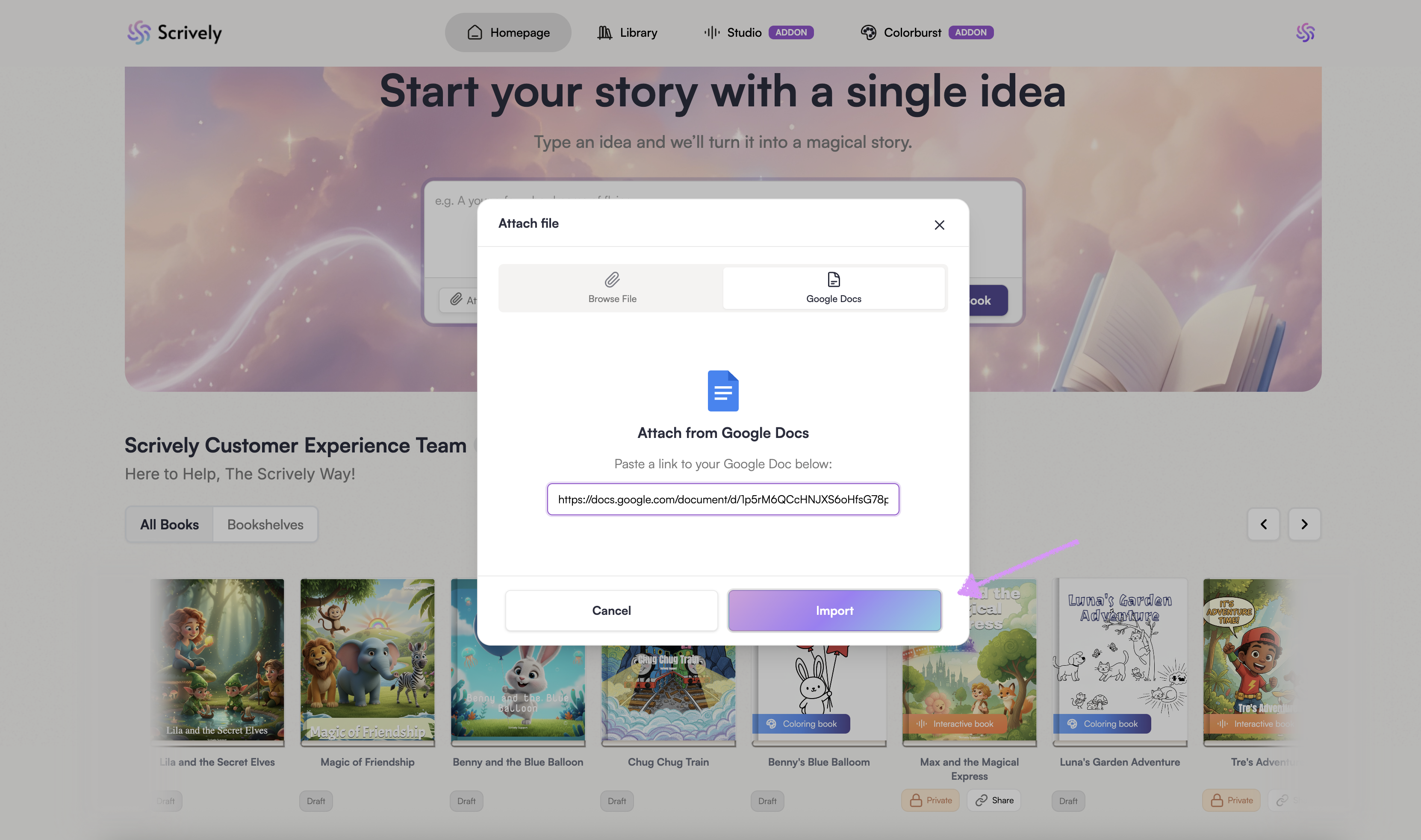
The story will be imported into Scrively. Once the import is complete, your first step in the story builder is to add the author.
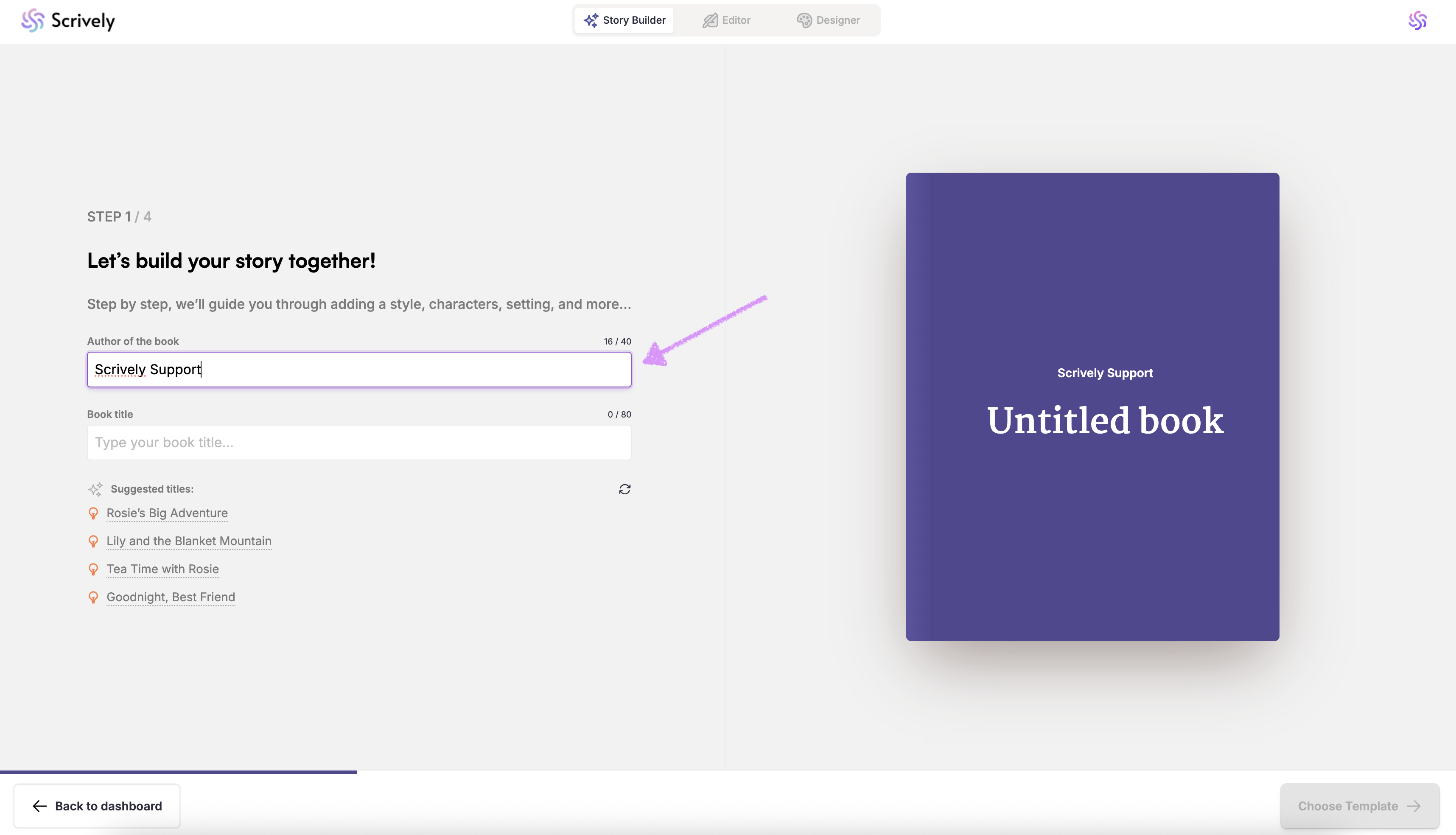
Next, enter a title for the story.

Based on your imported story, Scrively will suggest relevant titles. You can click on one to use it for the story.

And if you need new title suggestions click on the reload tool.
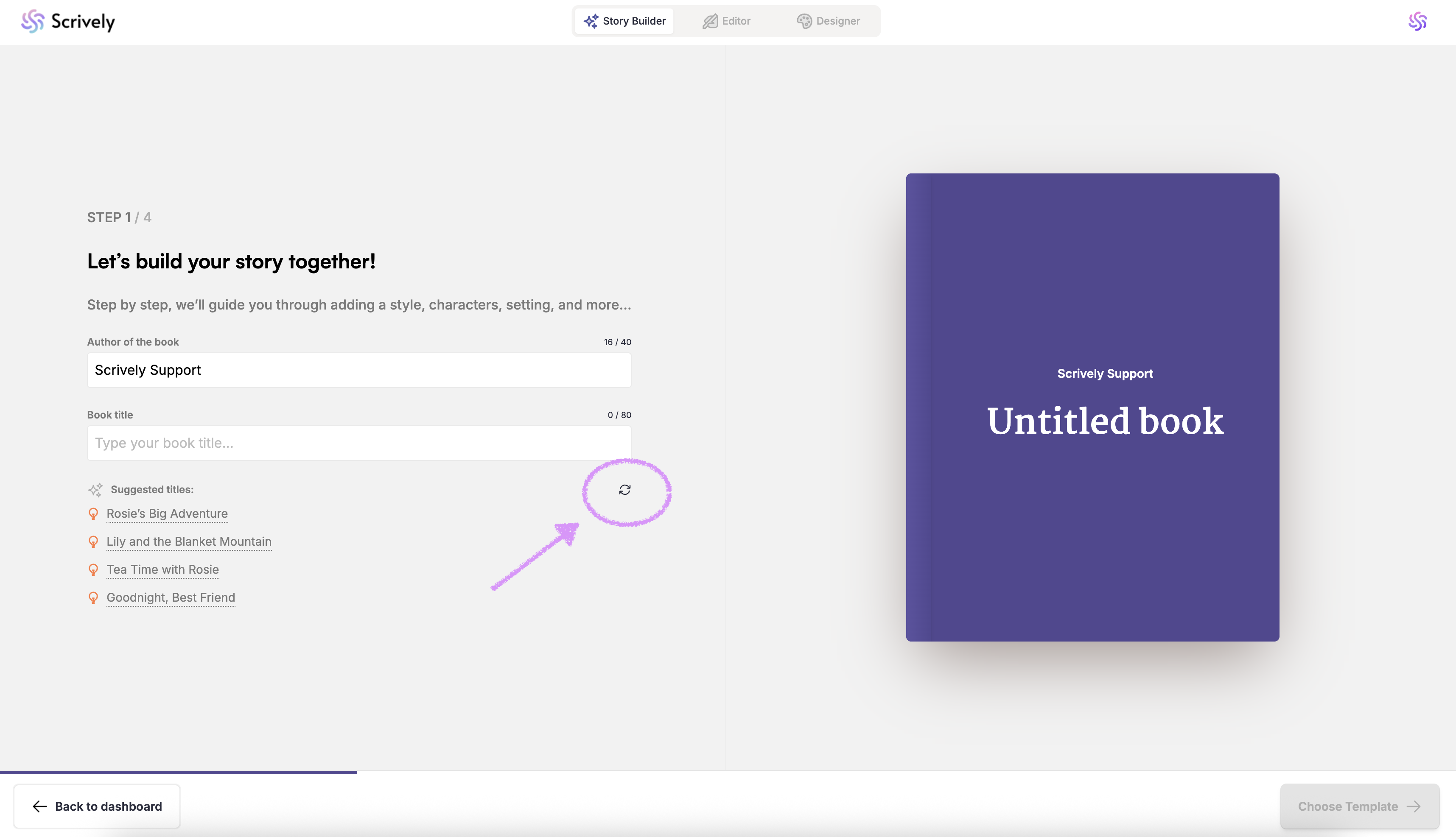
Once you’ve added the author and title, click “Choose Template” and continue through Steps 2–4 as outlined in our guides below. After completing step 4 your story will be shown in the "Editor" view.
Step 2: Choose a Story Template and Illustration Style
Step 3: Create and Customize Your Characters
Step 4: Add Setting and Plot Details
Note that in Step 4, you won’t be able to make manual edits to the plot and settings at this time. Scrively will automatically use the information from your story to populate those details for you.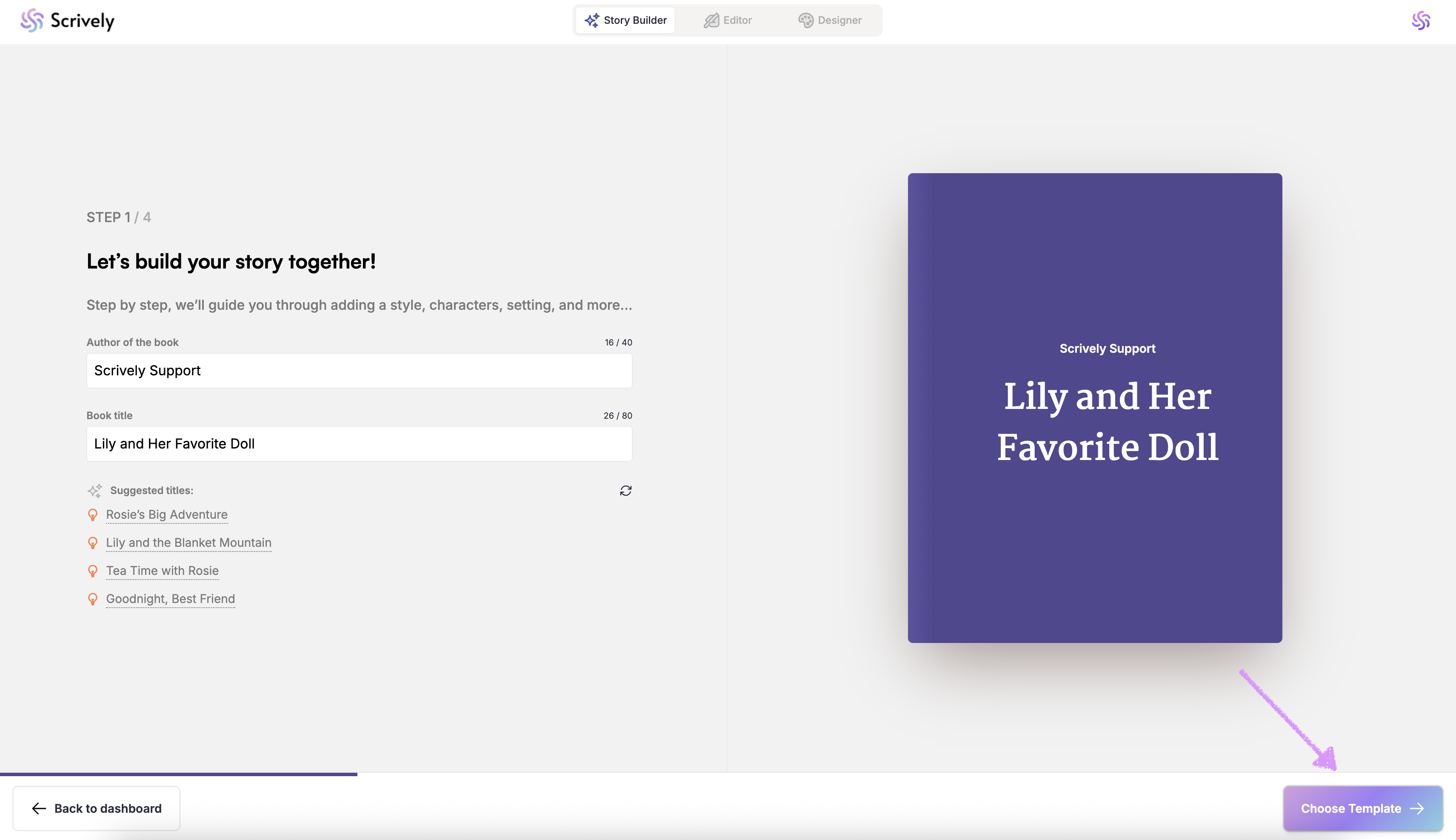
Was this article helpful?
That’s Great!
Thank you for your feedback
Sorry! We couldn't be helpful
Thank you for your feedback
Feedback sent
We appreciate your effort and will try to fix the article
