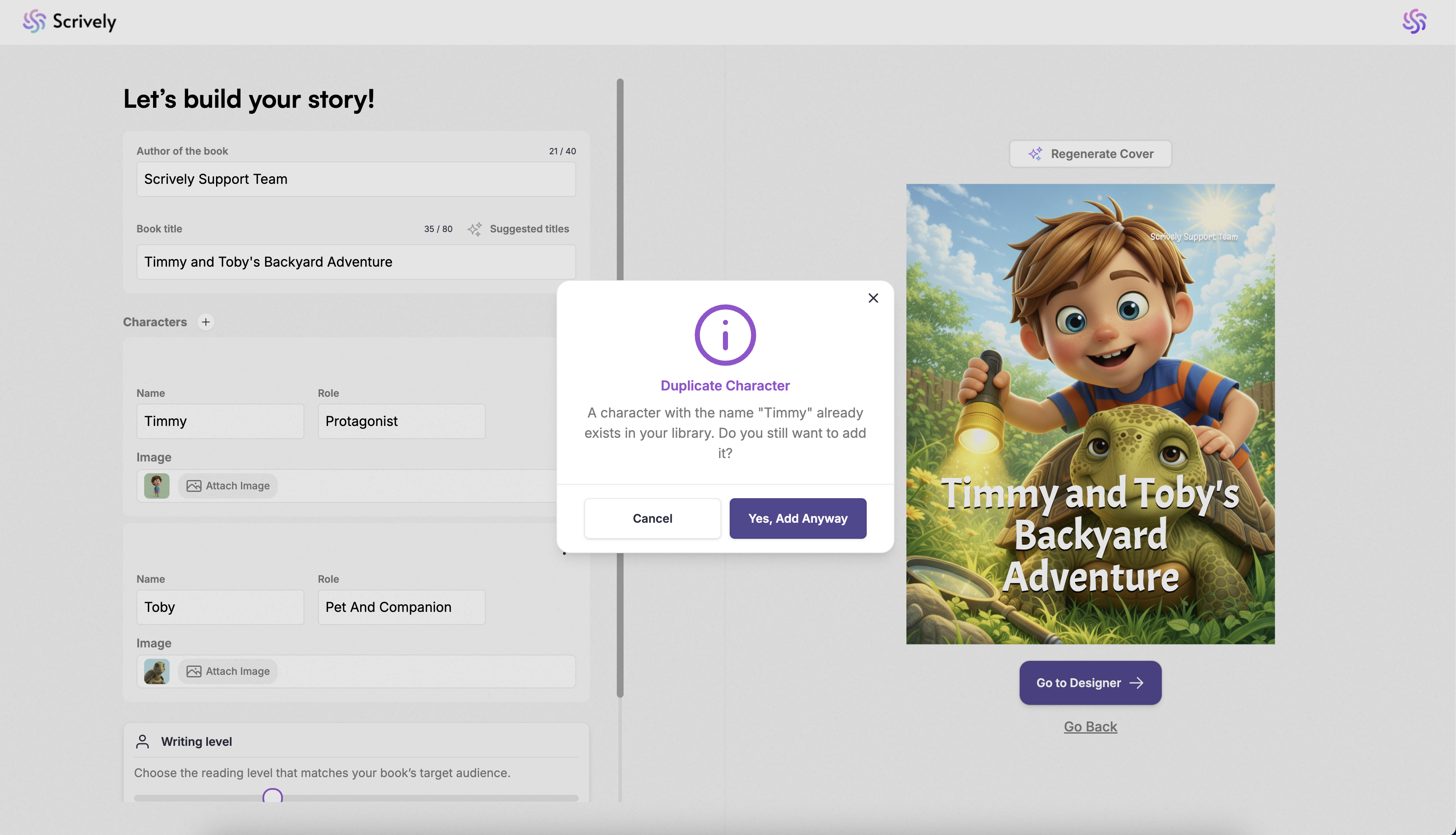The character library lets you browse and use characters seamlessly when creating your books. With a centralized library, you can quickly find characters to use across your books, saving time and helping your stories come to life with ease.
Once a character is created, click the ellipsis in the top-right corner and choose "Add to Library" to save it for future use.
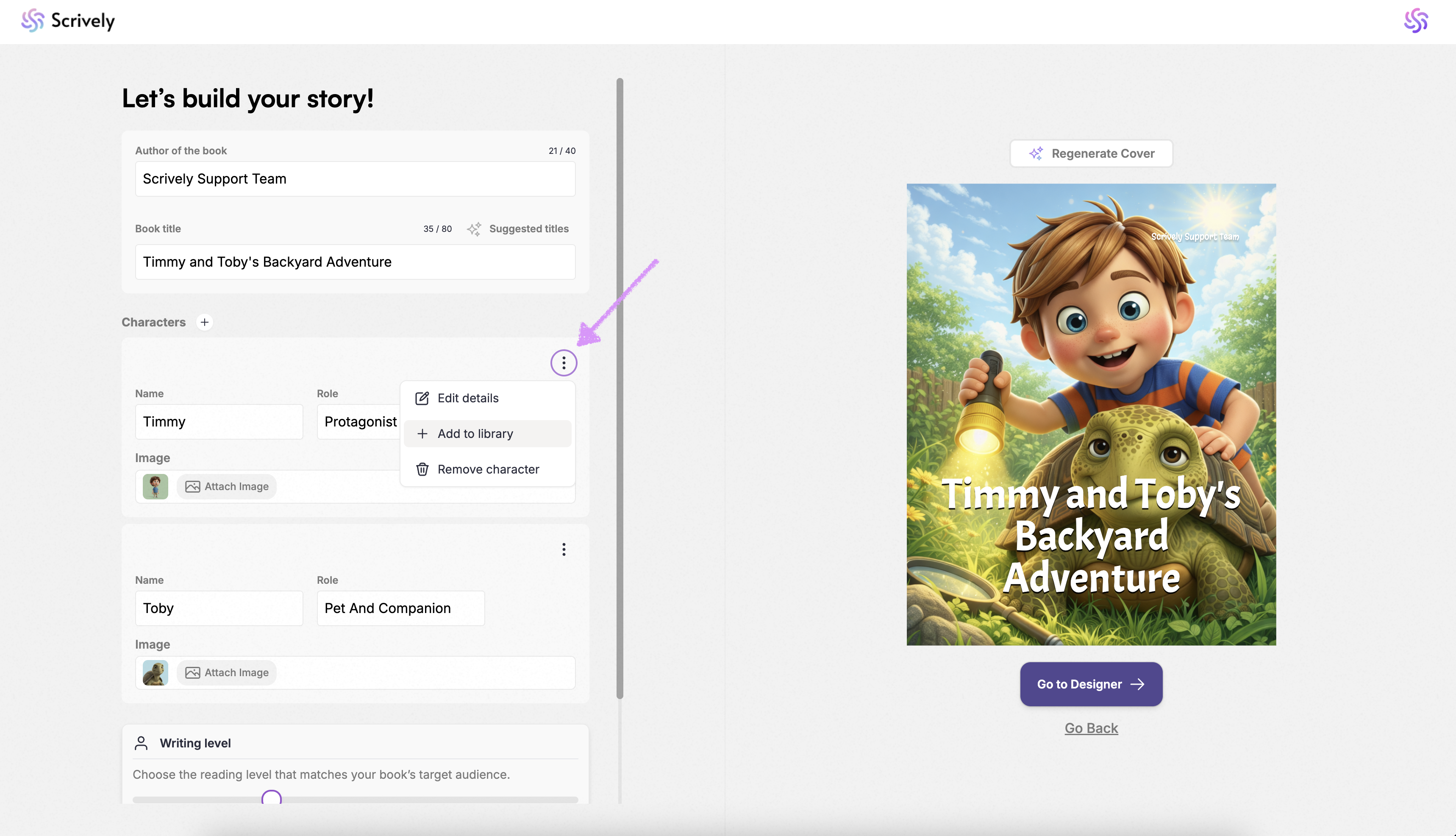
A confirmation will be displayed indicating that the character has been added to your library.
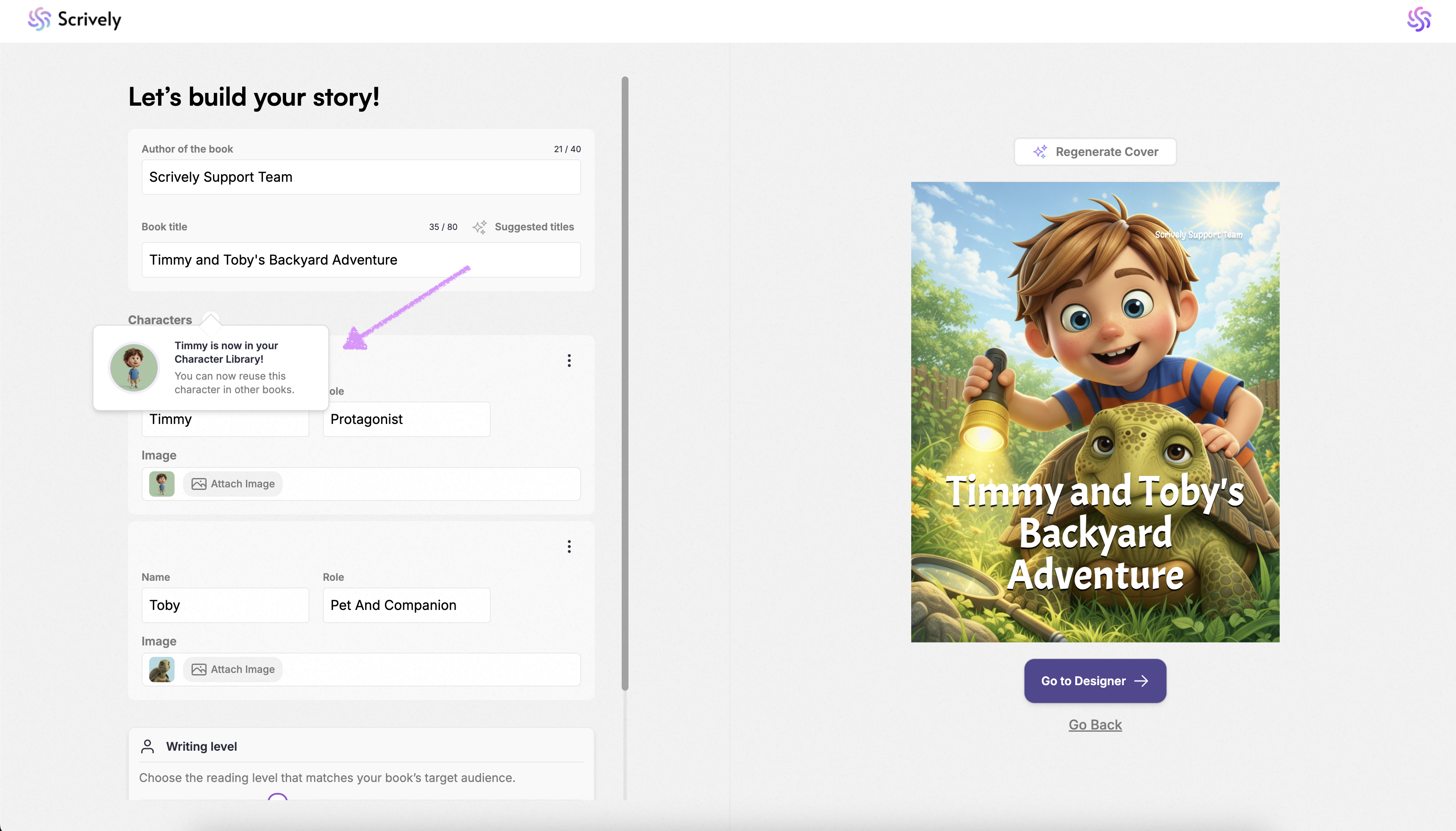
If the character already exists in your library we will show a warning.
While working on any of your books, you can easily add an existing character to that story by clicking on the "+" icon in the characters tab then, “Add from library."
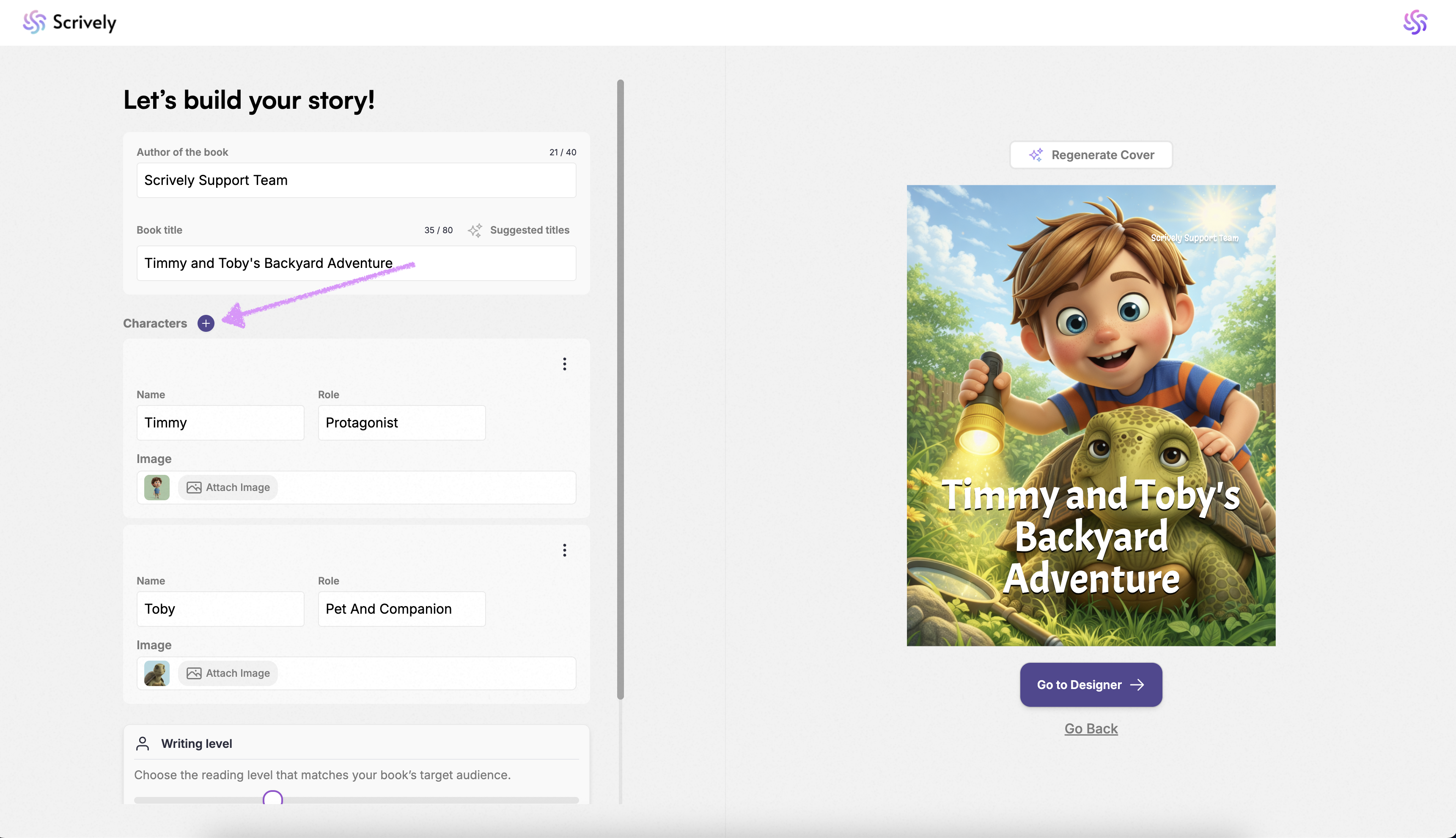
A list of your characters will be displayed. For the best results, we recommend choosing characters with a similar illustration style, otherwise, the images may look inconsistent.
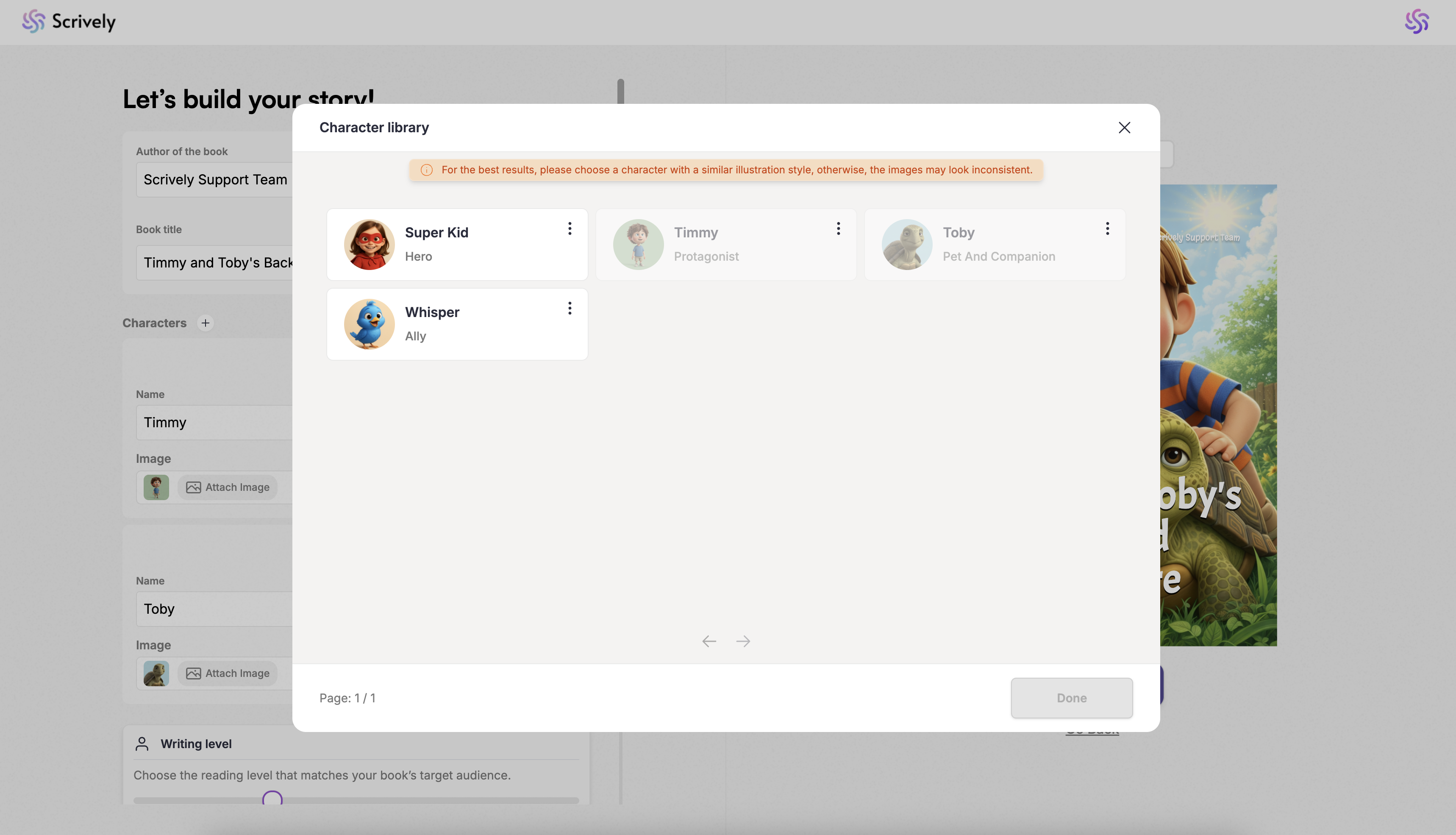
If a character from your library is already in your character list, you’ll see a preview of it, but it cannot be selected again. In this example, Tre is already a character in the story list.
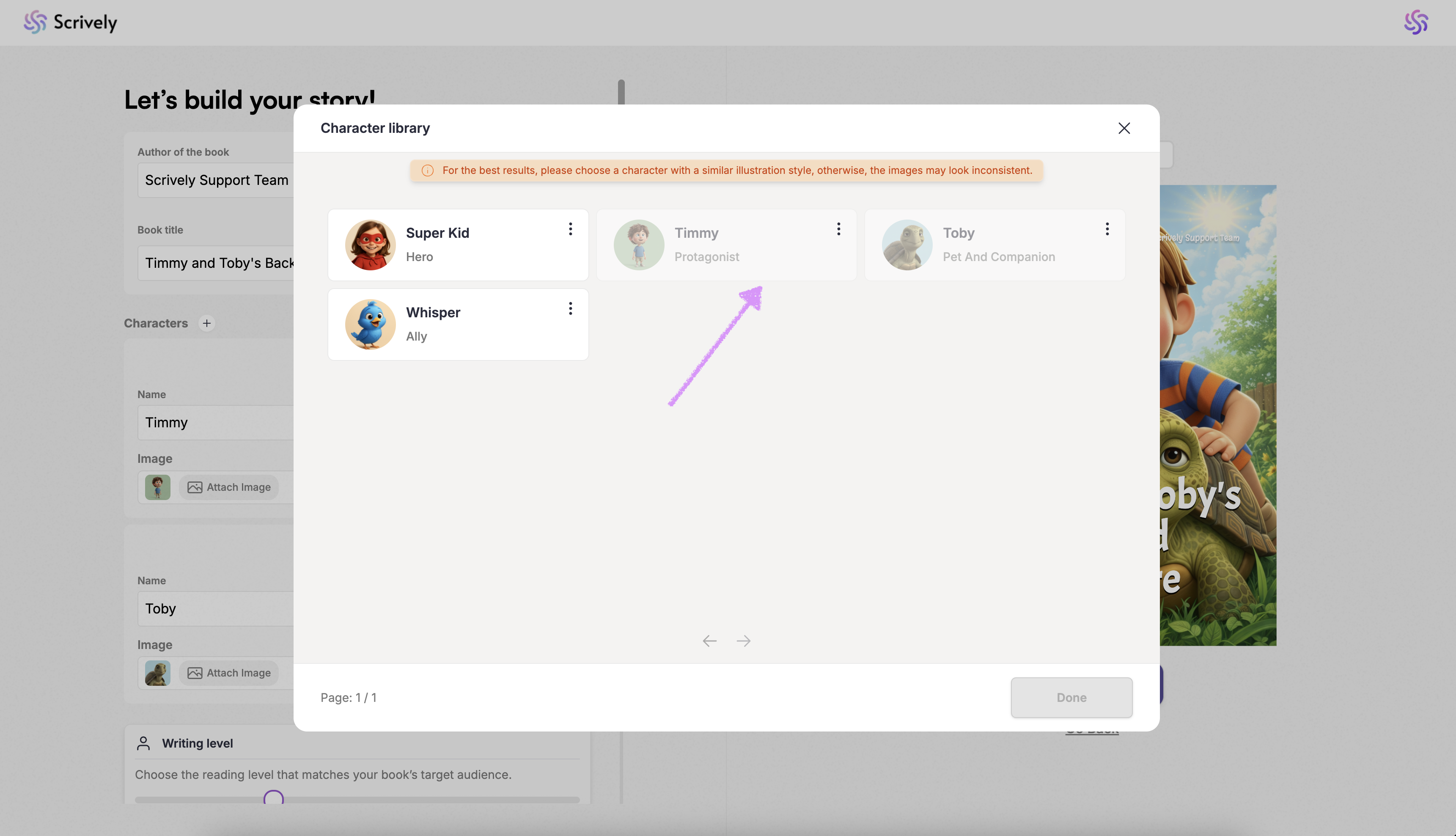
Click on the ellipsis menu to remove the character from your library if needed.
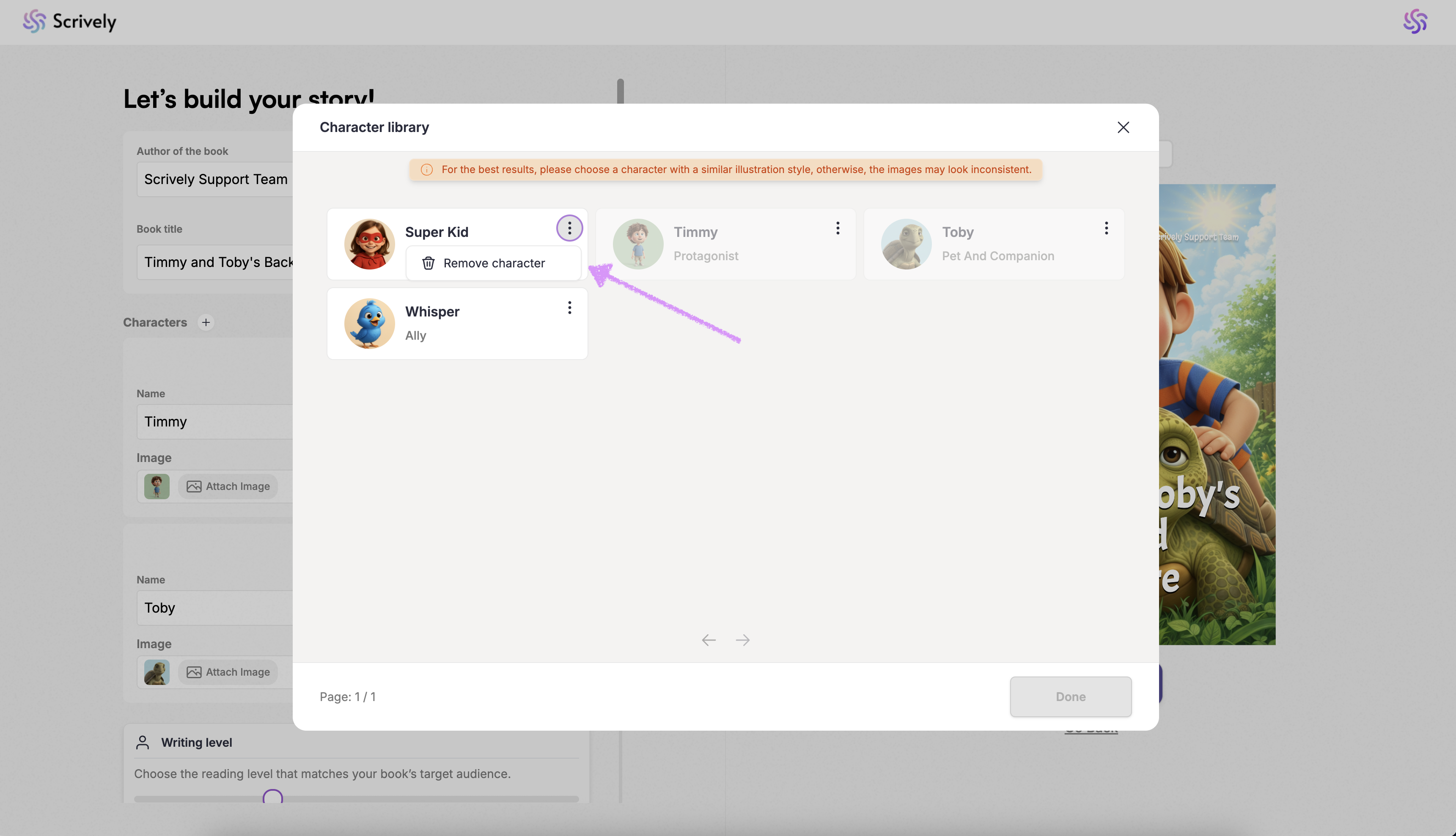
Ready to use the character in your book? Click on the character card to highlight it, then click on "Done" in the bottom-right corner to add it.
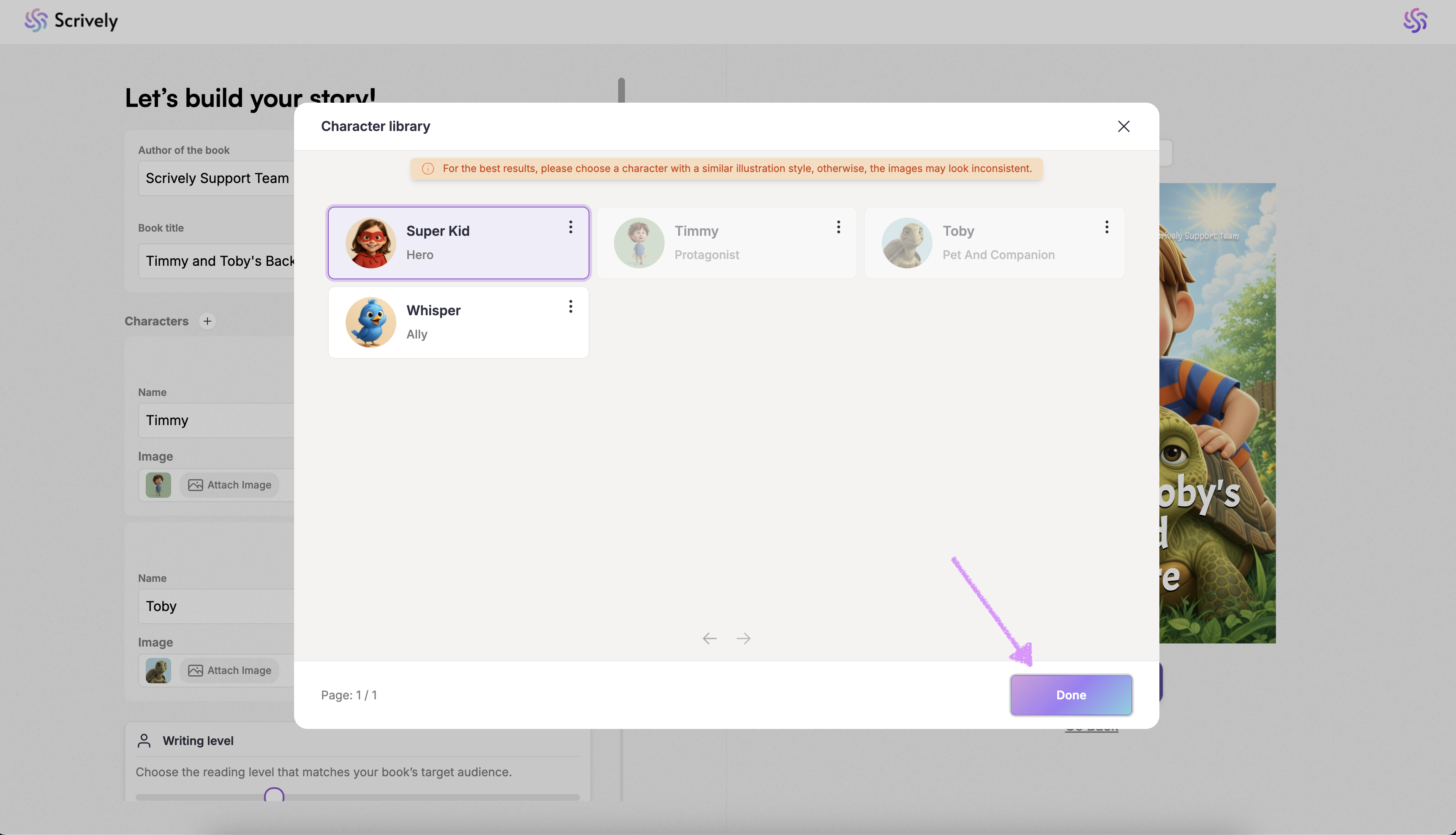
If a character’s illustration style in your library doesn’t match the selected storybook style, you’ll have the option to regenerate the character to align it or keep it as is. For a more consistent look throughout the book, we recommend regenerating the character.
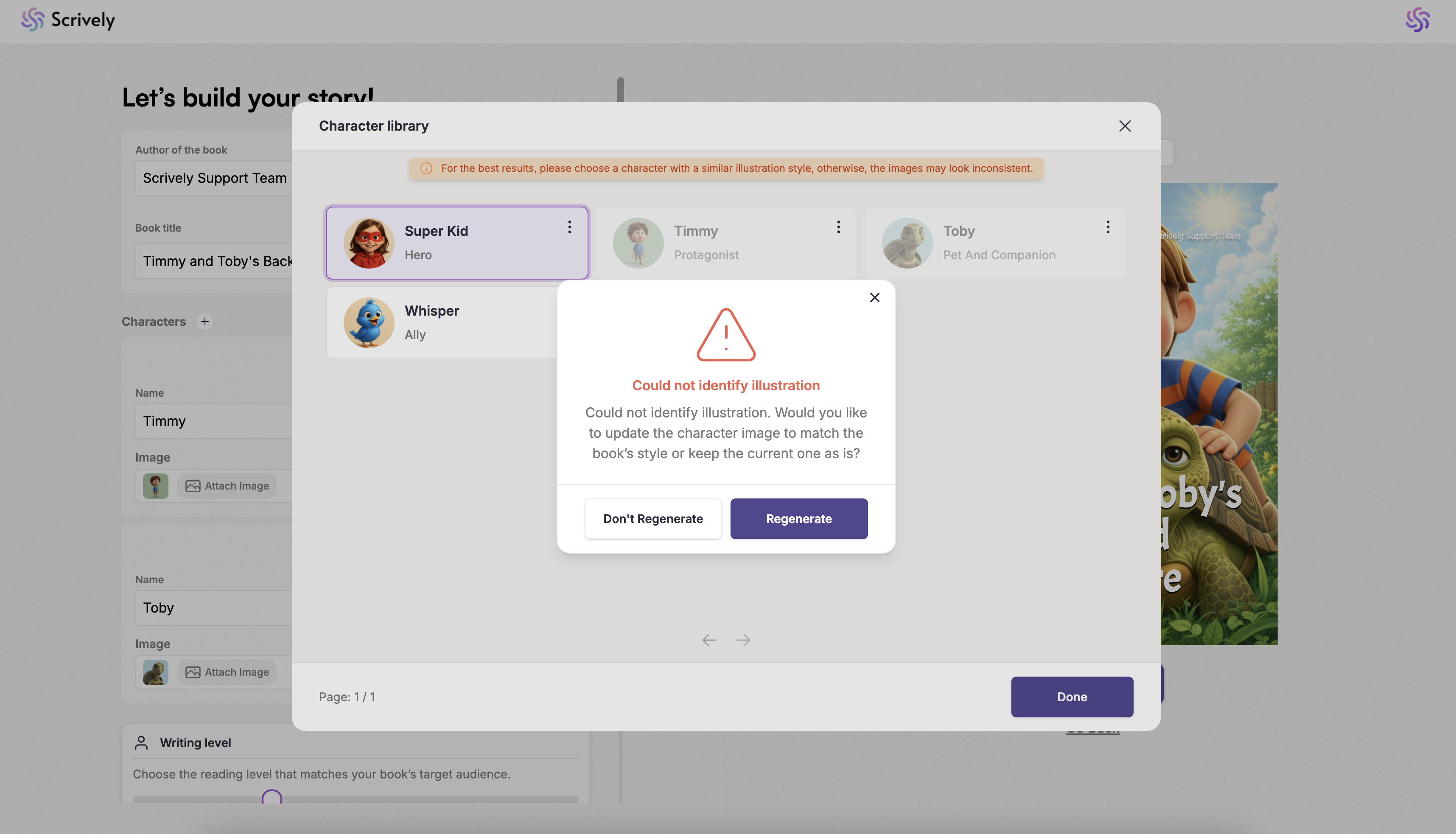
The character will then be added to your list for that book.
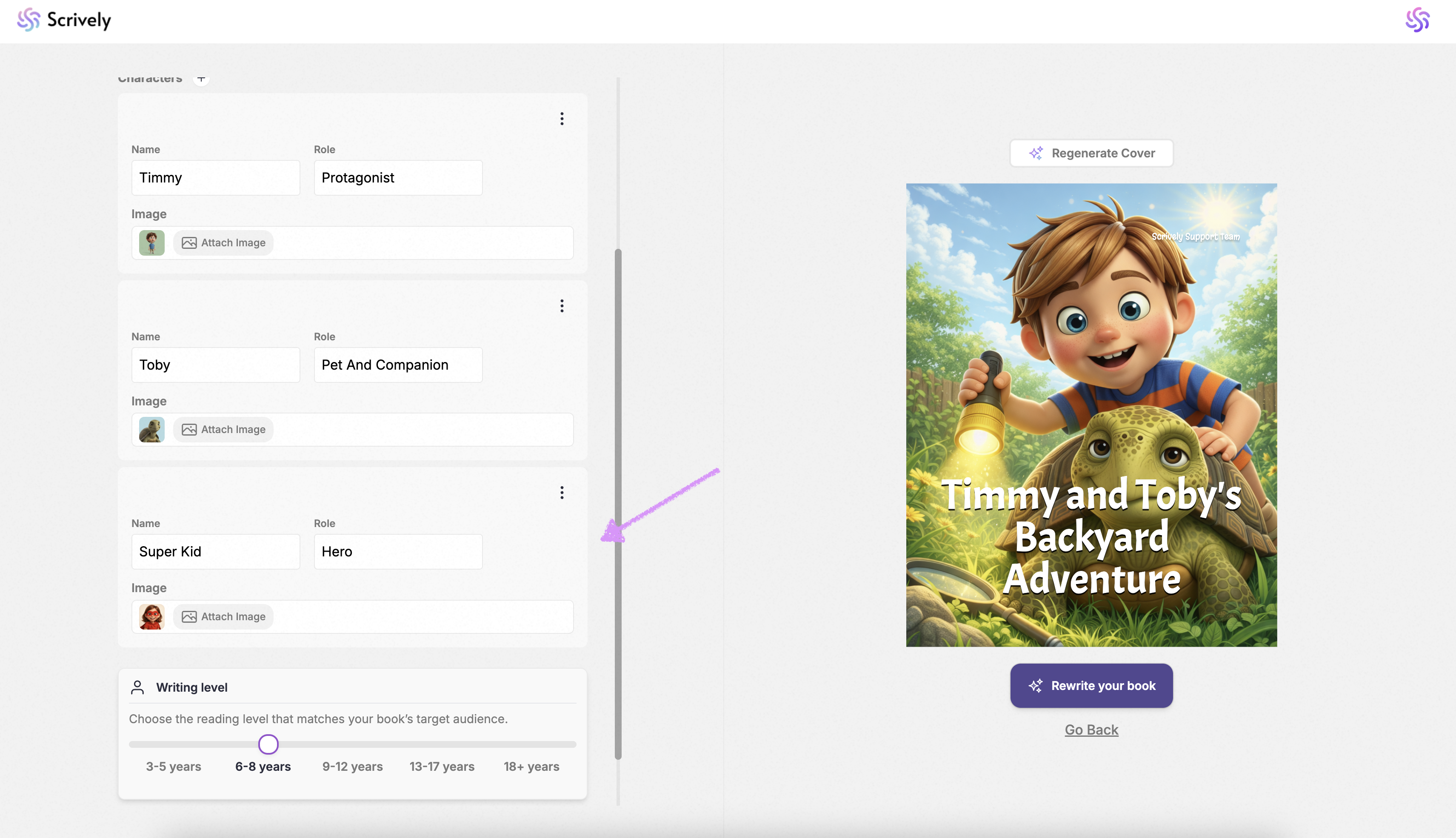
Was this article helpful?
That’s Great!
Thank you for your feedback
Sorry! We couldn't be helpful
Thank you for your feedback
Feedback sent
We appreciate your effort and will try to fix the article