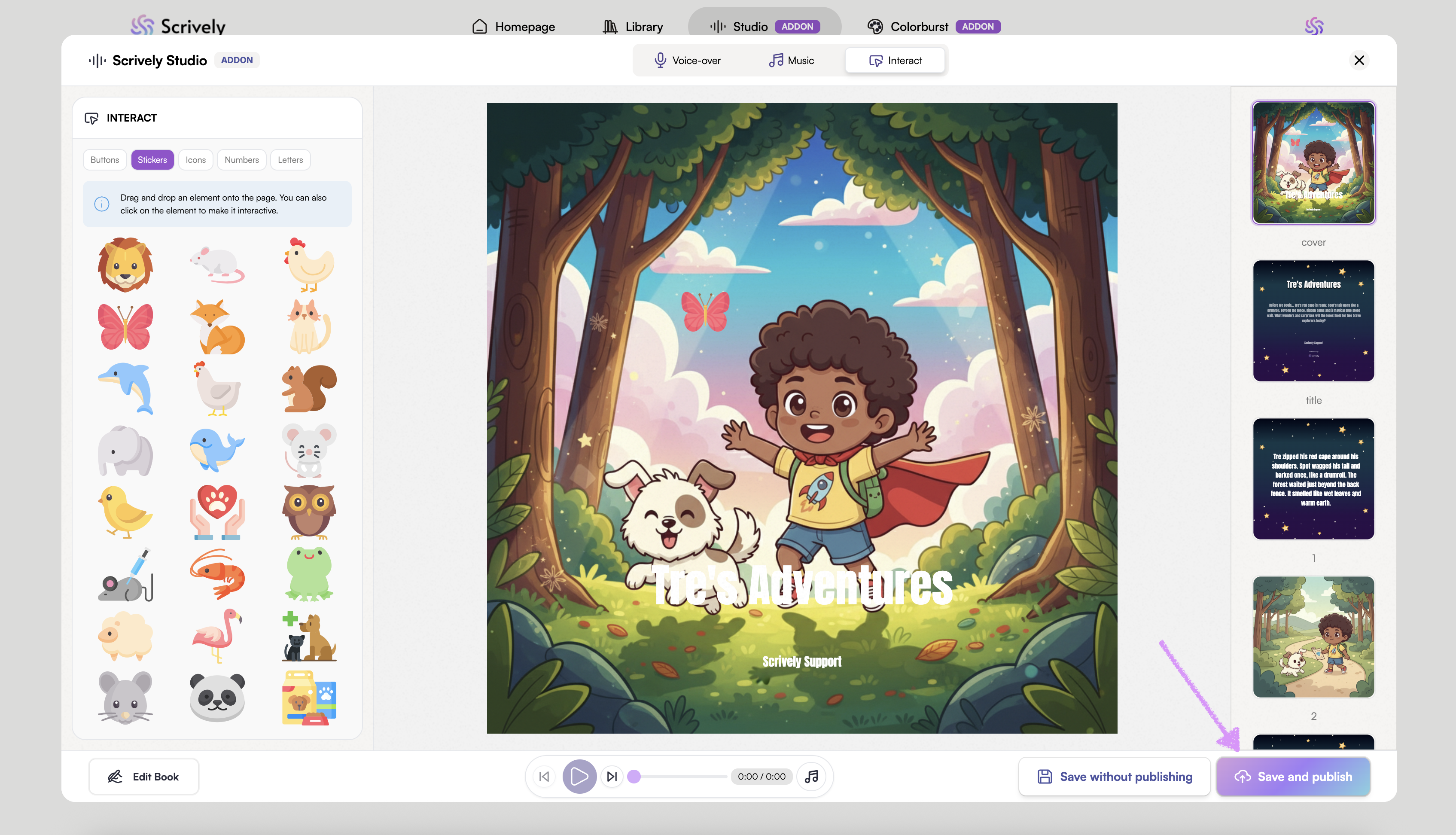Transform your digital storybooks into captivating, multi-sensory adventures. By adding interactive elements, you can engage readers with sound, music, and effects that bring each page to life.
Learn more and add Scrively Studio here to unlock these dynamic features and take your books to the next level.
*** Important *** Scrively Studio is an add-on and requires either Scrively Standard or Pro. It cannot be used on its own, so make sure you have one of these plans before adding Studio to your toolkit.
In the "Studio" tab, select the book you want to add interactive elements to.
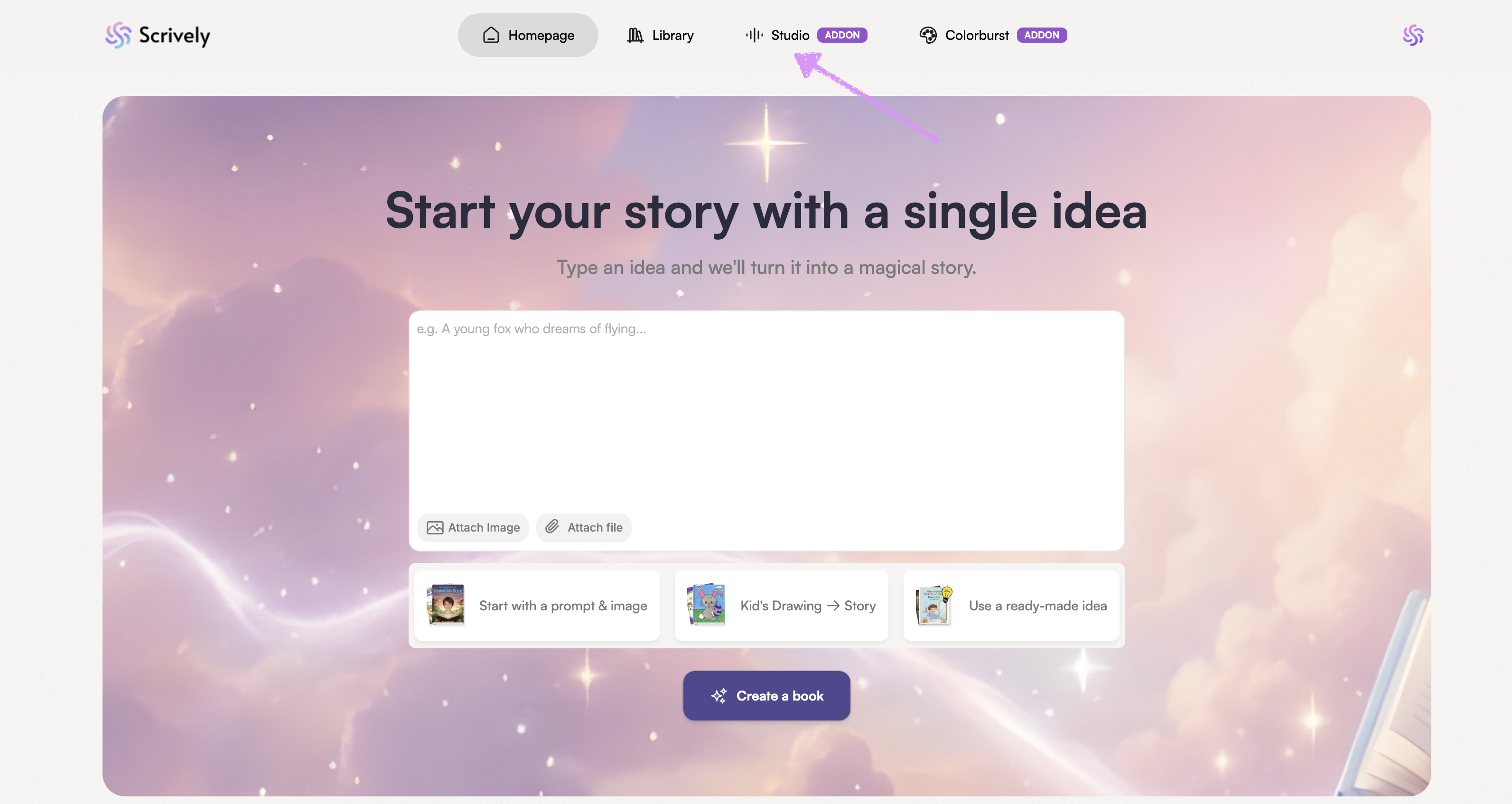
Navigate to the "Interact" tab.
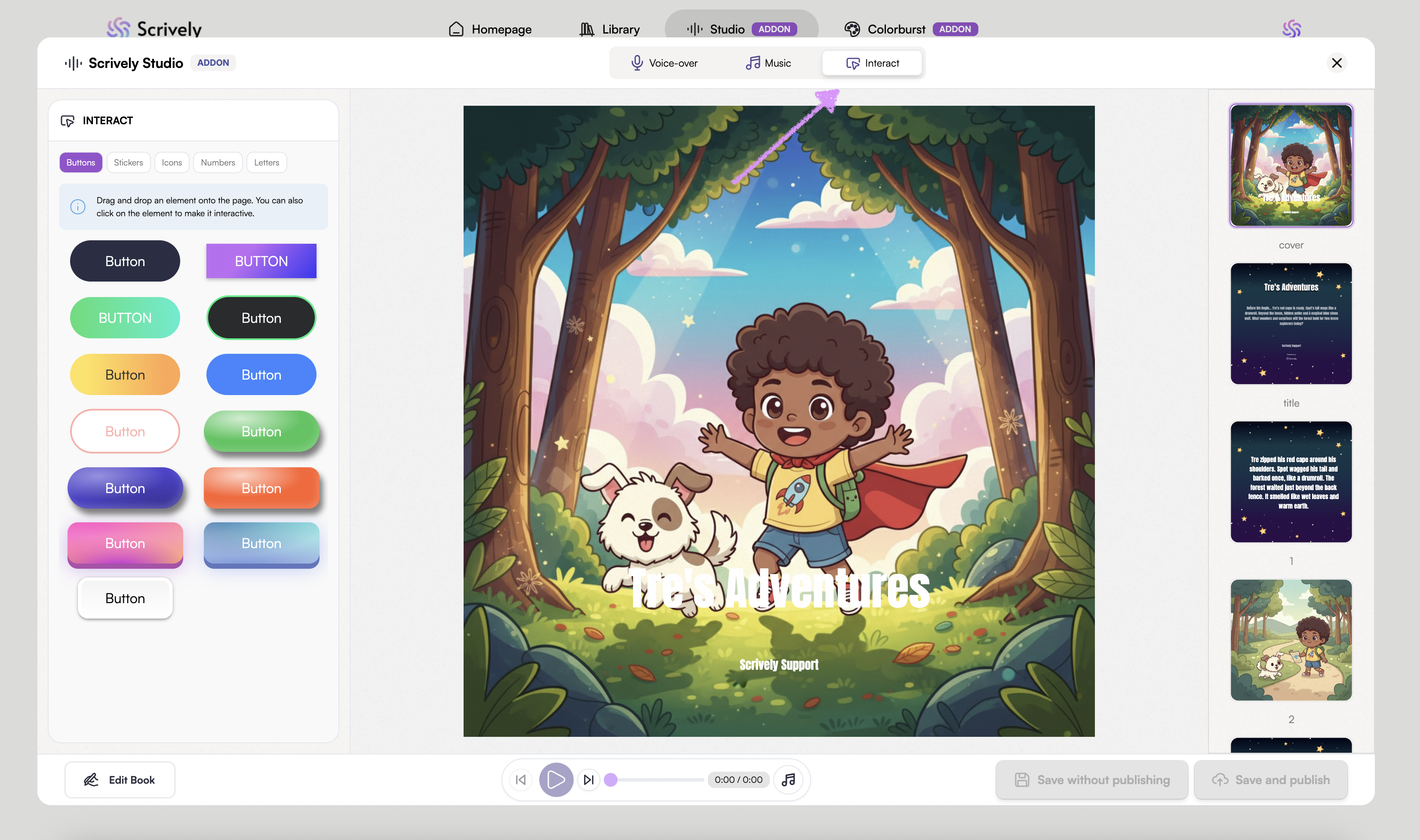
Choose from a variety of interactive elements including buttons, stickers, icons, numbers, and letters to bring your pages to life.
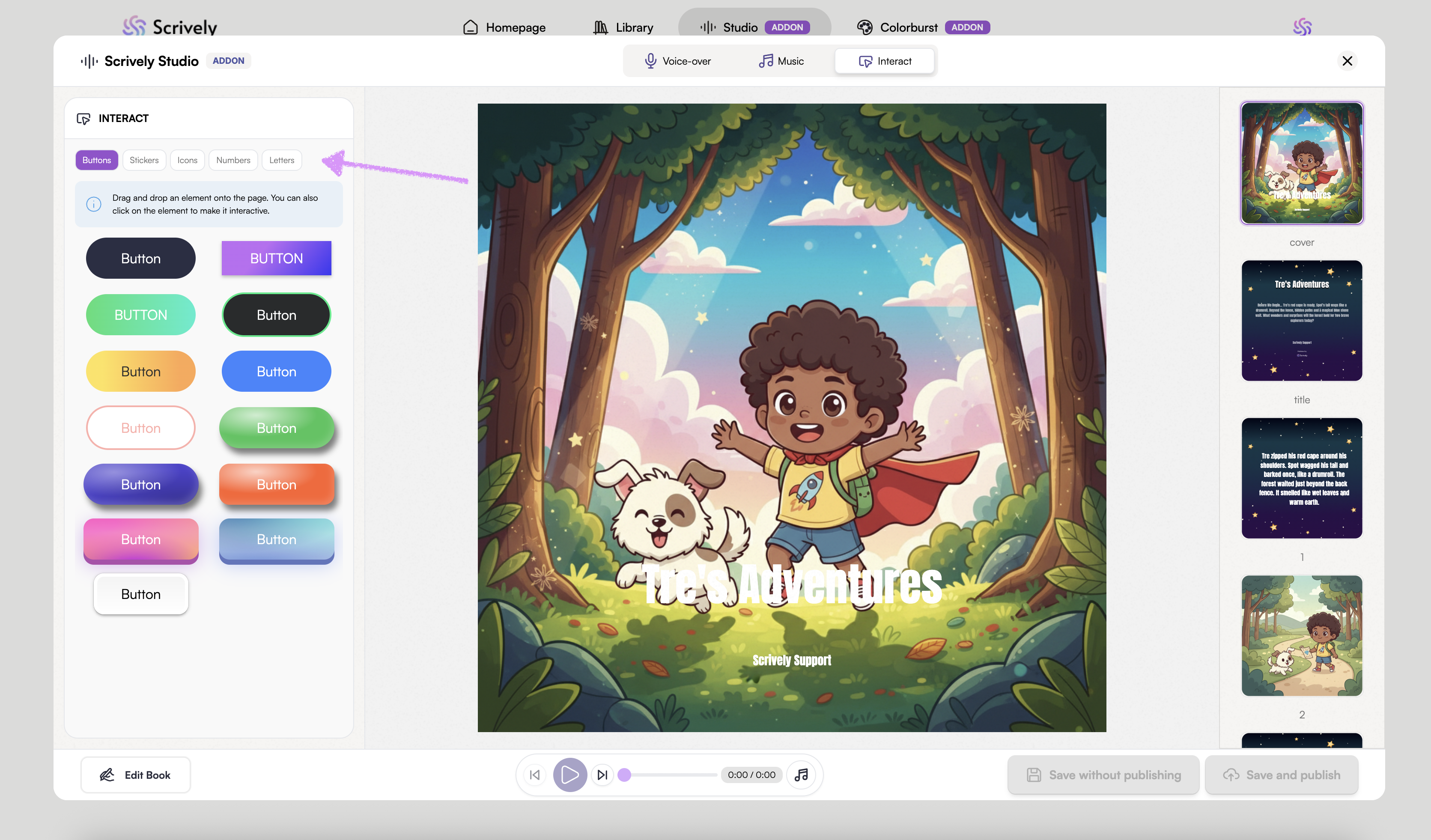
Drag and drop an element onto the page.
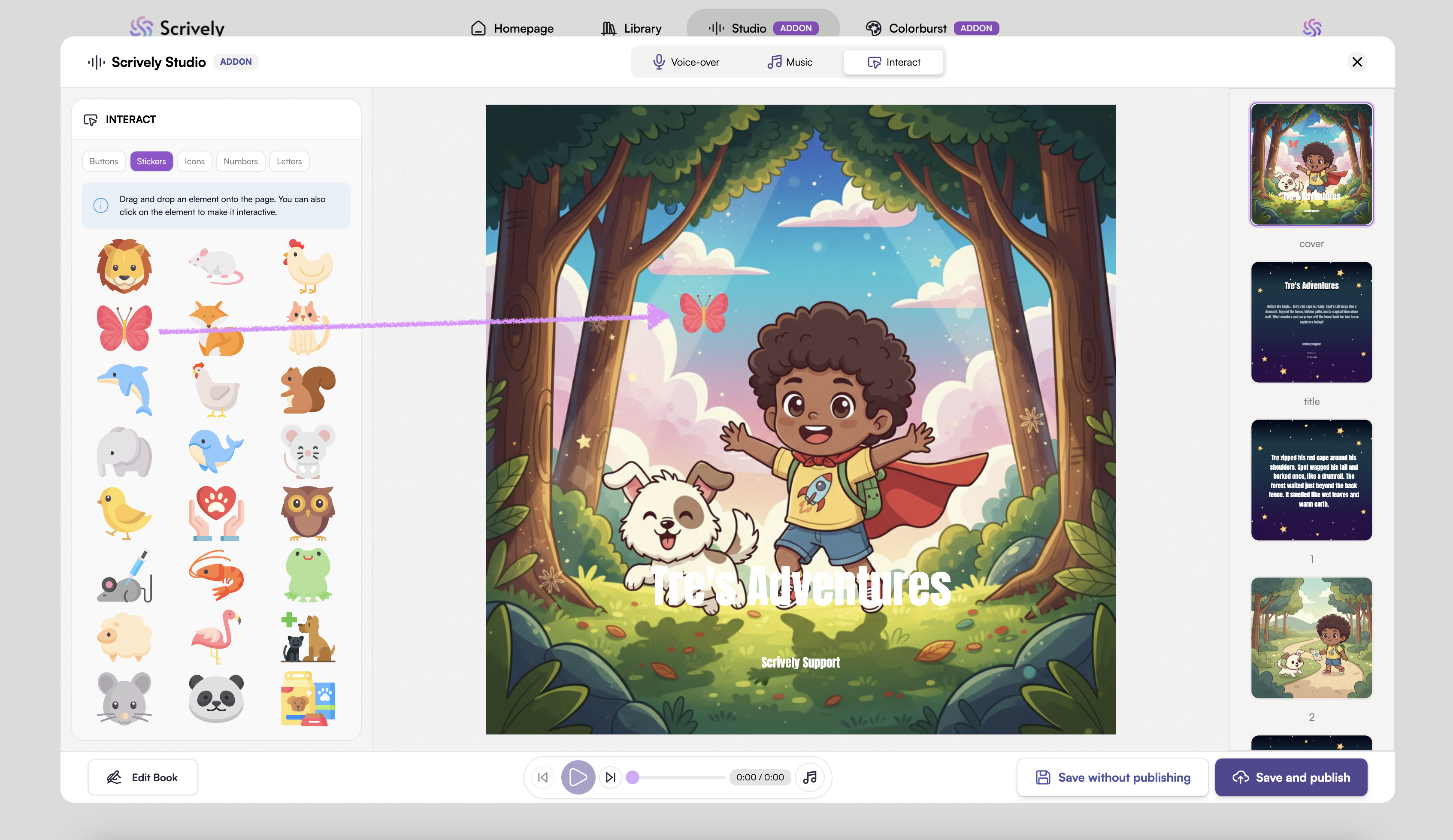
Click into the element to move it around on the page and reveal interactive options.
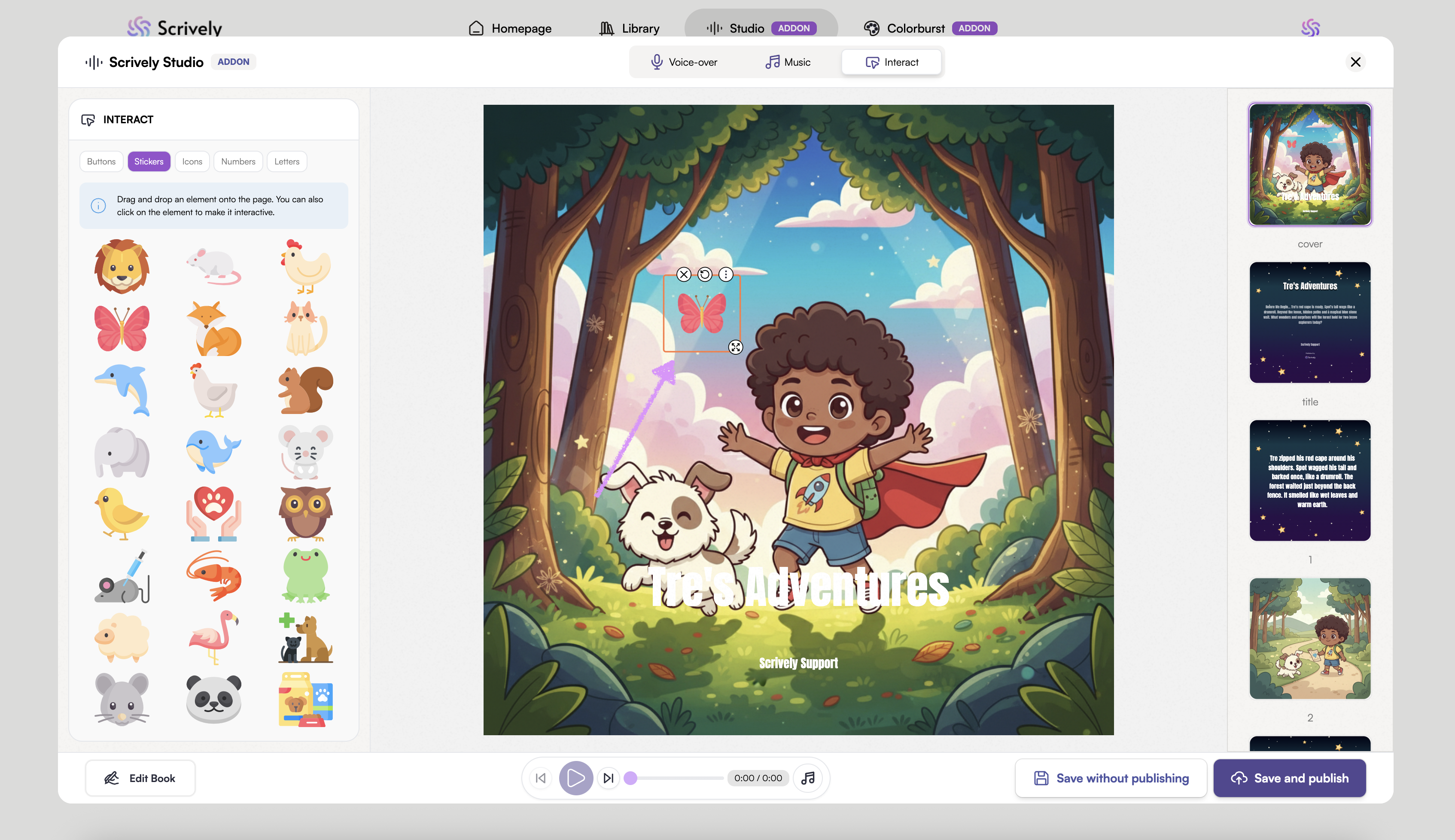
Click on the "X" icon to remove the element.
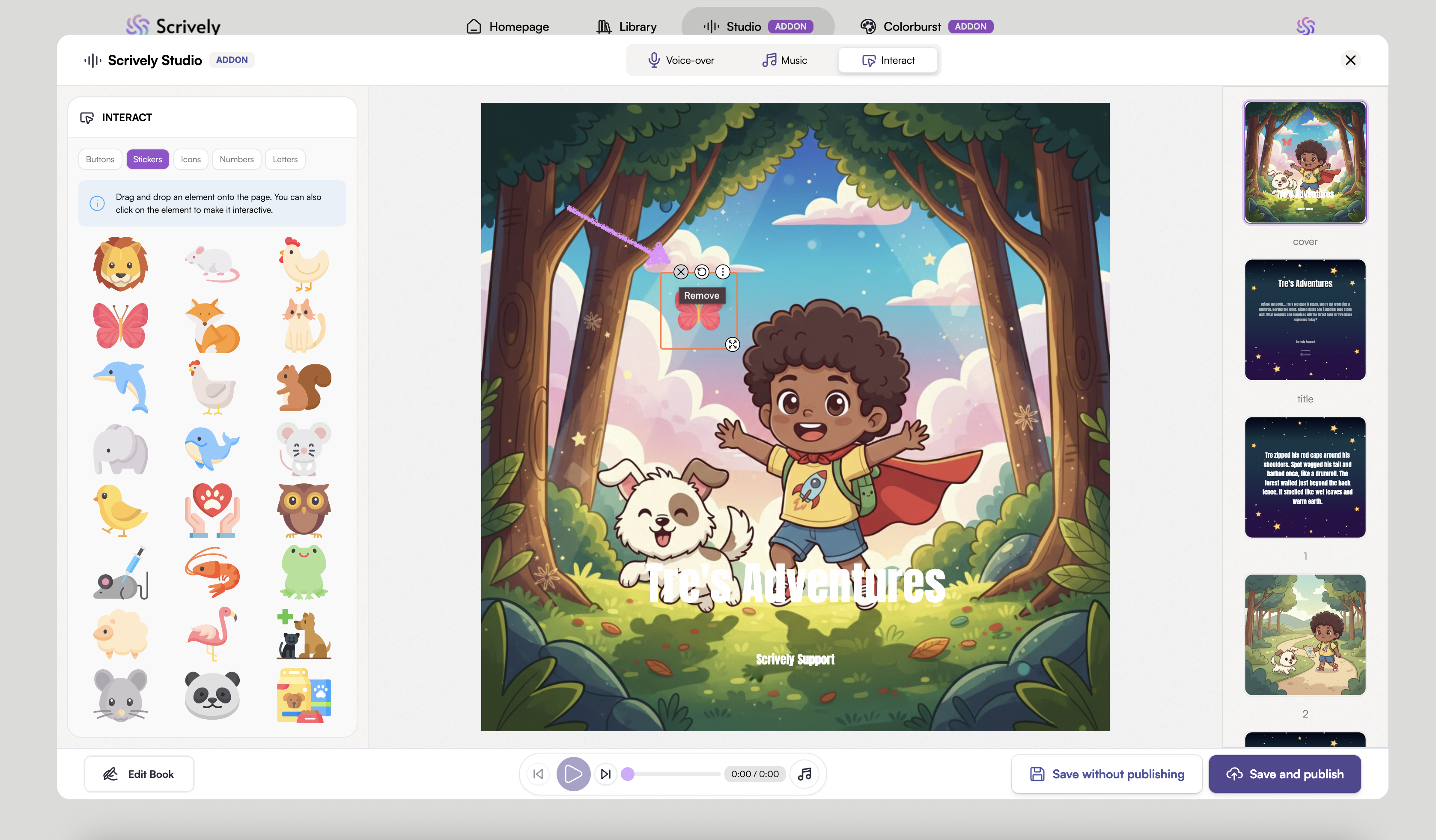
To rotate an element, click and drag the rotation handle.
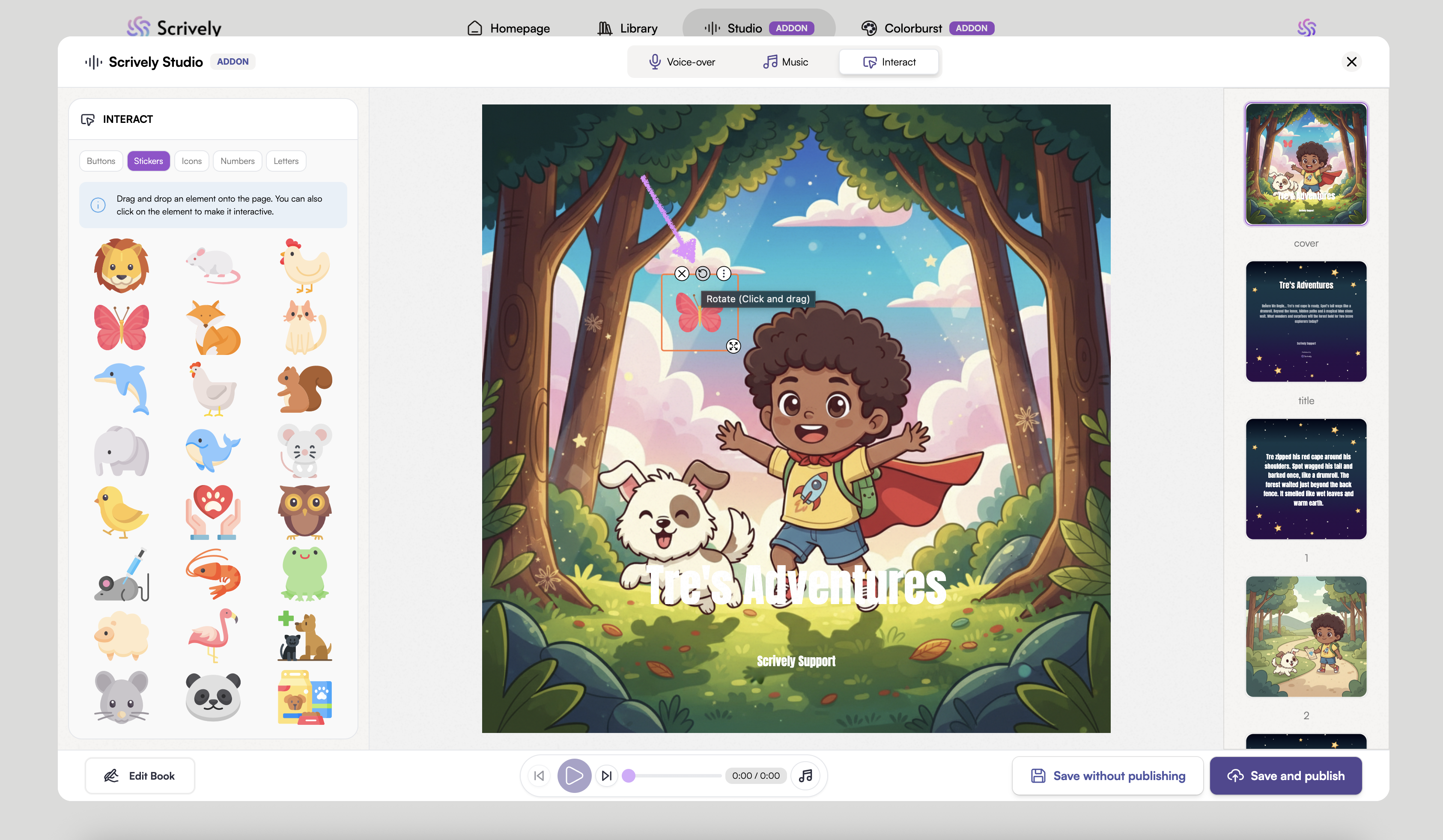
Click the ellipsis menu to access "More Options" for the selected element.
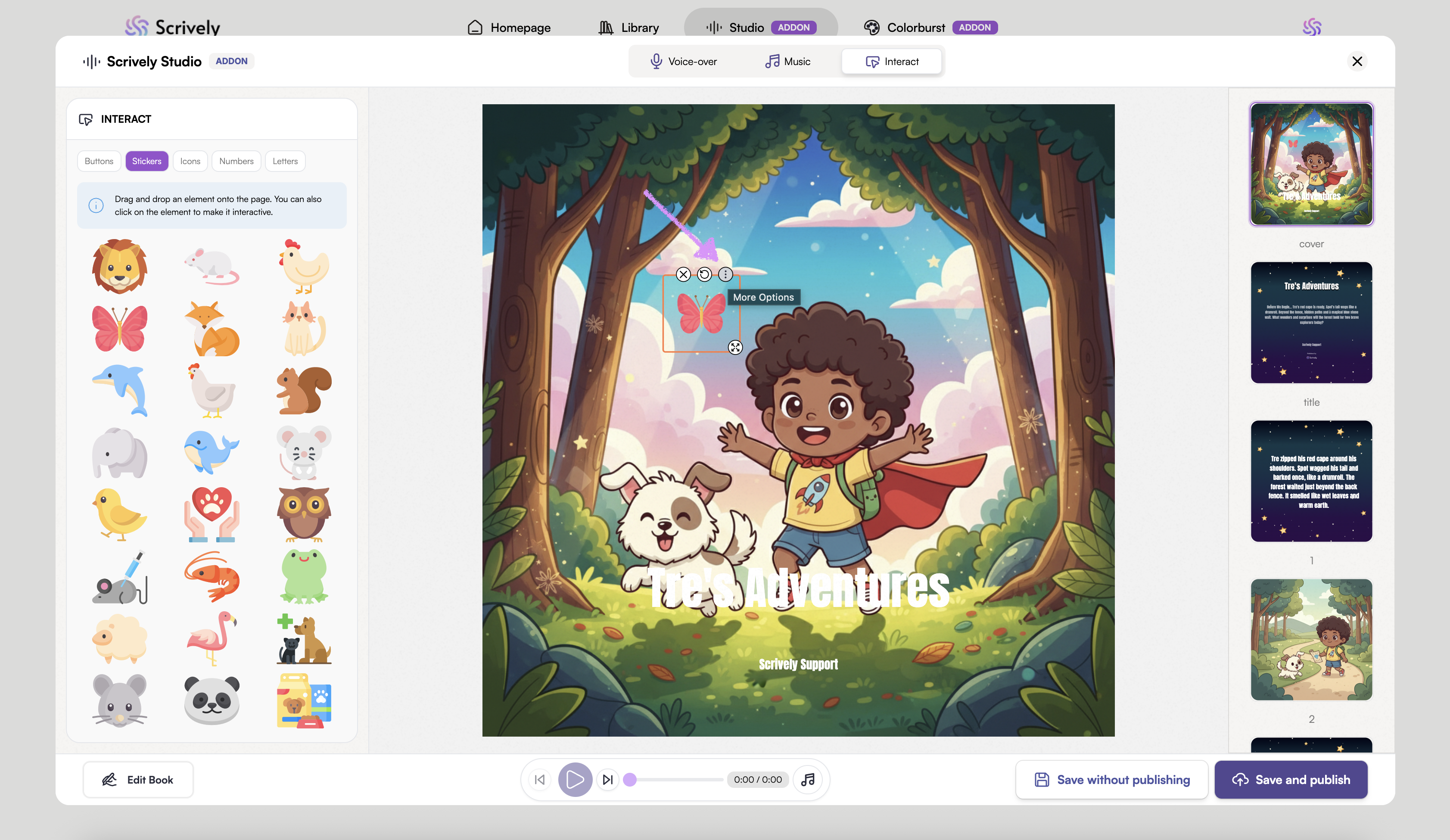
The “More Options” menu includes elements like Play sound, Go to Page and Go to URL. Each element can be turned on together or on its own.
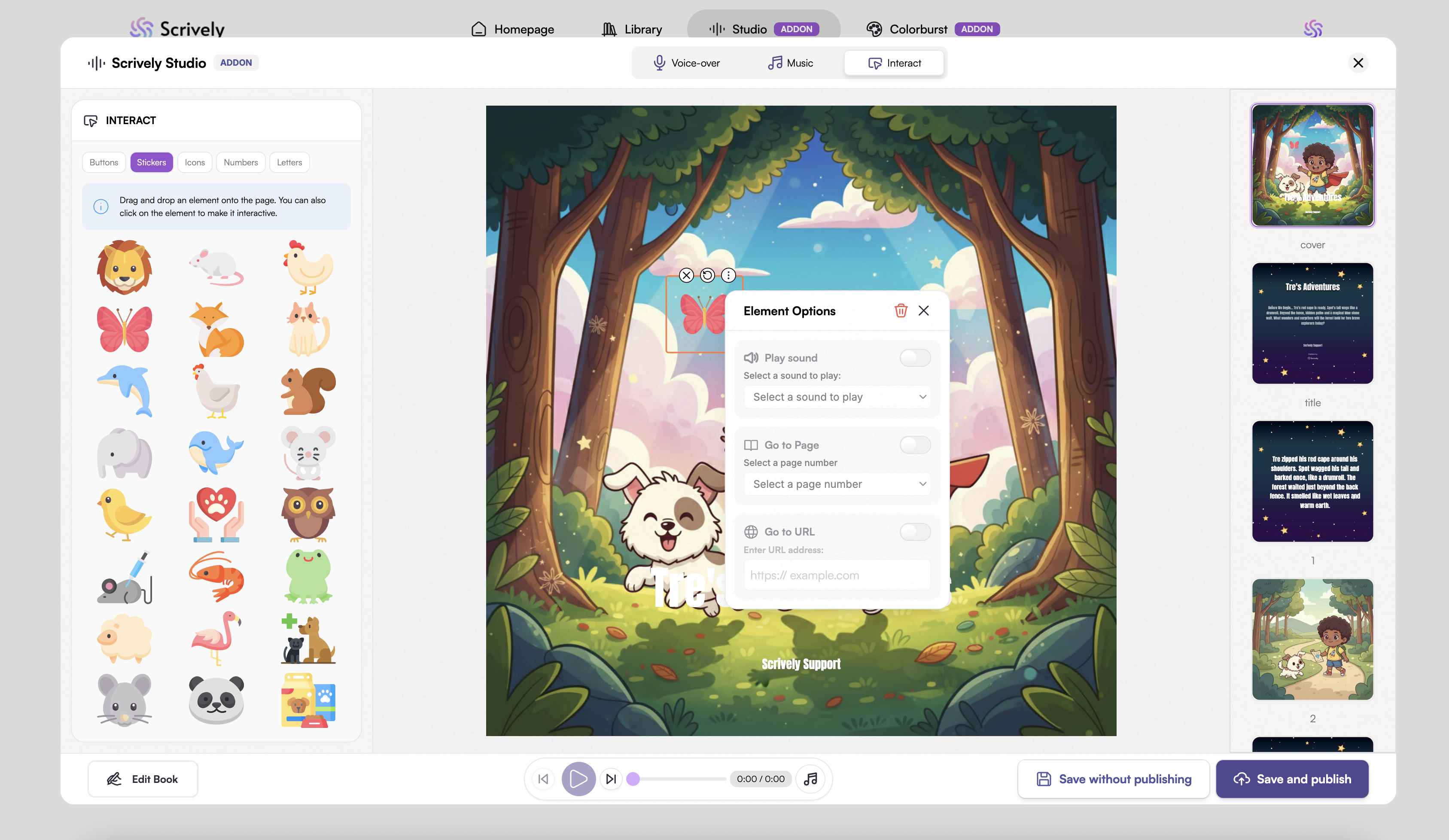
Start with 'Play Sound." Toggle the setting on.
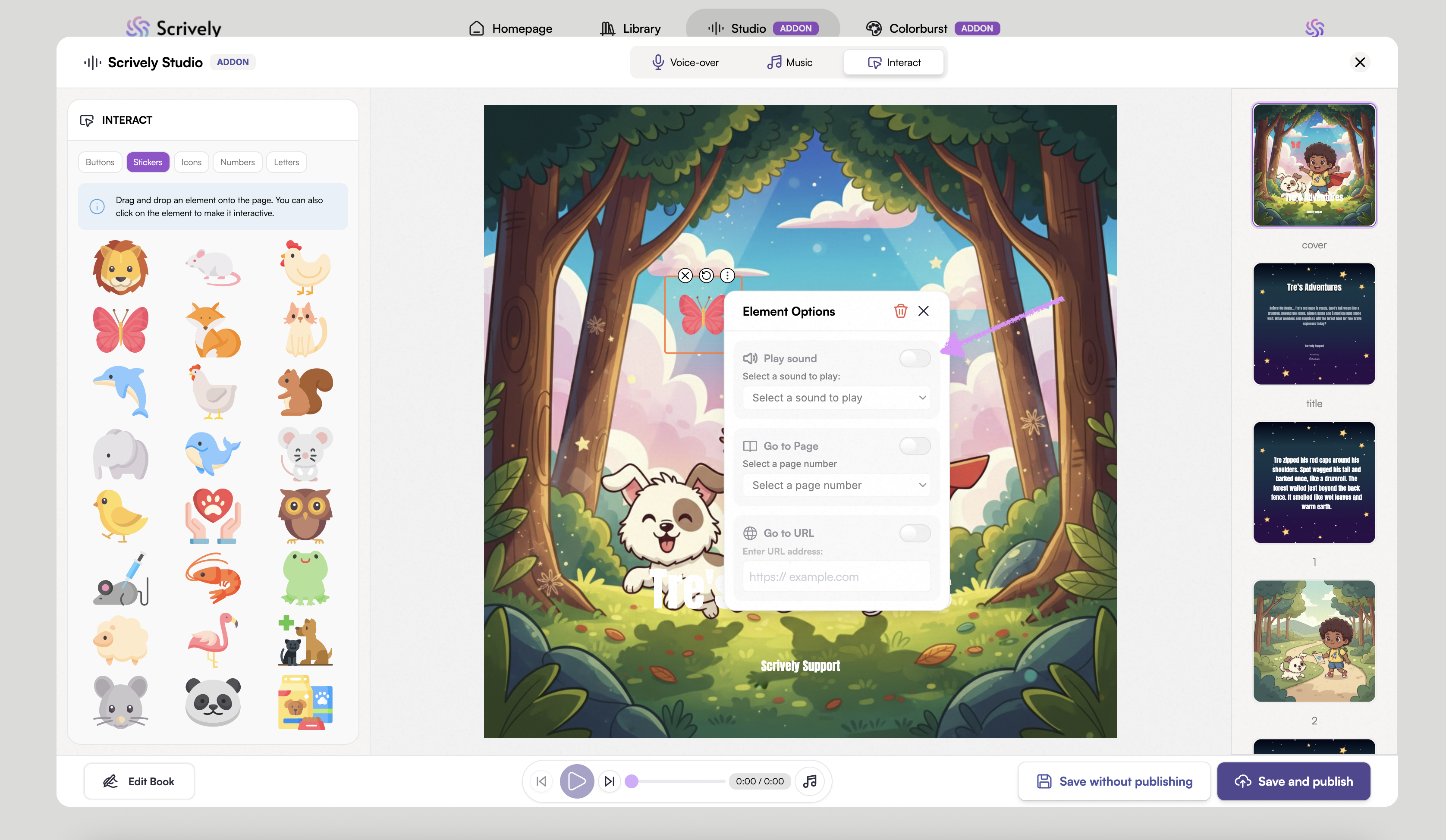
Click on "Select a sound effect."
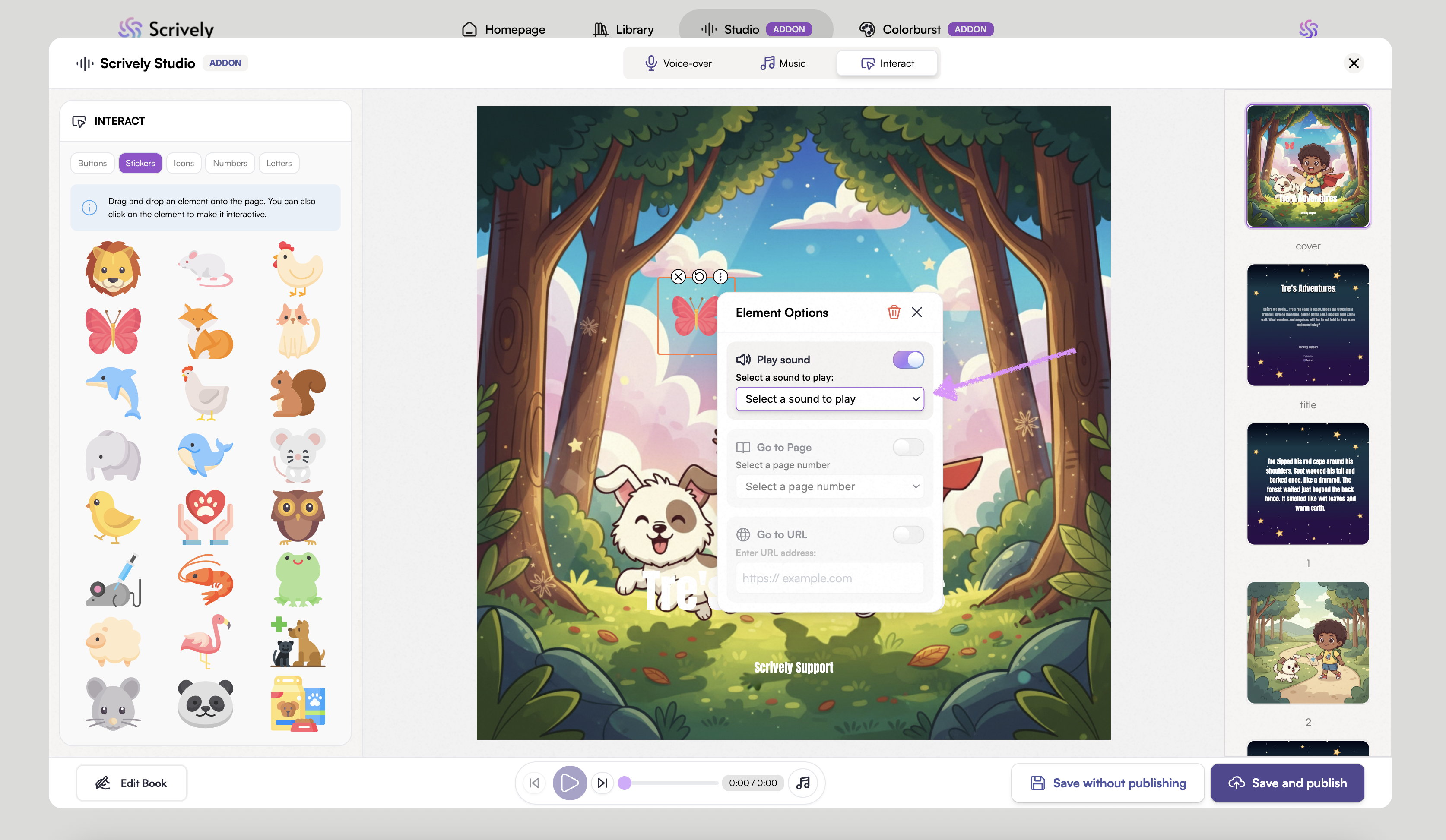
Click into the sound effect to preview and choose it.
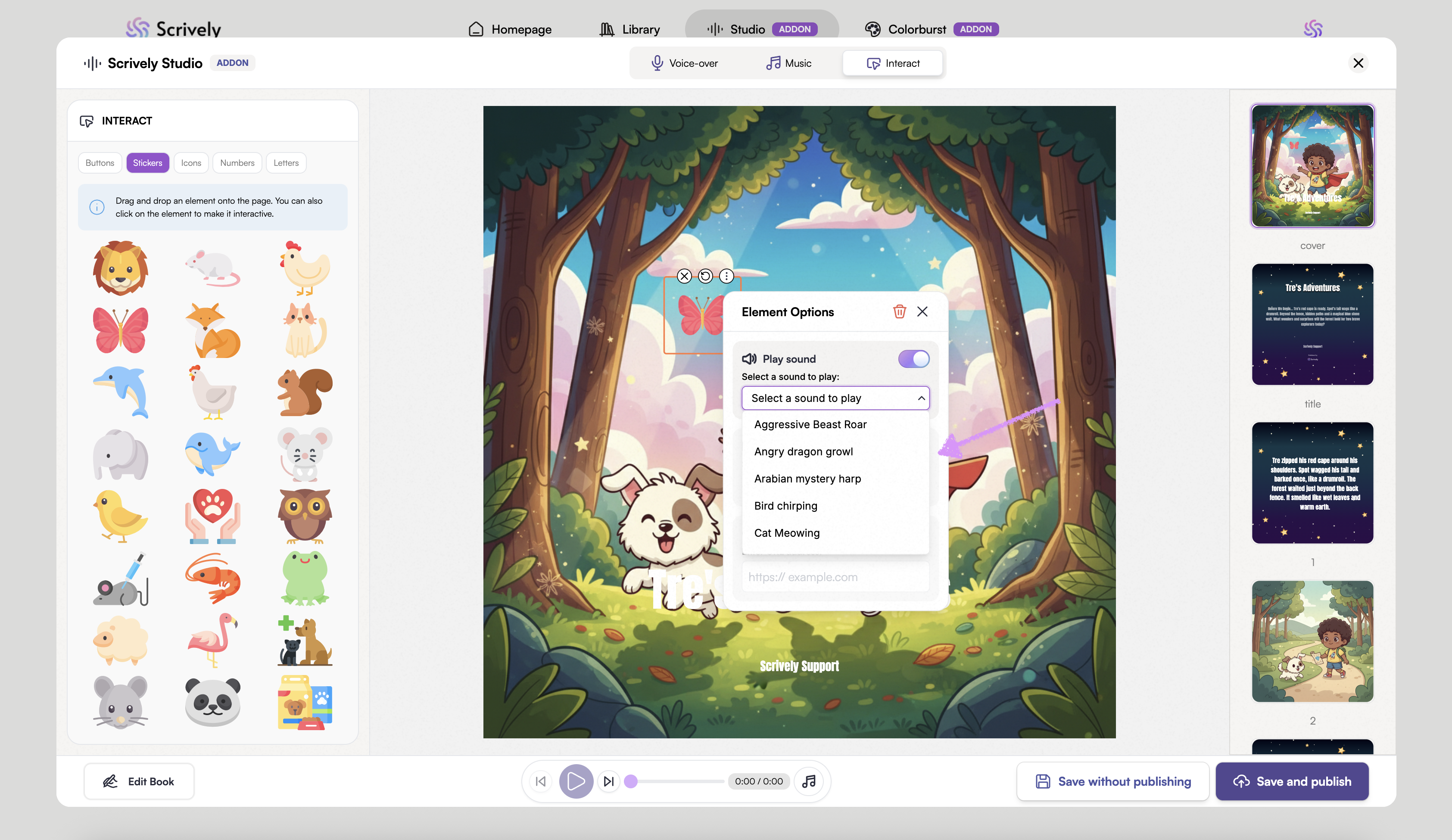
Want to send your readers to another page in your book? Toggle “Go to Page” on.
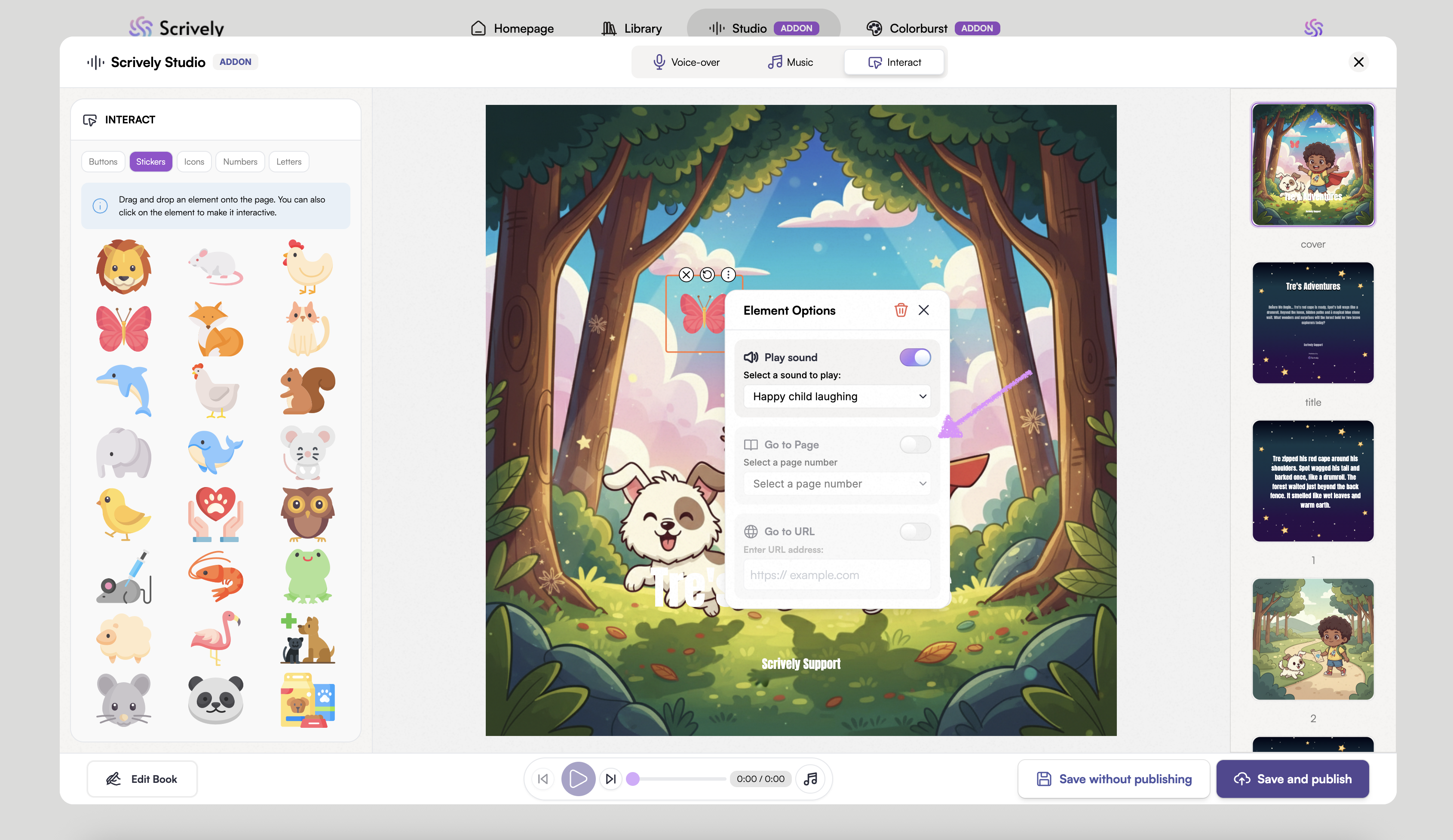
Click on the pages dropdown.
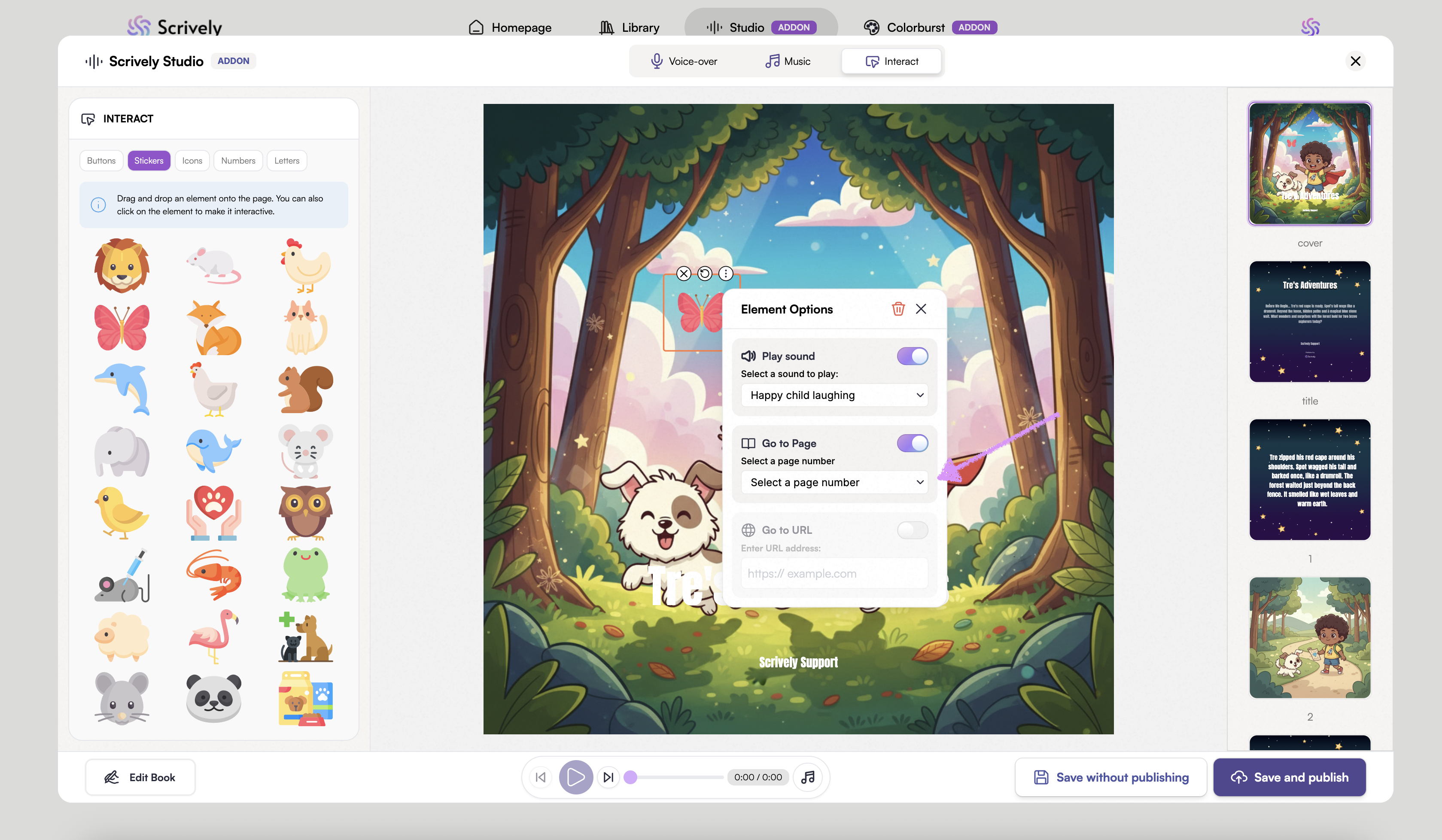
Choose the page you want to send the reader to when they click on the element.
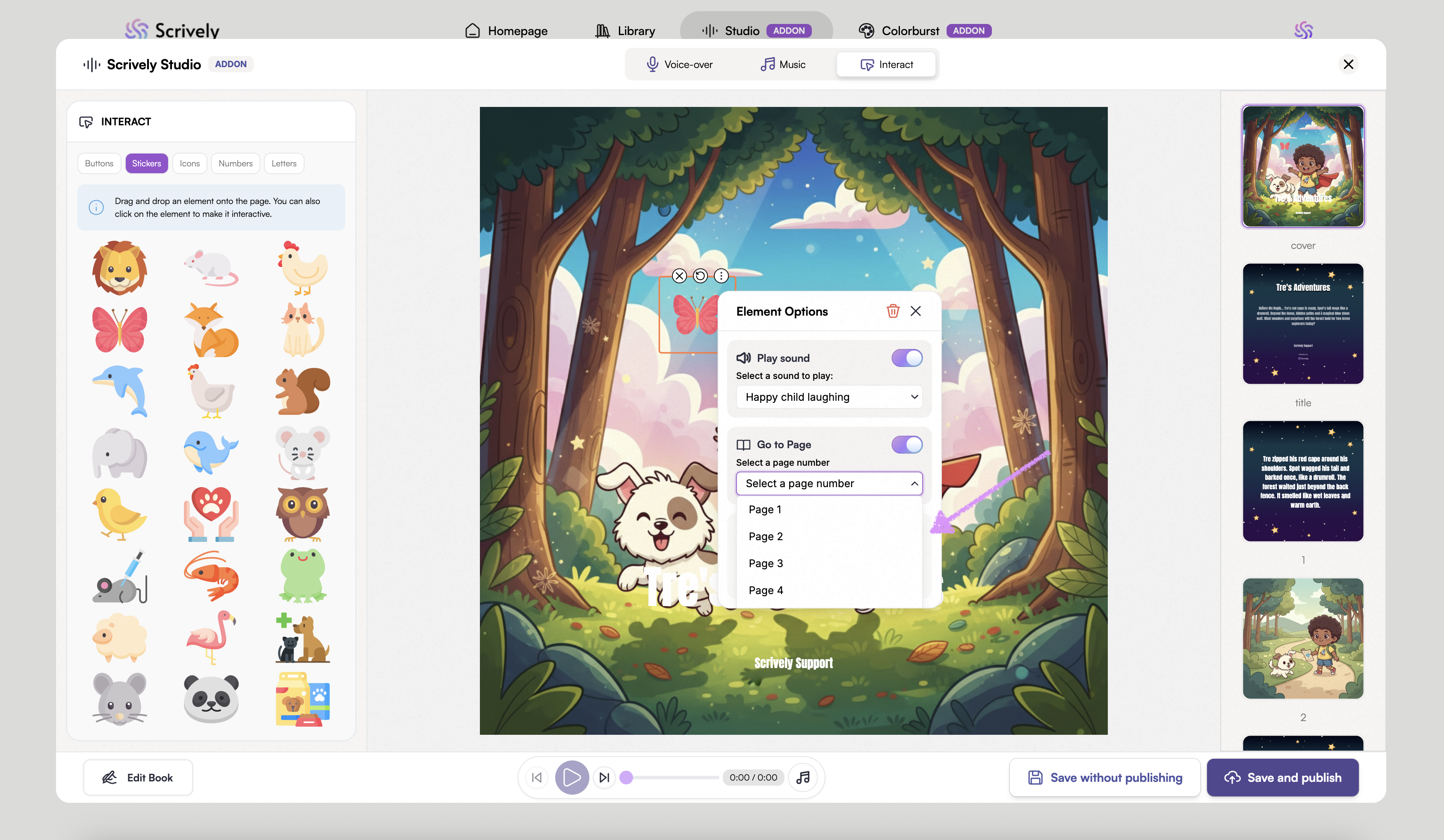
Click on "Go to URL" to use the element to send your readers to a specific link.
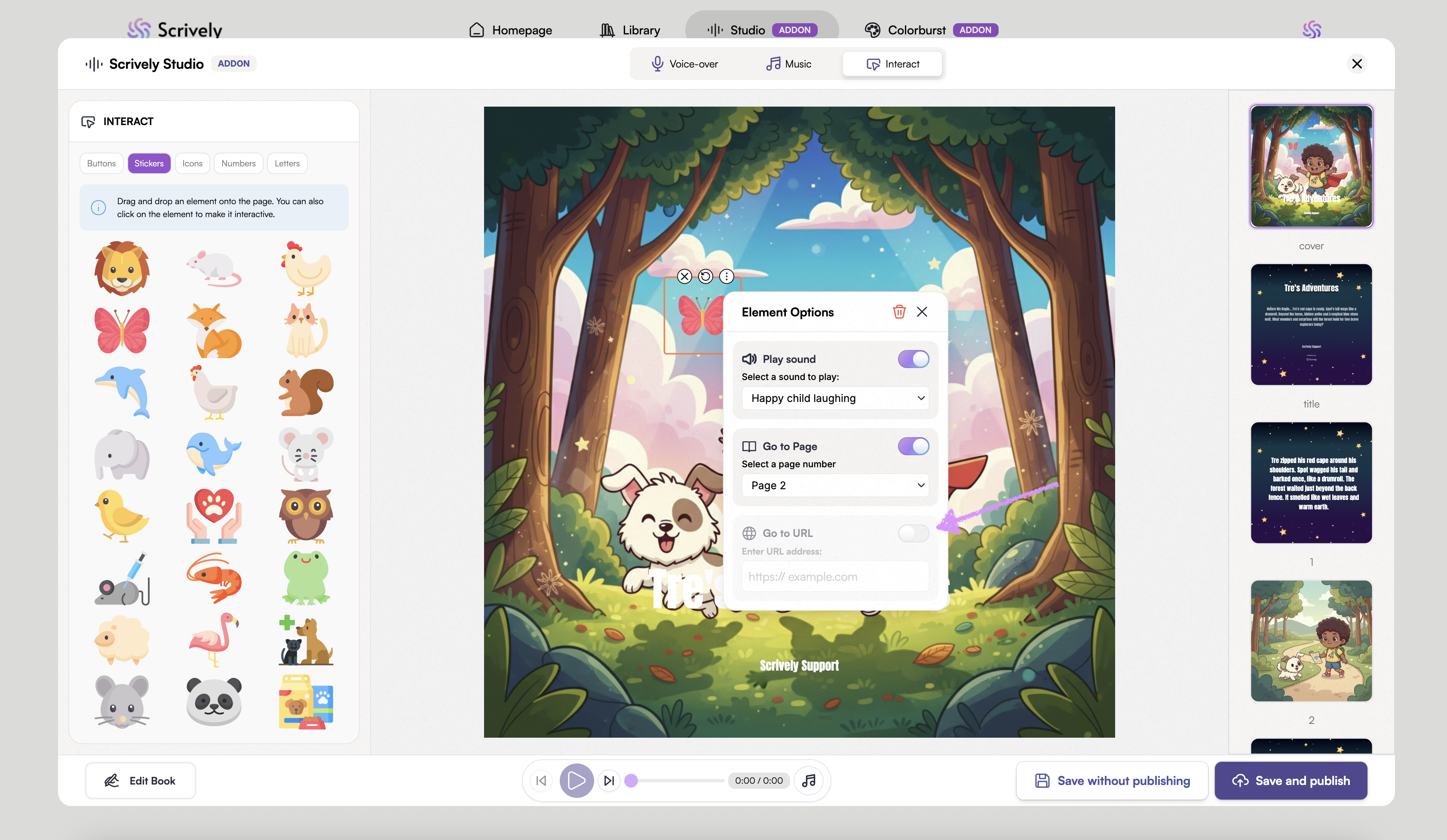
Enter the URL.
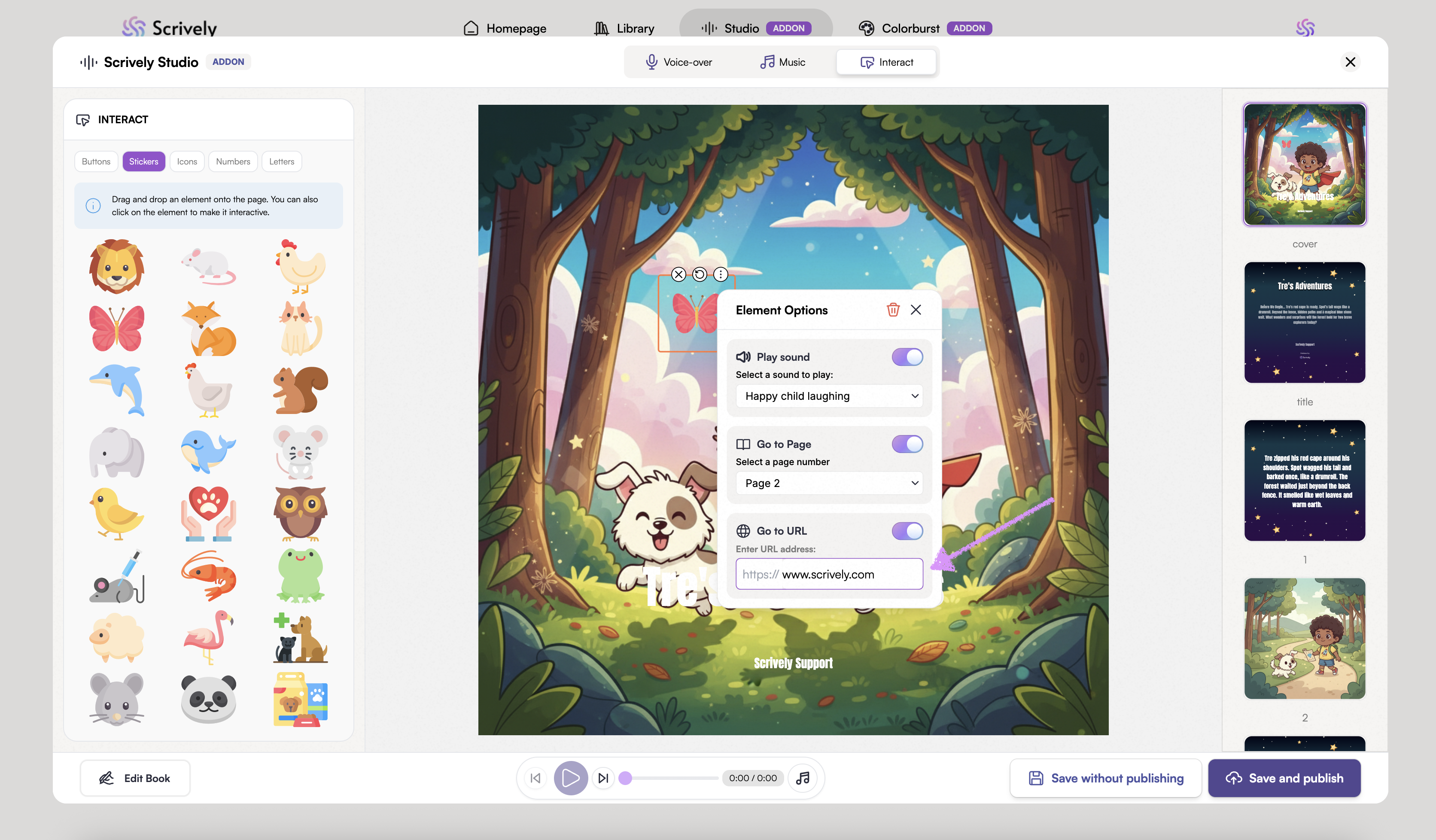
To remove an element settings click on the trash icon at the top right-side.
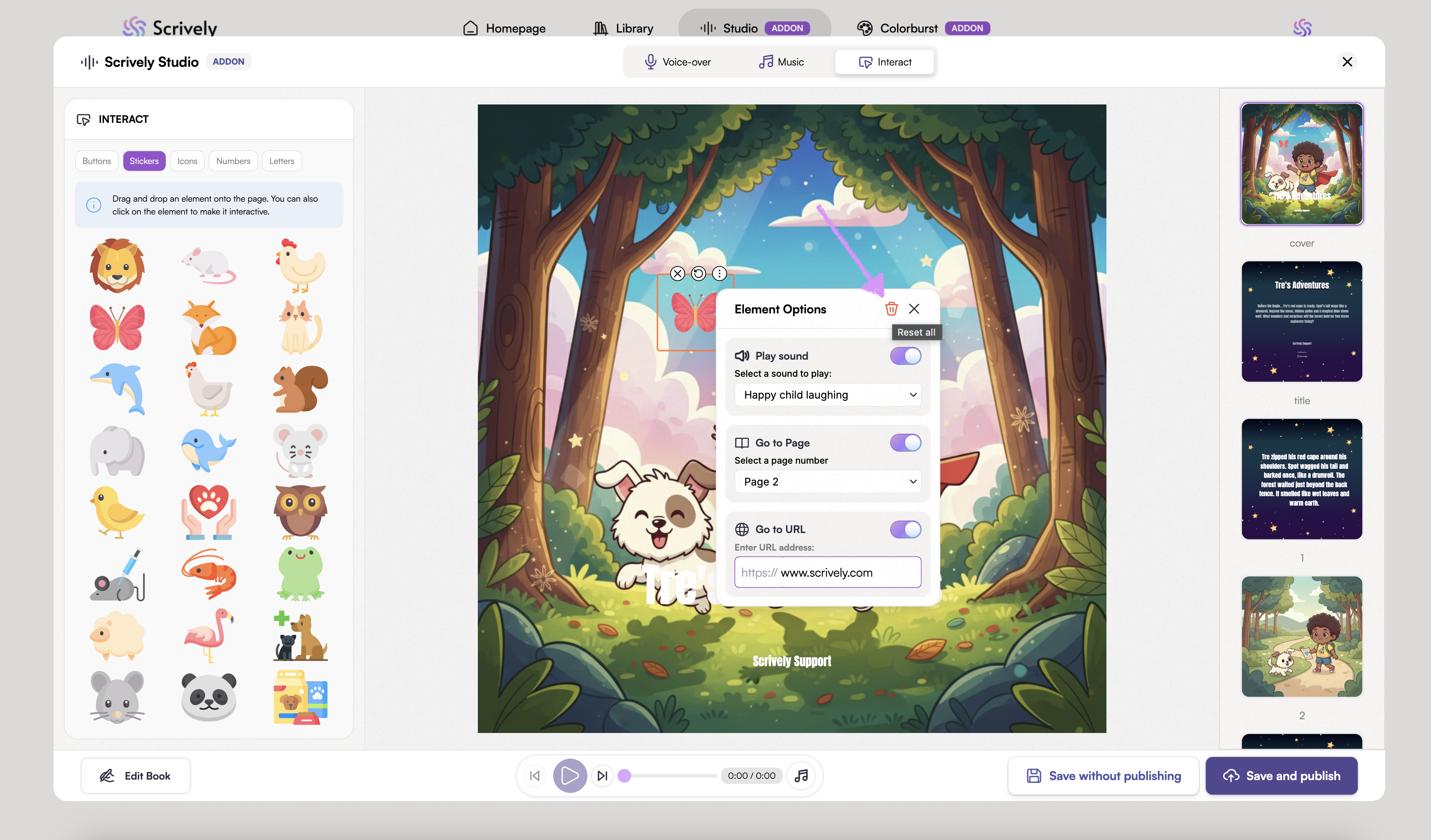
Click on the "X" icon to close out the modal. The configured options are automatically saved.
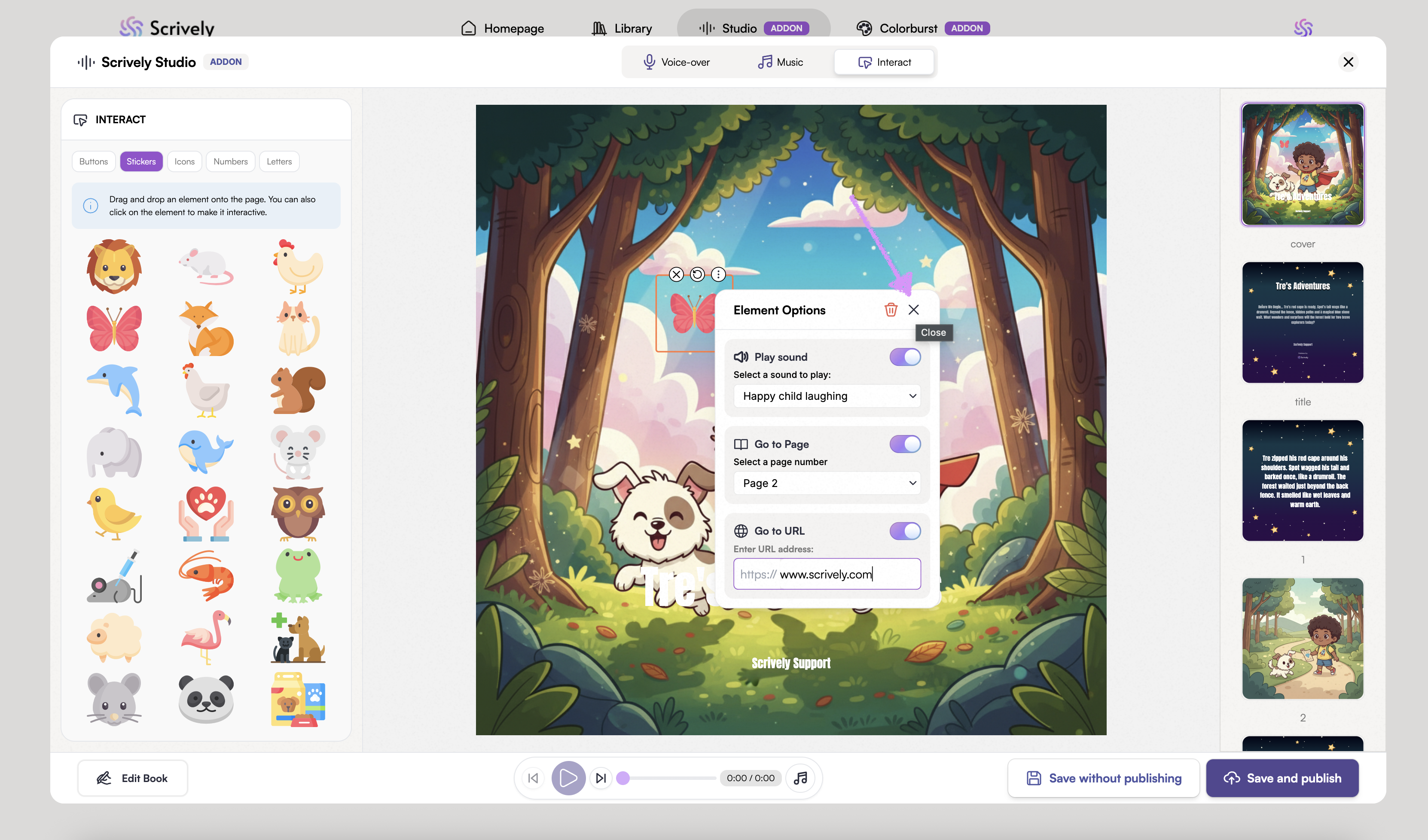
Use the scale handles to adjust the size of the element.
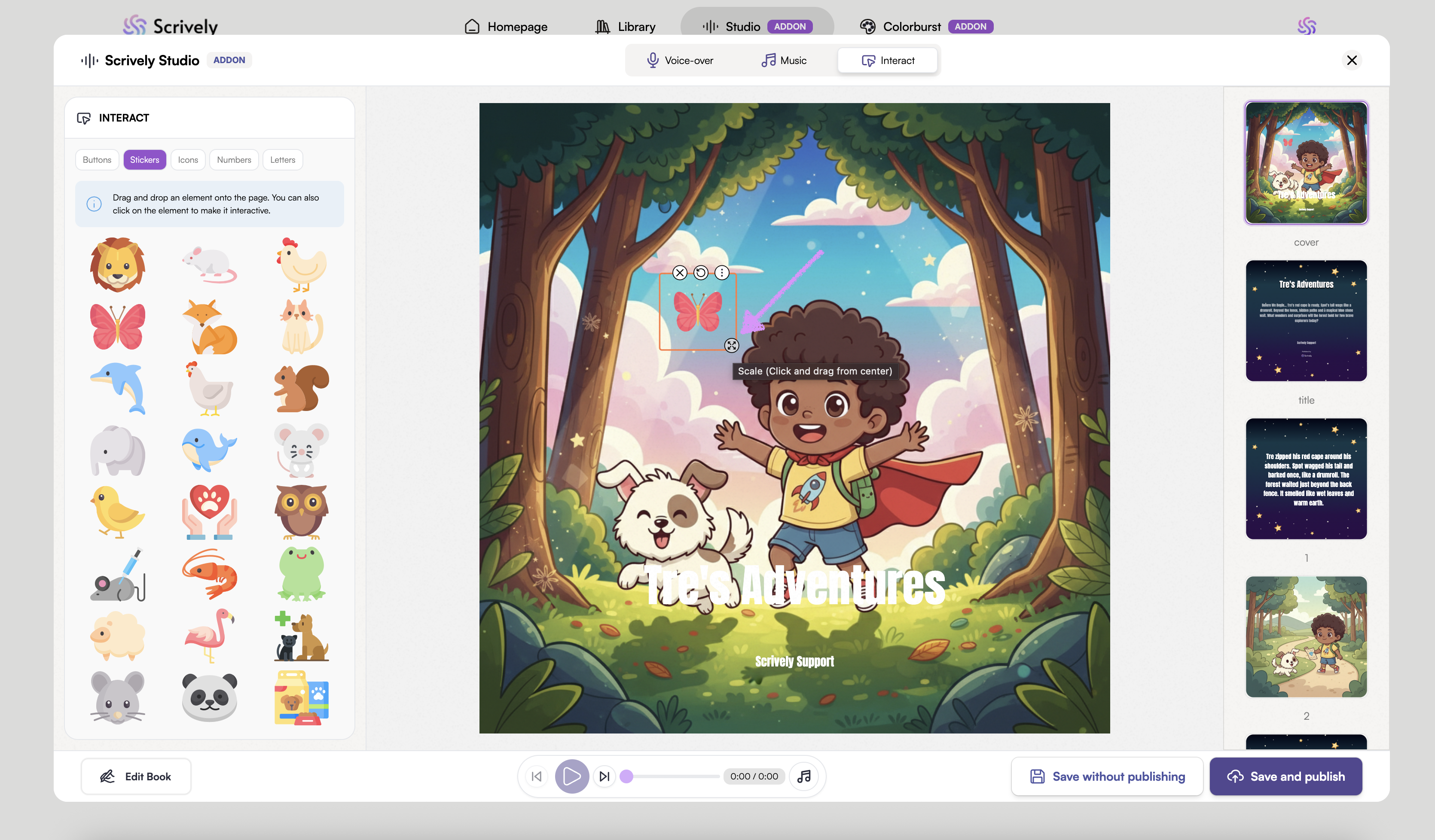
Click on "Save without publishing."
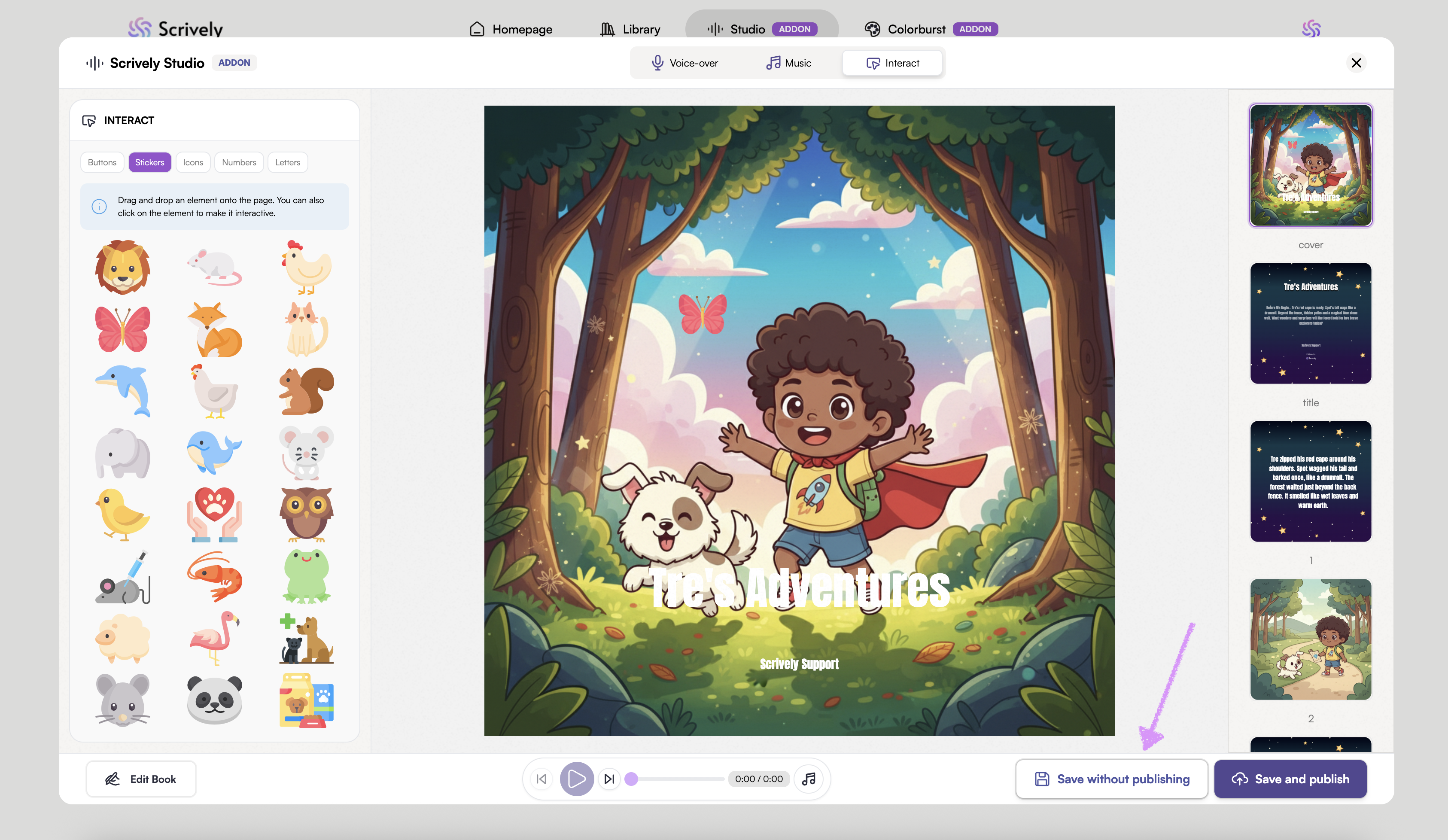
Save without publishing: This saves your work in your account but does not make it visible to anyone else. It's perfect for drafts or when you want to refine your book before sharing it. Save and publish: This saves your work and makes it live so your audience can view or access it. Use this when your book is ready to be shared with readers.
Was this article helpful?
That’s Great!
Thank you for your feedback
Sorry! We couldn't be helpful
Thank you for your feedback
Feedback sent
We appreciate your effort and will try to fix the article